Keys for painting objects, Keys for working with live paint groups – Adobe Illustrator CC 2015 User Manual
Page 549
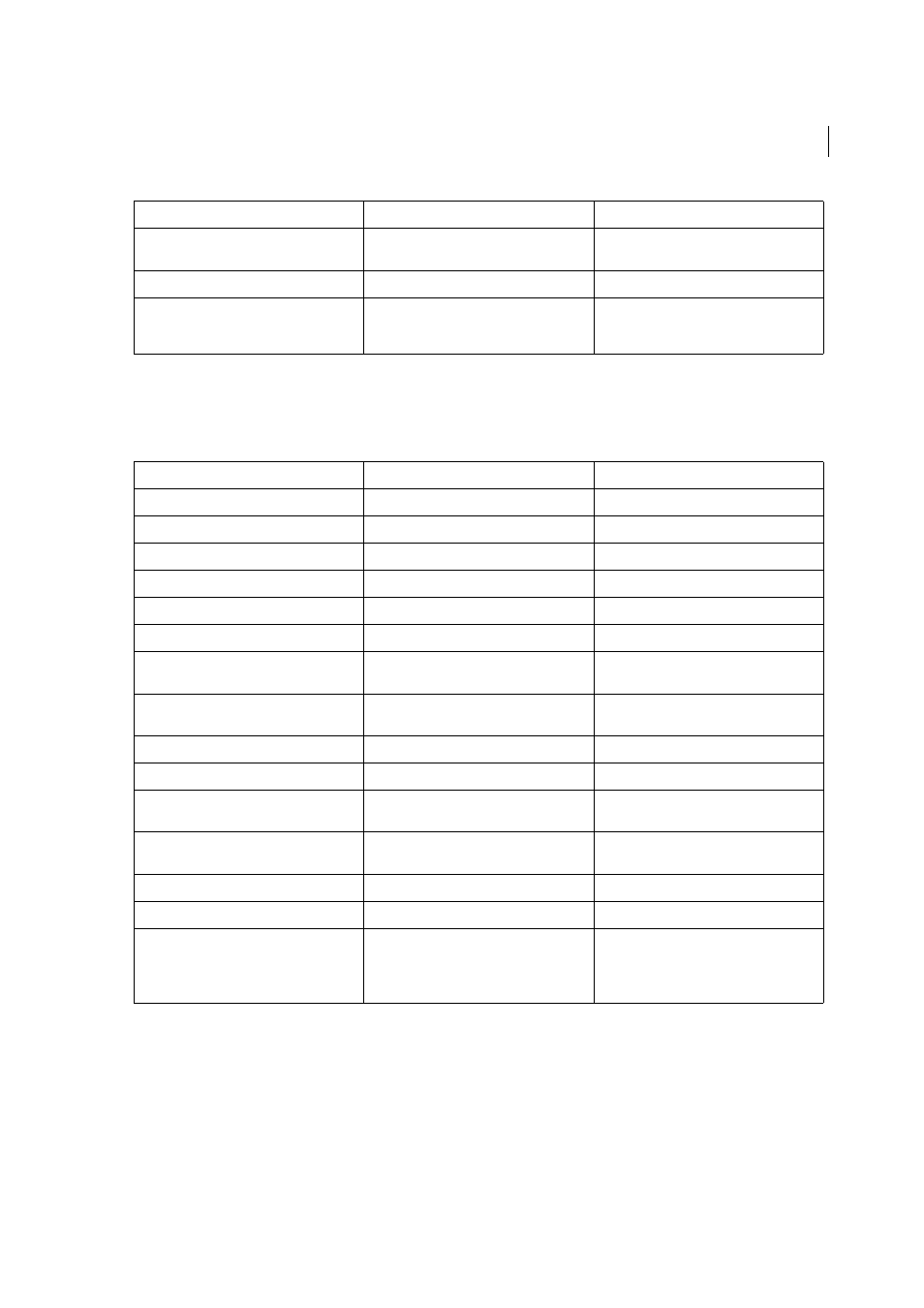
544
Keyboard shortcuts
Last updated 6/5/2015
Keys for painting objects
This is not a complete list of keyboard shortcuts. This table lists only those shortcuts that are not displayed in menu
commands or tool tips.
Keys for working with Live Paint groups
This is not a complete list of keyboard shortcuts. This table lists only those shortcuts that are not displayed in menu
commands or tool tips.
Erase unwanted closed regions created using
Shape Builder tool
Alt+click the closed region
Option+click the closed region
Select the Shape Builder tool
Shift+M
Shift+M
Display rectangular marquee to easily merge
multiple paths (when using Shape Builder
tool)
Shift+click+drag
Shift+click+drag
Result
Windows
Mac OS
Toggle between fill and stroke
X
X
Set fill and stroke to default
D
D
Swap fill and stroke
Shift + X
Shift + X
Select gradient fill mode
>
>
Select color fill mode
<
<
Select no stroke/fill mode
/ (forward slash)
/ (forward slash)
Sample color from an image or intermediate
color from gradient
Shift + Eyedropper tool
Shift + Eyedropper tool
Sample style and append appearance of
currently selected item
Alt + Shift-click + Eyedropper tool
Option + Shift-click + Eyedropper tool
Add new fill
Ctrl + / (forward slash)
Command + / (forward slash)
Add new stroke
Ctrl + Alt + / (forward slash)
Command + Option + / (forward slash)
Reset gradient to black and white
Ctrl-click gradient button in Tools panel or
Gradient panel
Command-click gradient button in Tools
panel or Gradient panel
Open Mosaic options for selected raster
object
Alt + o + j
Decrease Bristle brush size
[
[
Increase Bristle brush size
]
]
Set Bristle brush paint opacity value
Number keys 1 - 0.
Number key 1 increases the value to 10%
Number key 0 increases the value to 100%
Number keys 1 - 0.
Number key 1 increases the value to 10%
Number key 0 increases the value to 100%
Result
Windows
Mac OS
