Move paths from photoshop to illustrator, Saving artwork – Adobe Illustrator CC 2015 User Manual
Page 328
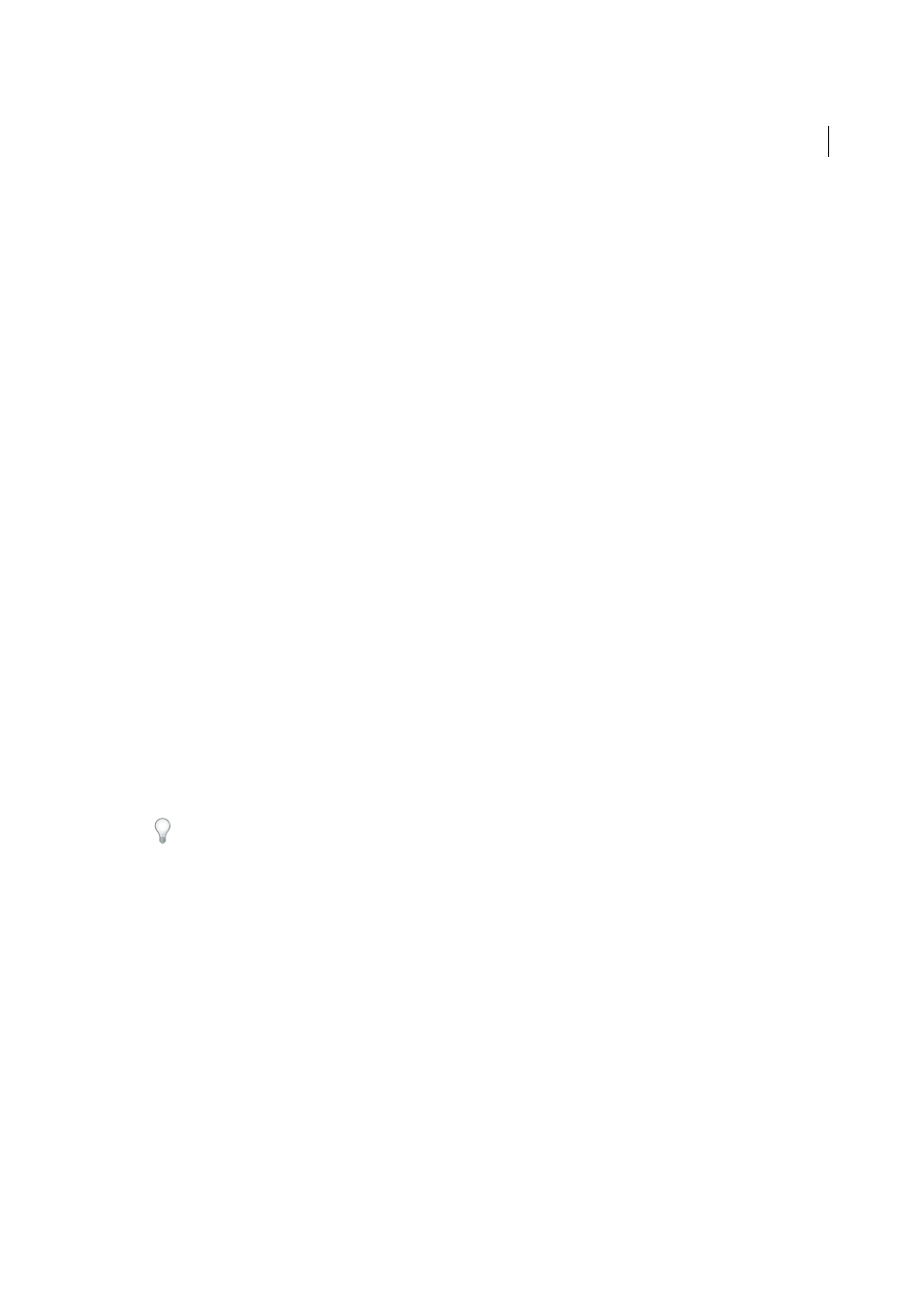
323
Importing, exporting, and saving
Last updated 6/5/2015
note: The Convert Photoshop Layers To Objects And Make Text Editable Where Possible option is not available when you
link to a Photoshop file.
Flatten Photoshop Layers To A Single Image And Preserve Text Appearance
Imports the file as a single bitmap image.
The converted file retains no individual objects, except for the document clipping path (if one exists). Opacity is
retained as part of the main image, but is not editable.
Import Hidden Layers
Imports all layers from the Photoshop file, even those that are hidden. This option is not
available when linking to a Photoshop file.
Import Slices
Preserves any slices that are included in the Photoshop file. This option is available only when opening
or embedding a file that includes slices.
Move part of an image from Photoshop to Illustrator
1
In Photoshop, select the pixels you want to move. For more information, see Photoshop Help.
2
Do one of the following:
• Copy the selection in Photoshop and paste it in Illustrator. If a layer mask is active when you choose the Copy
command, Photoshop copies the mask rather than the main layer.
• Select the Move tool in Photoshop, and drag the selection to Illustrator. Illustrator fills transparent pixels with
white.
Move paths from Photoshop to Illustrator
1
In Photoshop, use the Path Component Selection tool or the Direct Selection tool to select the paths you want to
move.
You can select any path or path segment that appears in the Paths panel, including shape vector masks, work paths,
and saved paths. For more information on selecting paths, see Photoshop Help.
2
Either copy and paste or drag the path to Illustrator.
3
In the Paste Options dialog box, choose whether to paste the path as a compound shape or a compound path. Pasting
as a compound path is faster, but may result in some loss of editability.
To import all paths (but no pixels) from a Photoshop document, choose File > Export > Paths To Illustrator (in
Photoshop). Then open the resulting file in Illustrator.
More Help topics
Saving artwork
