Improved and efficient user interface, User interface color and brightness – Adobe Illustrator CC 2015 User Manual
Page 36
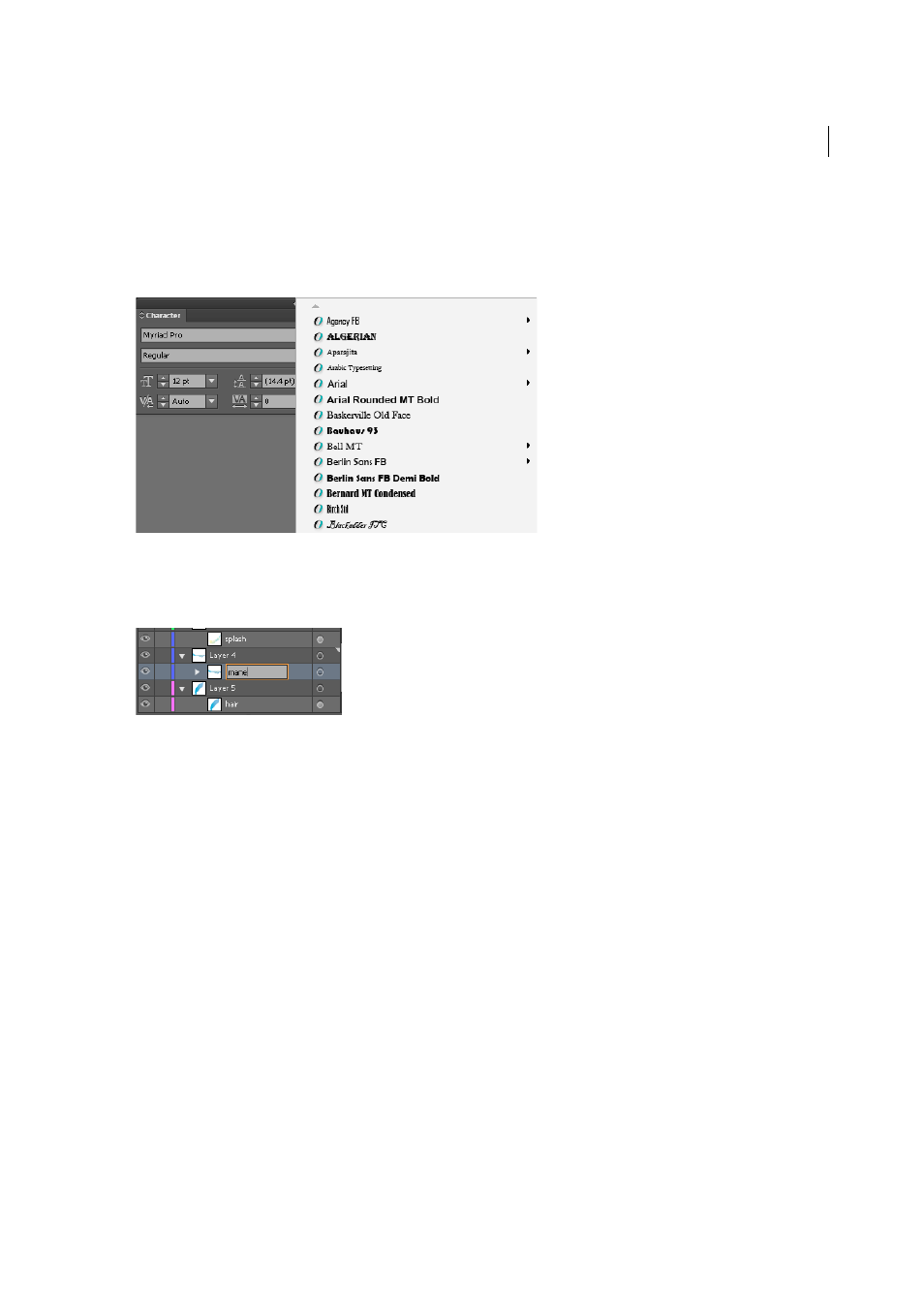
31
Workspace
Last updated 6/5/2015
Improved and efficient user interface
Efficient and flexible interface
. The newer usability enhancements enable you to use fewer clicks and fewer steps to
achieve routine or frequent actions. For example, in the Character panel (Ctrl+T), the font list displays names in the
font style itself. You can quickly pick the font of your choice from the list.
Inline editing
. Easily work with Layers, Actions, Swatches, Symbols, and other panels, with the ability to edit object
names directly in the panel. You no longer need an additional modal dialog for such routine actions. For example,
double-click the name of a layer in the Layers panel to switch to inline editing mode. Type the new name and press
Enter.
Quick-edit object attributes
. In the user interface, values of object attributes are set through drop-down lists or text
fields. You can now quickly edit these fields by hovering your mouse pointer over a control, and scrolling the mouse
wheel. For example, to increase or decrease the weight of a stroke, hover the mouse pointer over the stroke weight
control, and scroll.
Dialog boxes
. Buttons to commit an action or event are placed uniformly at the lower-right corner. Dialog boxes also
have full keyboard access.
Workspaces
. New workspaces are task-based. A workspace can now 'remember' the state it was last left in, and then be
reset to default settings when necessary.
New icons
. Updated to enhance usability, newer icons contribute to a better, more intuitive interface.
Cursors
. Modifications have been done to make cursors larger and more precise.
User interface color and brightness
Illustrator, by default, is now available with a dark theme, which is in line with recent changes in other products like
Adobe Photoshop. This theme enables a a more pleasant visual experience, especially while working with rich colors
and designs.
