Insert a stop, Change settings when playing an action, Exclude commands from an action – Adobe Illustrator CC 2015 User Manual
Page 512
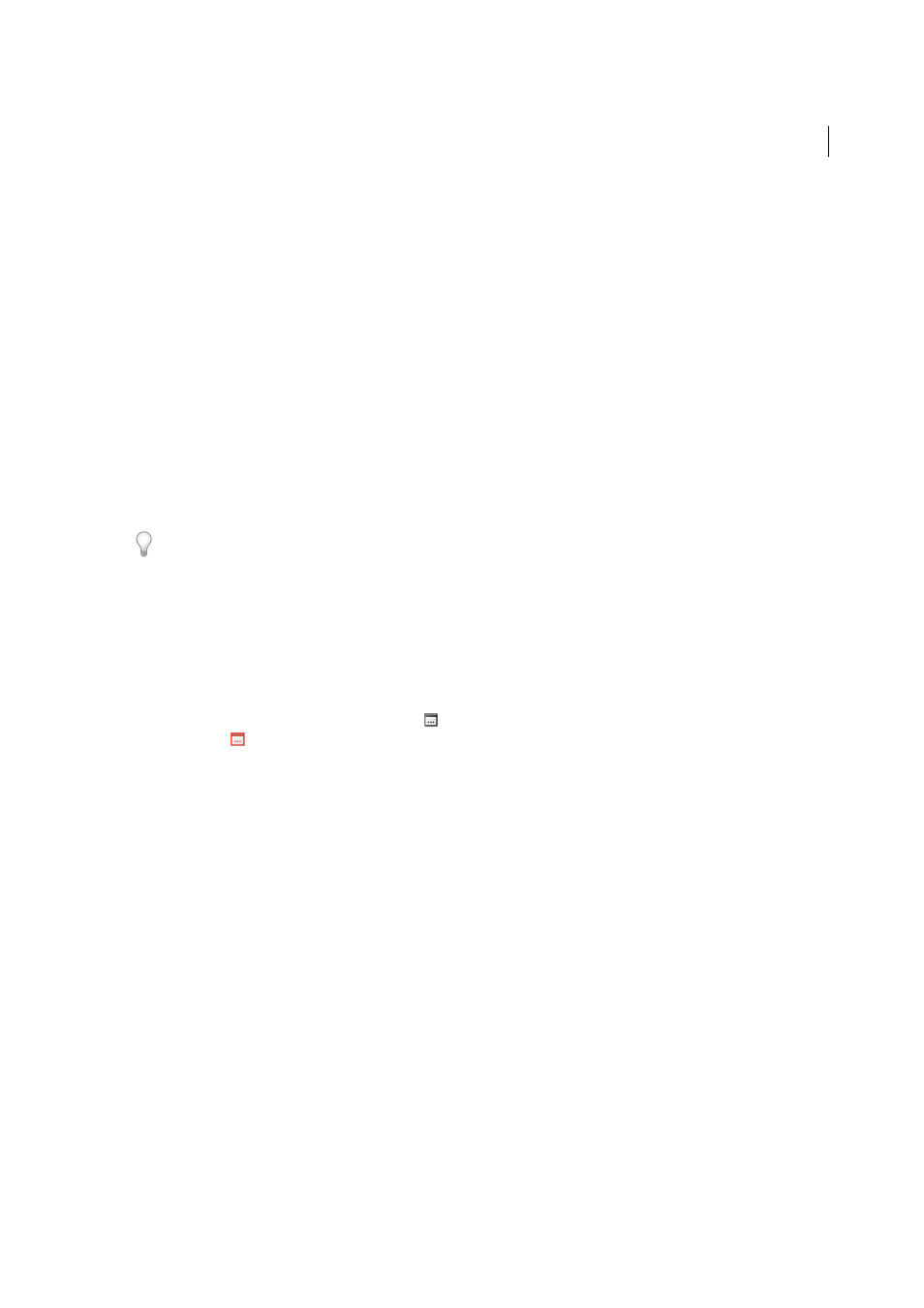
507
Automating tasks
Last updated 6/5/2015
Insert a stop
You can include stops in an action that let you perform a task that cannot be recorded (for example, using a painting
tool). After you complete the task, click the Play button in the Actions panel to complete the action.
You can also display a short message when the action reaches the stop as a reminder of what needs to be done before
continuing with the action. You can include a Continue button in the message box in case no other task needs to be
done.
1
Choose where to insert the stop by doing one of the following:
• Select an action’s name to insert a stop at the end of the action.
• Select a command to insert a stop after the command.
2
Choose Insert Stop from the Actions panel menu.
3
Type the message you want to appear.
4
If you want the option to continue the action without stopping, select Allow Continue.
5
Click OK.
You can insert a stop when recording an action or after it has been recorded.
Change settings when playing an action
By default, actions are completed using the values specified when they were originally recorded. If you want to change
the settings for a command within an action, you can insert a modal control. A modal control pauses an action so that
you can specify values in a dialog box or use a modal tool. (A modal tool requires pressing Enter or Return to apply its
effect—once you press Enter or Return, the action resumes its tasks.)
A modal control is indicated by a dialog box icon
to the left of a command, action, or set in the Actions panel. A red
dialog box icon
indicates an action or set in which some, but not all, commands are modal. You can’t set a modal
control in Button mode.
❖
Do one of the following:
• To enable a modal control for a command within an action, click the box to the left of the command name. Click
again to disable the modal control.
• To enable or disable modal controls for all commands in an action, click the box to the left of the action name.
• To enable or disable modal controls for all actions in a set, click the box to the left of the set name.
Exclude commands from an action
You can exclude commands that you don’t want to play as part of a recorded action. You can’t exclude commands in
Button mode.
1
If necessary, expand the listing of commands in the action by clicking the triangle to the left of the action name in
the Actions panel.
2
Do one of the following:
• To exclude a single command, click to clear the check mark to the left of the command name. Click again to
include the command.
• To exclude or include all commands or actions in an action or set, click the check mark to the left of the action
or set name.
