Work with the color group list, Create color groups, Create a color group in the color guide panel – Adobe Illustrator CC 2015 User Manual
Page 166
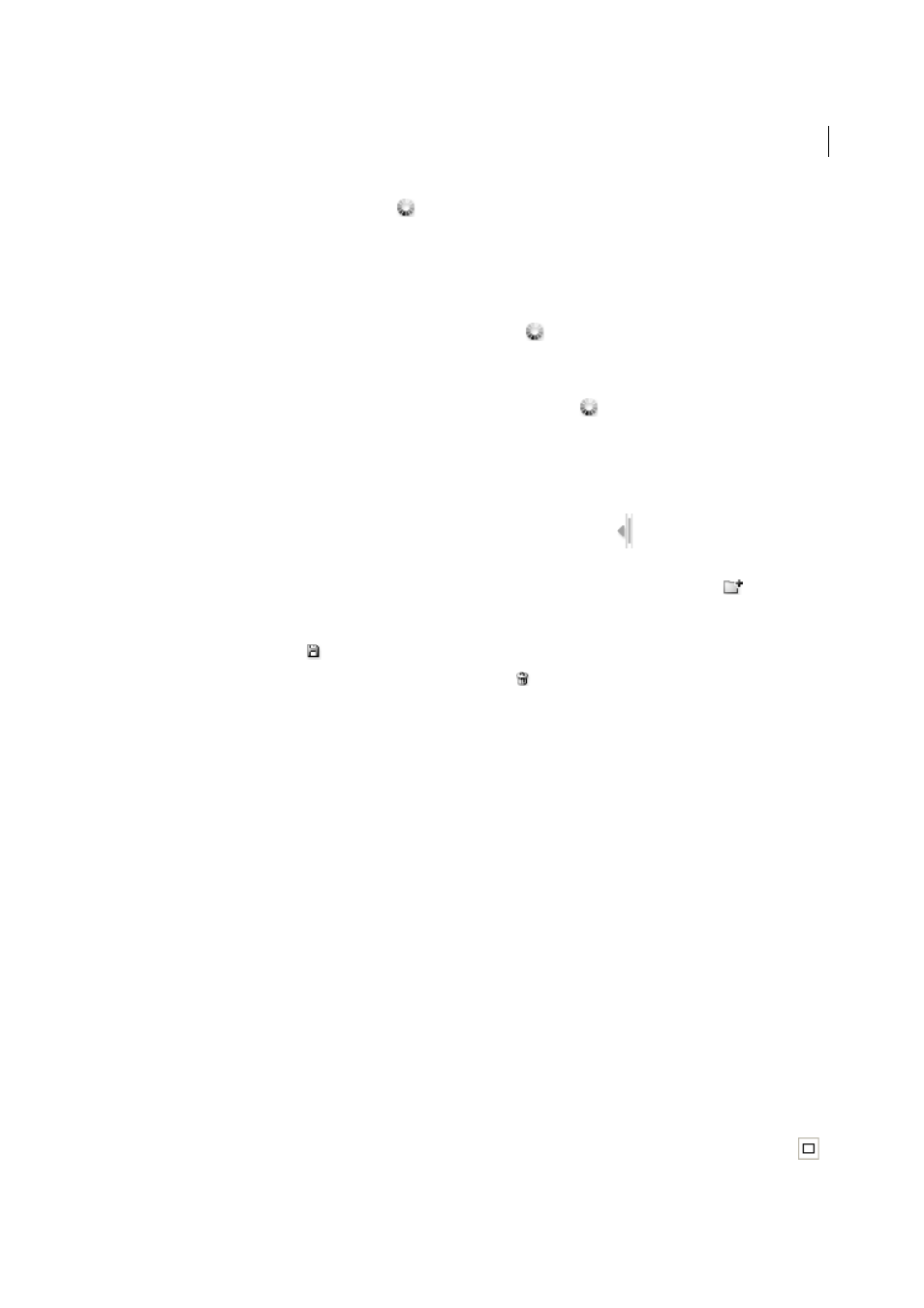
161
Color
Last updated 6/5/2015
Recolor Artwork button in Control panel
Use this button when you want to edit the colors of the selected artwork using the Recolor Artwork dialog box. This
button is available when the selected artwork contains two or more colors.
note: Editing colors this way is a convenient way to globally adjust colors in artwork when global colors weren't used in
the artwork's creation.
Edit Colors or Edit Or Apply Colors button in Color Guide panel
Click this button when you want to edit the colors in the Color Guide panel, or edit and then apply the colors in the
Color Guide panel to selected art.
Edit Color Group or Edit Or Apply Color Group button in Swatches panel
Click this button when you want to edit the colors in the selected color group, or when you want to edit the colors
and apply them to the selected artwork. You can also double-click a color group in the Swatches panel to open the
dialog box.
Work with the Color Group list
• To show or hide the Color Group list, click the Hide Color Group Storage icon
on the right side of the Edit
Colors/Recolor Artwork dialog box. To display the list again, click the icon again.
• To add a new color group to this list, create or edit a color group, and then click New Color Group
. A new color
group appears in the list.
• To edit a color group, click it in the list to select it. Change the color group using the Edit tab, and then click Save
Changes To Color Group
.
• To delete a color group, select it and click Delete ColorGroup
.
Create color groups
You can create color groups using the Color Guide panel or the Edit Colors/Recolor Artwork dialog box. You can also
create and share color groups on the Adobe Kuler website (www.Kuler.adobe.com).
For a video on using the Color Guide to find and create color solutions, see
or a video
on creating, editing, and experimenting with color groups in Live Color, see
.
More Help topics
Create a color group in the Color Guide panel
Make sure that no artwork is selected when you set the base color; otherwise, the selected artwork will change to the
base color.
1
Open the Color Guide panel, and do any of the following to set the base color for the color harmony:
• Click a color swatch in the Swatches panel.
• Click a color in the Color panel. (You may want to drag out the Color panel so that you can use it along with the
Color Guide panel.)
• Double-click the Fill Color in the Tools panel and pick a color in the Color Picker.
• Using the eyedropper, click artwork containing the color you want.
• Select artwork containing the color you want, and then click the Set Base Color To The Current Color icon
.
