Adjust kerning, Adjust tracking, Turn fractional character widths off or on – Adobe Illustrator CC 2015 User Manual
Page 401
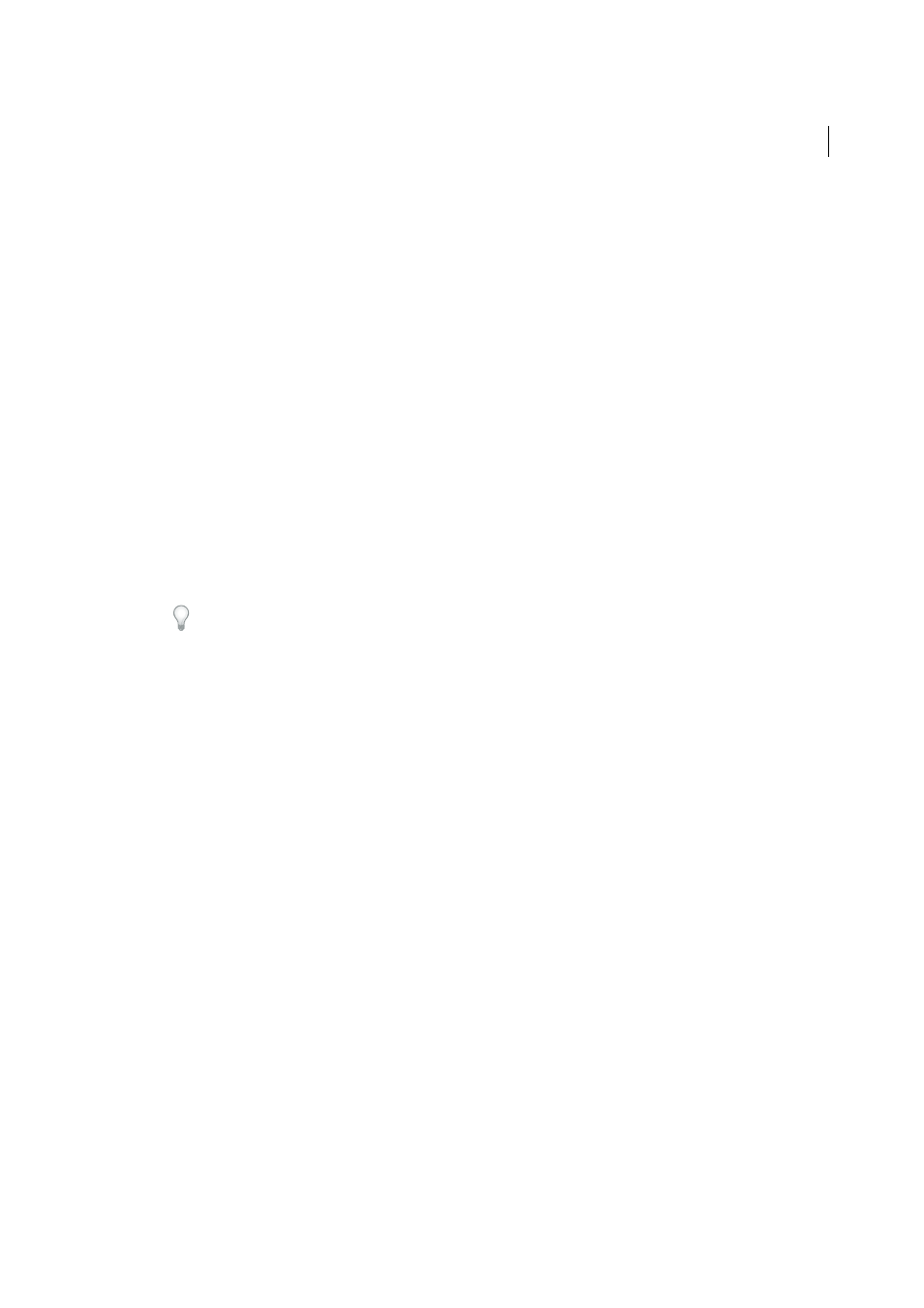
396
Type
Last updated 6/5/2015
When you click to place the insertion point between two letters, kerning values appear in the Character panel. Metrics
and optical kerning values (or defined kern pairs) appear in parentheses. Similarly, if you select a word or a range of
text, the tracking values appear in the Character panel.
Tracking and kerning are both measured in 1/1000 em, a unit of measure that is relative to the current typeface size. In
a 6-point font, 1 em equals 6 points; in a 10-point font, 1 em equals 10 points. Kerning and tracking are strictly
proportional to the current typeface size.
Note: Values for kerning and tracking affect Japanese text, but normally these options are used to adjust the aki between
roman characters.
Adjust kerning
❖
Do any of the following:
• To use a font’s built-in kerning information for selected characters, select Auto or Metrics for the Kerning option
in the Character panel.
• To automatically adjust the spacing between selected characters based on their shapes, select Optical for the
Kerning option in the Character panel.
• To adjust kerning manually, place an insertion point between two characters, and set the desired value for the
Kerning option in the Character panel. (Note that if a range of text is selected, you can’t manually kern the text.
Instead, use tracking.)
Tip: Press Alt+Left/Right Arrow (Windows) or Option+Left/Right Arrow (Mac OS) to decrease or increase the
kerning between two characters.
• To turn off kerning for selected characters, set the Kerning option in the Character panel to 0 (zero).
other: To see
a list of time-saving techniques for working with type, search for “keyboard shortcuts” in Help.
Adjust tracking
1
Select the range of characters or the type object that you want to adjust.
2
In the Character panel, set the Tracking option.
Turn fractional character widths off or on
By default, the software uses fractional character widths between characters. This means that the spacing between
characters varies, and will sometimes use only fractions of whole pixels.
In most situations, fractional character widths provide the best spacing for type appearance and readability. However,
for type in small sizes (less than 20 points) displayed online, fractional character widths could cause type to run
together or have too much extra space, making it difficult to read.
Turn off fractional widths when you want to fix type spacing in whole-pixel increments and prevent small type from
running together. The fractional character width setting applies to all characters on a type layer—you cannot set the
option for selected characters.
❖
Do any of the following:
• To set type spacing for the entire document in whole-pixel increments, choose System Layout from the Character
panel menu.
• To re-enable fractional character widths, choose Fractional Widths from the Character panel menu.
