Add arrowheads, Customize arrowheads – Adobe Illustrator CC 2015 User Manual
Page 236
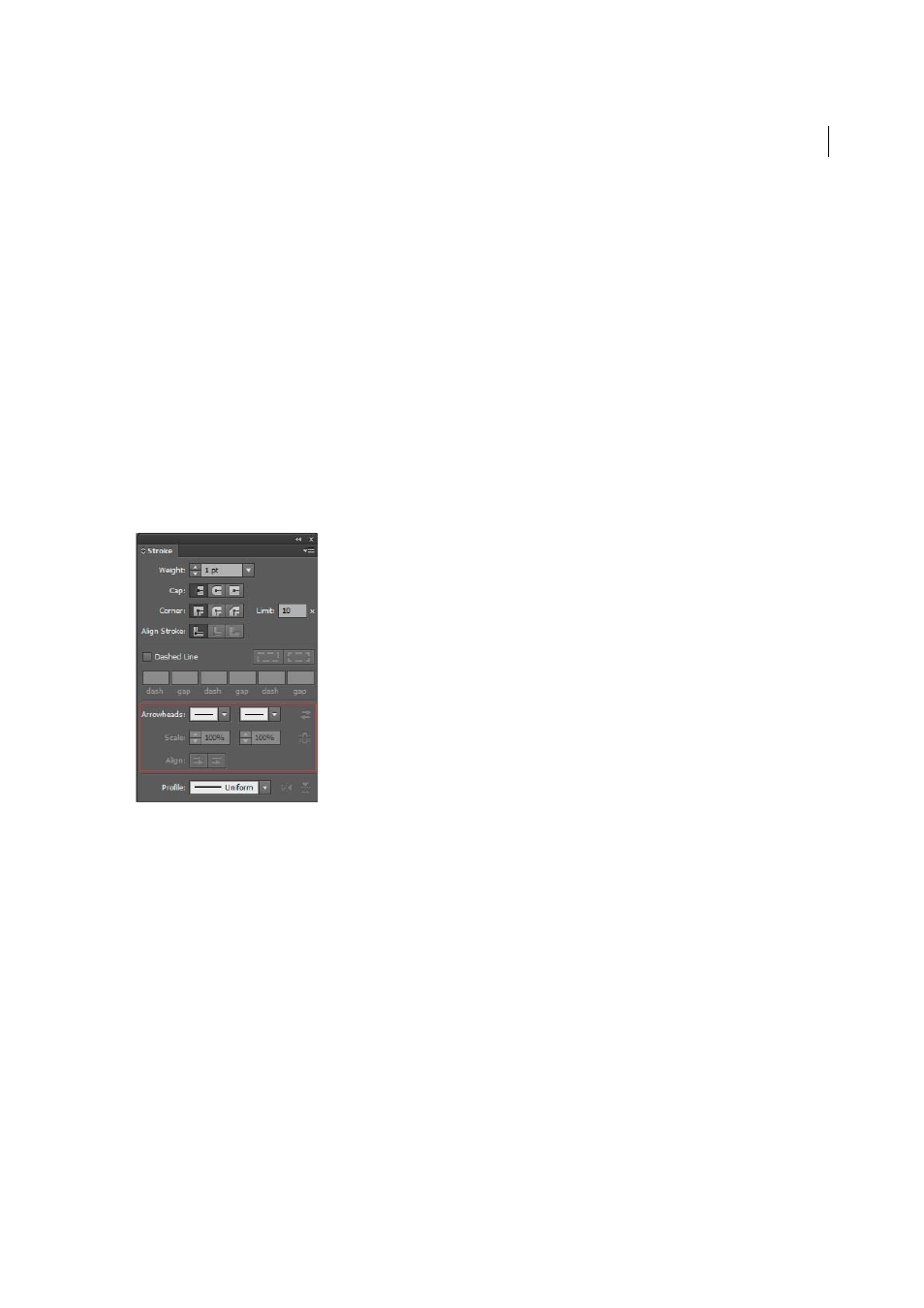
231
Painting
Last updated 6/5/2015
Round Cap
Creates stroked lines with semicircular ends.
Projecting Cap
Creates stroked lines with squared ends that extend half the line width beyond the end of the line.
This option makes the weight of the line extend equally in all directions around the line.
Miter Join
Creates stroked lines with pointed corners. Enter a miter limit between 1 and 500. The miter limit
controls when the program switches from a mitered (pointed) join to a beveled (squared-off) join. The default miter
limit is 10, which means that when the length of the point reaches ten times the stroke weight, the program switches
from a miter join to a bevel join. A miter limit of 1 results in a bevel join.
Round Join
Creates stroked lines with rounded corners.
Bevel Join
Creates stroked lines with squared corners.
Add arrowheads
In Illustrator CS5, you can access arrowheads from the Stroke panel and associate controls to adjust size. Default
arrowheads are available from the Arrowheads drop-down list in the Stroke panel. Using the Stroke panel, you can also
easily swap arrowheads.
You can resize the tip and end of the arrowheads in
dependently, using Scale option. If you want to link the start and end of the arrowheads scale, click the Link Start and
End of Arrowheads Scales icon, adjacent to the Scale option.
You can also adjust the path to align to the tip or the end of the arrowhead, using the Align options. The options are:
• Extend arrow tip beyond end of path
• Place arrow tip at the end of path
note: To remove arrowheads from objects, choose the None arrowhead option from the drop-down list.
Customize arrowheads
To define custom arrowheads, open the Arrowheads.ai file, which is located under
ShowPackageContent\Required\Resources\
Windows). Follow the instructions in the file to create custom arrowheads.
Place the updated Arrowheads.ai file at:
file.
