Pen tool rubberband preview, Curvature tool – Adobe Illustrator CC 2015 User Manual
Page 106
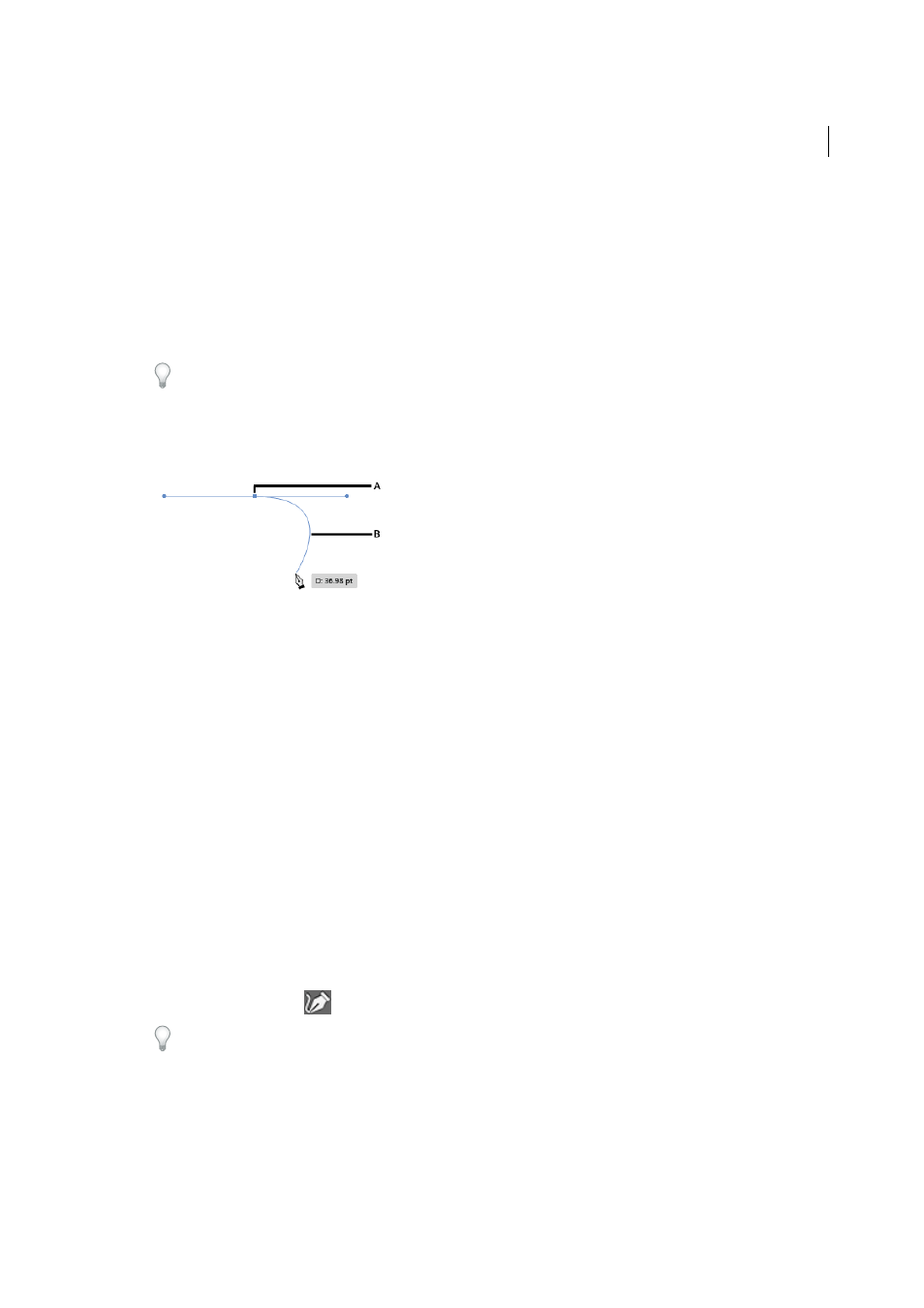
101
Drawing
Last updated 6/5/2015
Pen tool rubberband preview
While using the Pen tool, it has been difficult to predict the path that will be drawn, unless an anchor point is dropped
on the canvas. From the 2014 release of Illustrator CC, the Pen tool, displays a preview of the path that will be drawn
from the previous anchor point to the current position of the pointer.
1
Using the Pen tool, click once on the artboard to draw a smooth point, and drag the mouse to create the handles as
required.
When you draw a smooth point with the Pen tool, the opposite handles are always equal and paired. Press Cmd /
Ctrl while dragging the handles of a smooth point, to create handles that are unequal in length (pairing remains
intact).
2
Release the mouse button. When you move the mouse pointer across the artboard, a path is displayed indicating
what will be drawn if you choose to drop an anchor point at the location of the mouse pointer.
A First anchor point and its handles B Rubber Band preview of the path between the first anchor point and the mouse pointer
3
When the preview displayed is the path that you wanted to draw, click the location, and Illustrator draws the path
as previewed.
Note: When the preview is on, pressing Esc stops showing the preview and ends the path. This is the same action as hitting
the keyboard shortcut P while working with the pen tool (with the preview feature off).
Turn the preview feature on or off:
1
Open the Preferencesdialog (Ctrl + K)
2
Browse to the Selection and Anchor Display tab
3
Select or clear the Enable Rubber Band for Pen Tool checkbox.
Curvature Tool
The Curvature tool simplifies path creation and makes drawing easy and intuitive. The new tool enables you to create,
toggle, edit, add, or remove smooth or corner points - all with the same tool. You do not have to switch between
different tools to work quickly and precisely with paths.
1
Select the Curvature tool
.
The keyboard combination for the Curvature tool is Shift + ~ (simultaneously press Shift and the tilde symbol on
your keyboard).
2
Drop two points on the artboard, and then view the rubber band preview display the shape of the resulting path
depending on where you hover your mouse.
Note: Rubber-banding is turned on by default in the tool. To turn it off, use preference setting: Preferences > Selection
& Anchor Display > Enable Rubber Band for Pen tool.
