About saving artwork, Save in illustrator format – Adobe Illustrator CC 2015 User Manual
Page 329
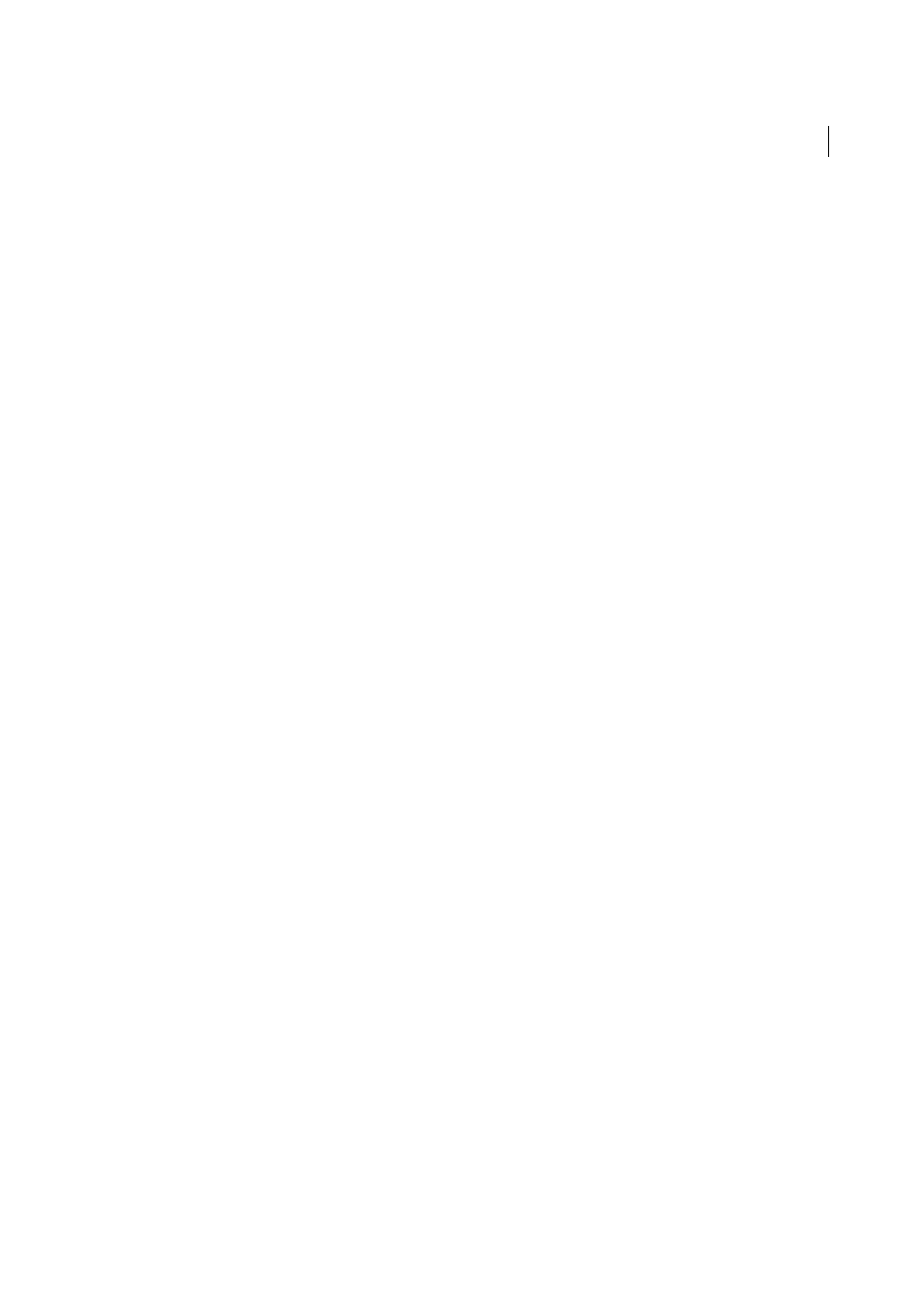
324
Importing, exporting, and saving
Last updated 6/5/2015
About saving artwork
When you save or export artwork, Illustrator writes the artwork data to a file. The structure of the data depends on the
file format that you select.
There are five basic file formats—AI, PDF, EPS, FXG, and SVG—to which you can save artwork. These formats are
called native formats because they can preserve all Illustrator data, including multiple artboards. (For PDF and SVG
formats, you must select the Preserve Illustrator Editing Capabilities options to preserve all Illustrator data.) EPS and
FXG can save individual artboards as separate files. SVG saves the active artboard only; however, the content from all
artboards is displayed.
You can also export artwork in a variety of file formats for use outside of Illustrator. These formats are called non-native
formats because Illustrator will not be able to retrieve all of the data if you reopen the file in Illustrator. For this reason,
it is recommended that you save artwork in AI format until you are finished creating it, and then export the artwork to
the desired format.
Note: You may receive an error message when saving artwork that includes linked EPS files, if those files were saved in
binary format (for example, in Photoshop's default EPS format). In this case, resave the EPS files in ASCII format, embed
the linked files into the Illustrator artwork, or save the artwork in AI or PDF format instead of EPS format.
For a video on creating mobile content in Illustrator, see
For a video on saving for the
web, see
or a video on exporting content from Illustrator, including an overview on
different formats and when you should use them, see
Save in Illustrator format
If your document contains more than one artboard and you want to save to a previous version of Illustrator, you can
choose to save each artboard as a separate file or combine the content from all artboards into a single file.
1
Choose File > Save As or File > Save A Copy.
2
Type a filename, and choose a location for the file.
3
Choose Illustrator (*.AI) as the file format, and click Save.
4
In the Illustrator Options dialog box, set the desired options and click OK:
Version
Specifies the version of Illustrator with which you want your file to be compatible. Legacy formats don’t
support all the features in the current version of Illustrator. Therefore, when you select a version other than the
current version, some options for saving aren’t available, and certain kinds of data will be changed. Be sure to read
the warnings at the bottom of the dialog box so that you are aware of how the data will be changed.
Subset Embedded Fonts When Percent Of Characters Used Is Less Than
Specifies when to embed the entire font (as
opposed to just the characters used in the document) based on how many of the font’s characters are used in the
document. For instance, if a font contains 1,000 characters but the document only uses 10 of those characters, you
may decide that embedding the font is not worth the extra file size.
Create PDF Compatible File
Saves a PDF representation of the document in the Illustrator file. Select this option if
you want the Illustrator file to be compatible with other Adobe applications.
Include Linked Files
Embeds files that are linked to the artwork.
Embed ICC Profiles
Creates a color-managed document.
Use Compression
Compresses PDF data in the Illustrator file. Using compression increases the time required to
save the document, so deselect this option if you’re experiencing very slow (8 to 15 minute) save times.
Save Each Artboard To A Separate File
Saves each artboard as a separate file. A separate master file that includes all
of the artboards is also created. All of the content that touches an artboard is included with the file for that artboard.
