Chapter 7: reshaping objects, Transforming objects, Transforming – Adobe Illustrator CC 2015 User Manual
Page 270: Transform panel overview
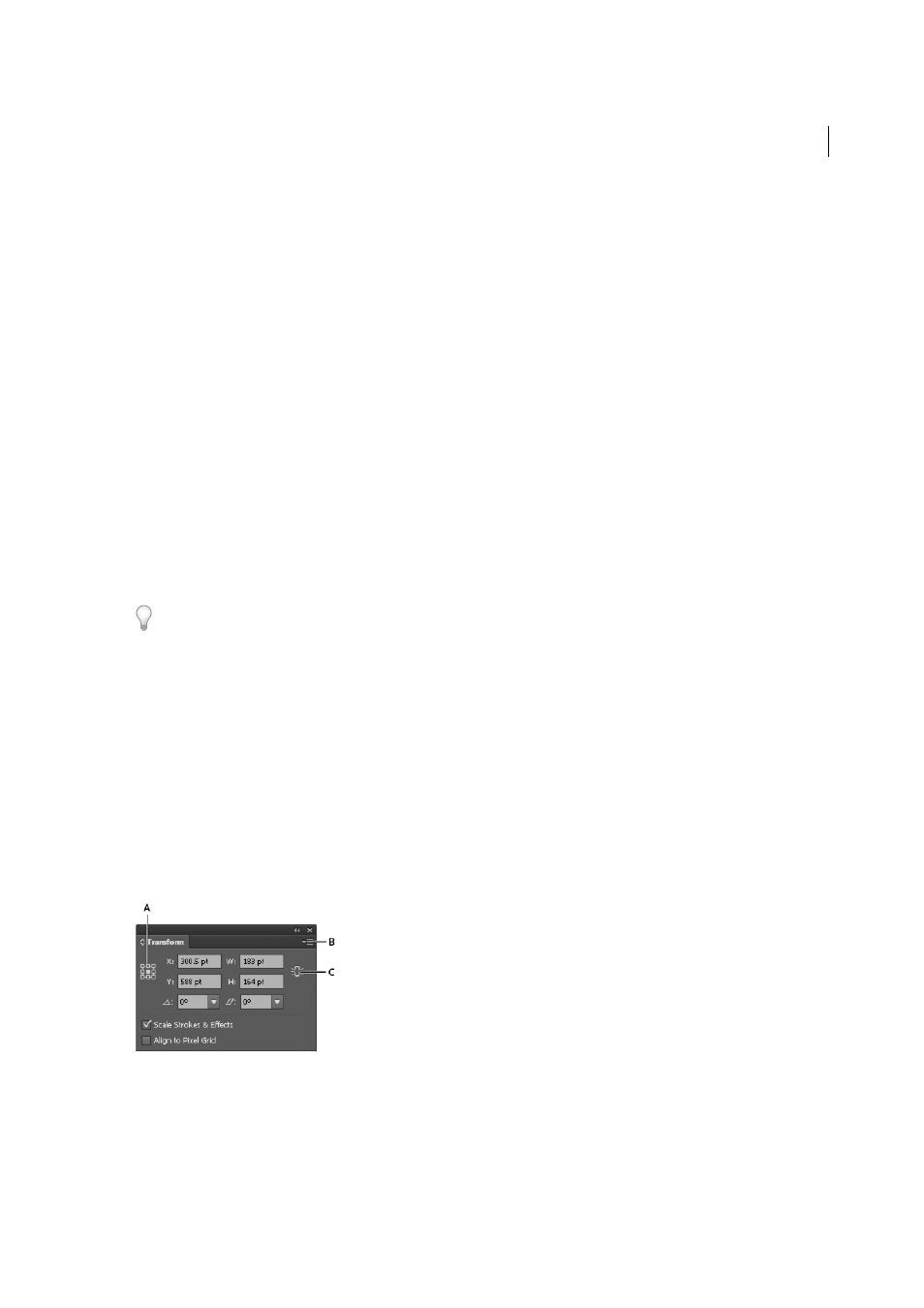
265
Last updated 6/5/2015
Chapter 7: Reshaping objects
Transforming objects
Transforming
Transforming encompasses moving, rotating, reflecting, scaling, and shearing objects. You can transform objects using
the Transform panel, Object > Transform commands, and specialized tools. You can also perform many types of
transformations by dragging the bounding box for a selection.
Sometimes you may want to repeat the same transformation several times, especially when you are copying objects.
The Transform Again command in the Object menu lets you repeat a move, scale, rotate, reflect, or shear operation as
many times as you want, until you perform a different transform operation.
Use the Info panel to view the current dimensions and position of your selection as you transform it.
For a video on scaling, skewing, and rotating objects, se
Transform panel overview
The Transform panel (Window > Transform) displays information about the location, size, and orientation of one or
more selected objects. By typing new values, you can modify the selected objects, their pattern fills, or both. You can
also change the transformation reference point and lock the object’s proportions.
All values in the panel refer to the bounding boxes of the objects except for the X and Y values, which refer to the
selected reference point. To pixel-align individual objects to pixel grid, check the Align to Pixel Grid check box.
note:
The reference point locator in the Transform panel specifies an object’s reference point only when you transform the object
by changing the values in the panel. Other methods of transforming (such as using the Scale tool) use the object’s center
point or the pointer location as the reference point.
A Reference point locator B Panel menu C Lock proportions icon
