Adjusting colors – Adobe Illustrator CC 2015 User Manual
Page 180
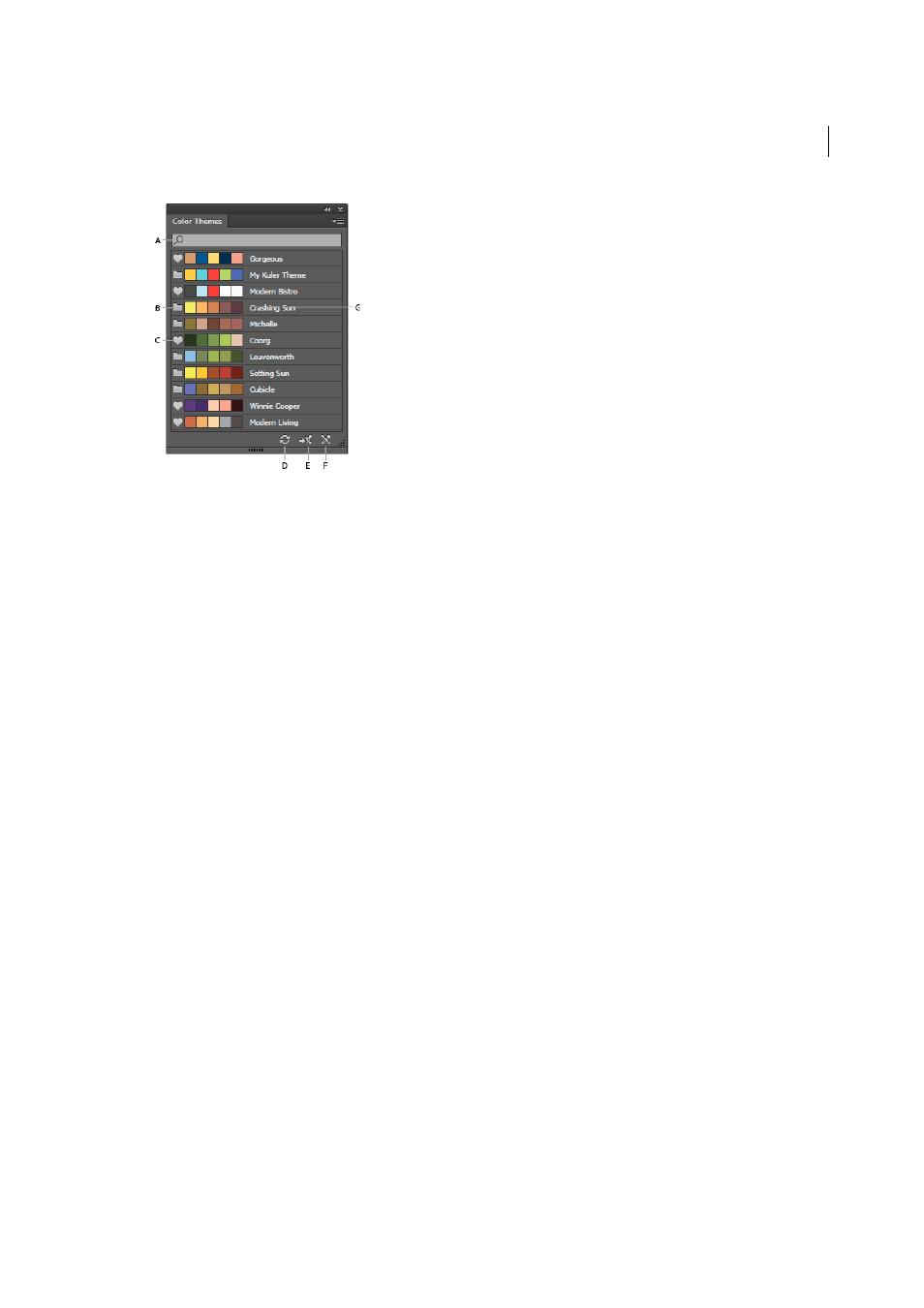
175
Color
Last updated 6/5/2015
A Theme search by name B Theme folder icon C Favorite theme icon D Refresh E Launch Adobe Color website F Change Icon that indicates
the themes cannot be edited
G Color Theme name
Note: The Color Themes panel lists the themes that you have created, modified, or marked as favorite (listed under
Adobe Color website > My Themes)
3
You can add a swatch or the entire theme to your Swatches panel (Window > Swatches).
To add a swatch:
• In the Color Themes panel, select a swatch, and then click the flyout menu > Add to Swatches.
To add multiple swatches:
• In the Color Themes panel, hold the Ctrl/Cmd key and select multiple swatches, and then click the flyout menu
> Add to Swatches. You can also use the Shift key to select multiple swatches.
To add a theme:
• In the Color Themes panel, select the entire theme by clicking the theme's folder icon. The entire theme is added
to the Swatches panel.
To add multiple themes:
• In the Color Themes panel, hold the Ctrl/Cmd key, click multiple theme folder icons, and then click the flyout
menu > Add to Swatches. You can also use the Shift key to select multiple themes.
4
If you have an extensive list of themes, search the theme using the Find box (flyout menu > Show Find Field).
Searches are performed on the names of the themes.
5
To view the details of the Adobe Color account being currently used, and the date and time when the Color Themes
panel was last refreshed, click the flyout menu.
Adjusting colors
