Using and creating swatches, About swatches, Swatches panel overview – Adobe Illustrator CC 2015 User Manual
Page 156
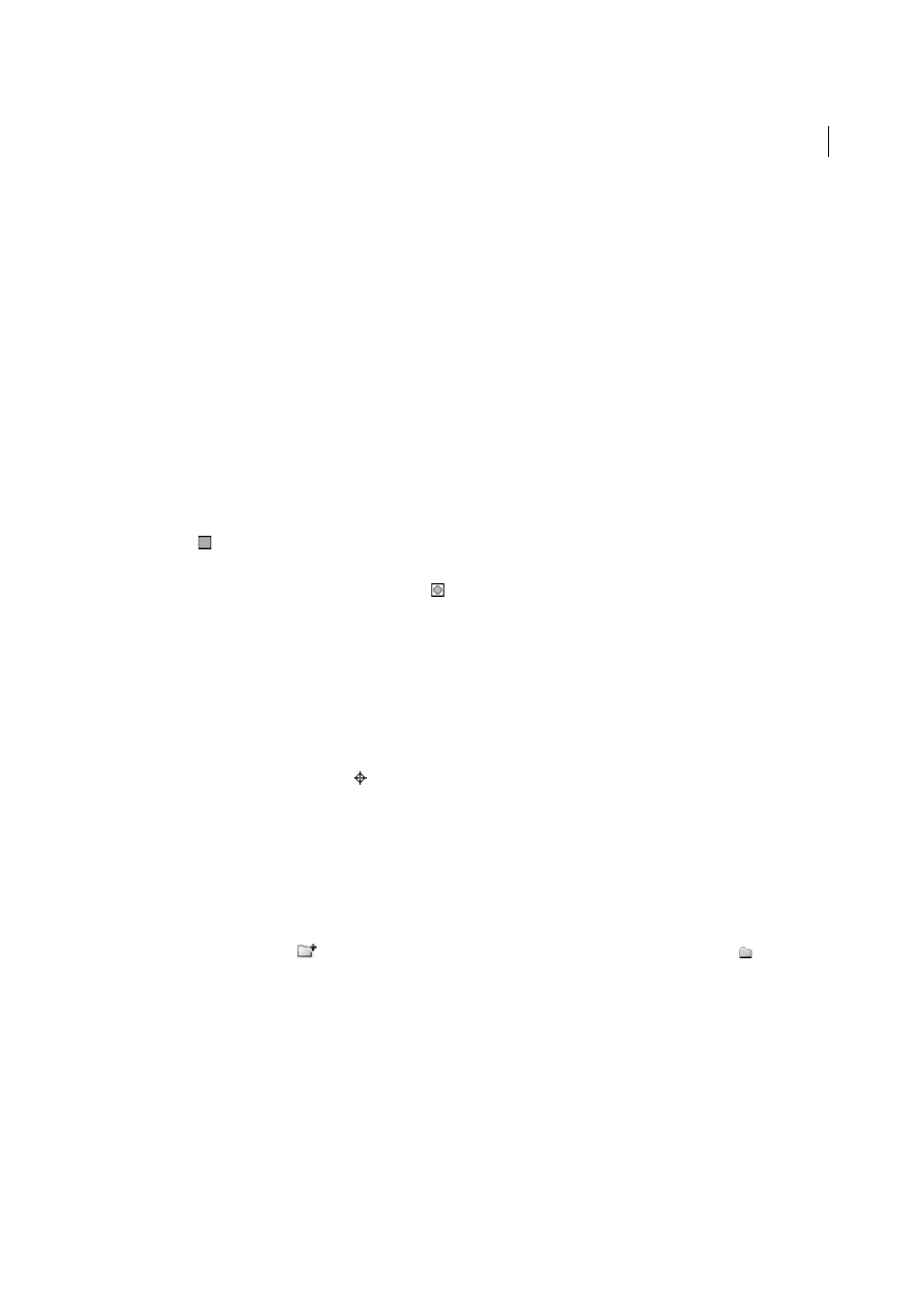
151
Color
Last updated 6/5/2015
Using and creating swatches
About swatches
Swatches are named colors, tints, gradients, and patterns. The swatches associated with a document appear in the
Swatches panel. Swatches can appear individually or in groups.
You can open libraries of swatches from other Illustrator documents and various color systems. Swatch libraries appear
in separate panels and are not saved with the document.
The Swatches panel and swatch library panels can contain the following types of swatches:
Process colors
A process color is printed using a combination of the four standard process inks: cyan, magenta, yellow,
and black. By default, Illustrator defines new swatches as process colors.
Global process colors
A global color is automatically updated throughout your artwork when you edit it. All spot colors
are global; however, process colors can be either global or local. You can identify global color swatches by the global
color icon
(when the panel is in list view) or a triangle in the lower corner (when the panel is in thumbnail view).
Spot colors
A spot color is a premixed ink that is used instead of, or in addition to, CMYK process inks. You can
identify spot-color swatches by the spot-color icon
(when the panel is in list view) or a dot in the lower corner (when
the panel is in thumbnail view).
Gradients
A gradient is a graduated blend between two or more colors or tints of the same color or different colors.
Gradient colors can be assigned as CMYK process colors, RGB colors, or a spot color. Transparency applied to a
gradient stop, is preserved when the gradient is saved as a gradient swatch. The aspect-ratio and angle values of elliptical
gradients (those created by adjusting the aspect ratio or angle of a radial gradient) are not saved.
Patterns
Patterns are repeating (tiled) paths, compound paths, text with solid fills or no fill.
None
The None swatch removes the stroke or fill from an object. You can’t edit or remove this swatch.
Registration
The registration swatch
is a built-in swatch that causes objects filled or stroked with it to print on every
separation from a PostScript printer. For example, registration marks use the Registration color so that printing plates
can be aligned precisely on a press. You can’t remove this swatch.
note: If you use the Registration color for type, and then you separate the file and print it, the type may not register properly
and the black ink may appear muddy. To avoid this, use black ink for type.
Color groups
Color groups can contain process, spot, and global process colors. They cannot contain pattern, gradient,
none, or registration swatches. You create color groups based on harmonies by using either the Color Guide panel or
the Edit Colors/Recolor Artwork dialog box. To put existing swatches into a color group, select the swatches and click
the New Color Group icon
in the Swatches panel. You can identify a color group by the folder icon
.
You can also create tints in the Swatches panel. A tint is a global process color or spot color with a modified intensity.
Tints of the same color are linked together, so that if you edit the color of a tint swatch, all associated tint swatches (and
the objects painted with those swatches) change color, though the tint values remain unchanged. Tints are identified by
a percentage (when the Swatches panel is in list view)
Swatches panel overview
You use the Swatches panel (Window > Swatches) to control all document colors, gradients, and patterns. You can name
and store any of these items for instant access. When a selected object’s fill or stroke contains a color, gradient, pattern,
or tint applied from the Swatches panel, the applied swatch is highlighted in the Swatches panel.
