Work with the links panel, View and save metadata via the links panel, Update modified links – Adobe Illustrator CC 2015 User Manual
Page 320
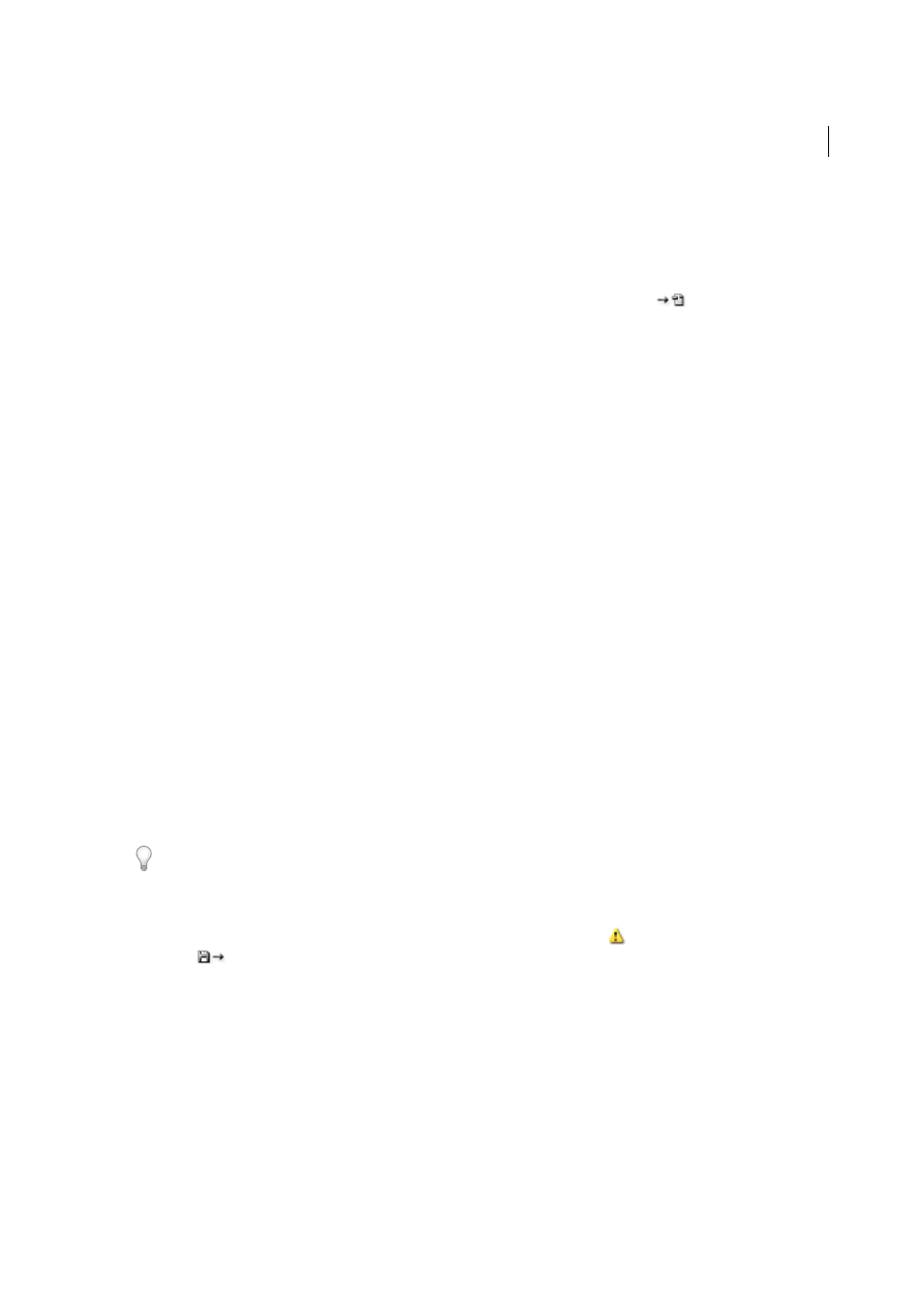
315
Importing, exporting, and saving
Last updated 6/5/2015
Embedded
Embedding the contents of a linked file suspends management operations for that link.
Work with the Links panel
• To display the panel, choose Window > Links. Each linked file and embedded file is identified by name.
• To select and view a linked graphic, select a link and then click the Go To Link button
, or choose Go To Link
in the Links panel menu. The display is centered around the selected graphic.
• To change the size of the thumbnails, select panel Options from the Links panel menu, and select an option for
displaying thumbnails.
• To sort links in a different order, choose the desired Sort command in the panel menu.
• To hide thumbnails, select panel Options from the Links panel menu, and choose None.
• To view DCS Transparency information, select panel Options from the Links panel menu, and choose Show DCS
Transparency Interactions.
View and save metadata via the Links panel
If a linked or embedded file contains metadata, you can view the metadata using the Links panel. You cannot edit or
replace metadata associated with a linked file; however, you can save a copy of the metadata in a template and apply it
to other files.
1
Select a file in the Links panel and choose Link File Info from the panel menu.
2
To save the metadata as a template, choose Save Metadata Template in the pop-up menu at the top of the dialog box
showing the metadata.
View file information about linked or embedded artwork
❖
Do any of the following:
• Double-click the link in the Links panel. Alternatively, select the link and select Link Information from the panel
menu.
note: Don’t confuse “Link information” with “Link File Info” in the Links panel menu; “File Info” refers to metadata.
• Select the linked artwork in the illustration window. In the Control panel, click the file name and choose Link
Information.
To locate linked or embedded artwork in the document window, select a link and click the Go To Link button.
Alternatively, select Go To Link from the panel menu.
Update modified links
• To update specific links, in the Links panel select one or more modified links
, and then click the Update Link
button
or choose Update Link from the Links panel menu.
• To update specific links, select the linked artwork in the illustration window. In the Control panel, click the filename,
and then choose Update Link.
Note: By default, Illustrator prompts you to update a link if the source file changes. To specify that you want to update links
automatically or manually, choose Edit > Preferences > File Handling & Clipboard (Windows) or Illustrator > Preferences
> File Handling & Clipboard (Mac OS), and set the Update Links option.
