Printing and saving transparentartwork, About flattening – Adobe Illustrator CC 2015 User Manual
Page 488
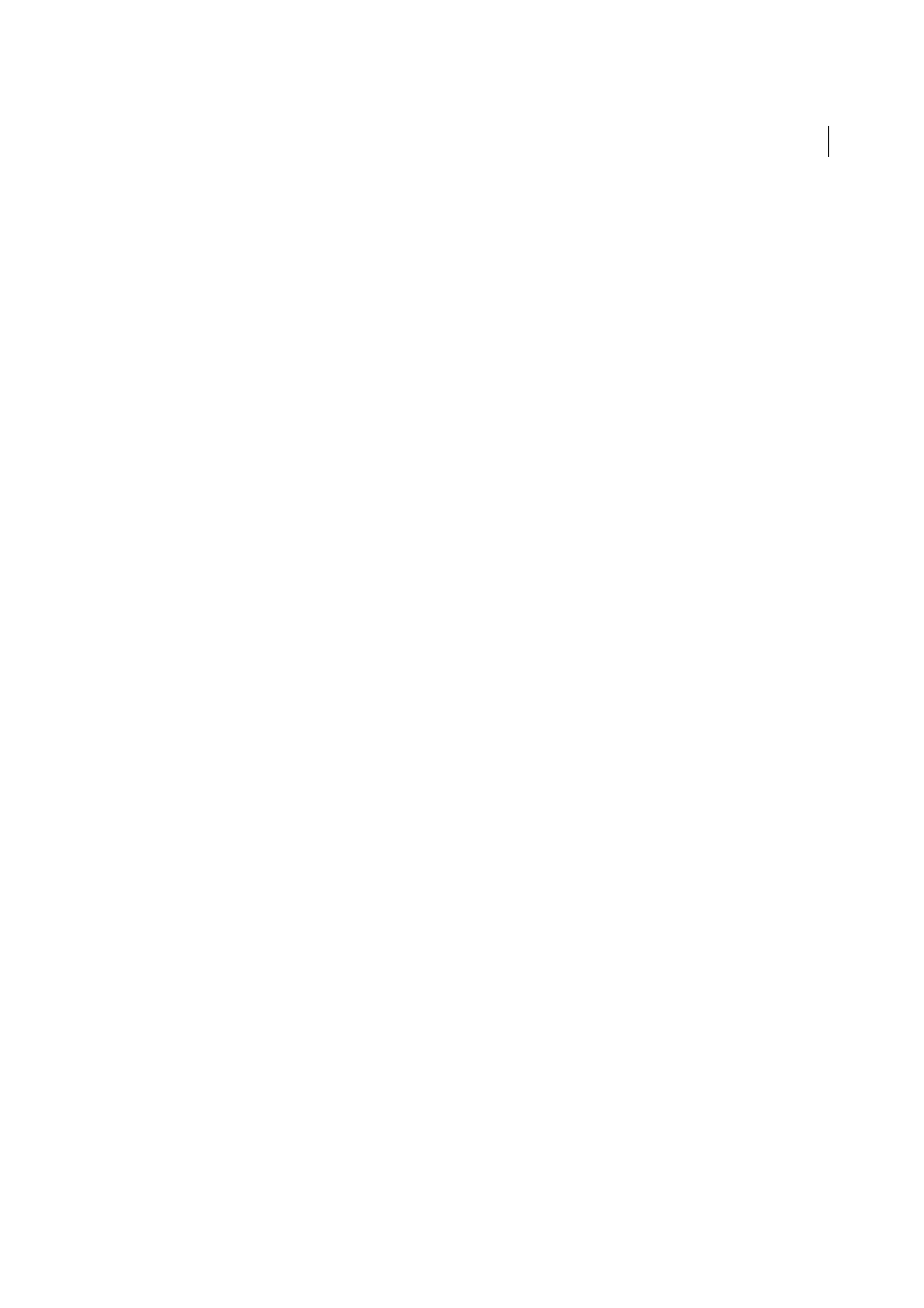
483
Printing
Last updated 6/5/2015
4
For Color Handling, choose Let PostScript® Printer Determine Colors.
5
(Optional) Set any of the following options. In most cases, it is best to use the default settings.
Rendering Intent
Specifies how the application converts colors to the destination color space.
Preserve RGB Numbers (for RGB output) or Preserve CMYK Numbers (for CMYK output)
Determines how Illustrator
handles colors that do not have a color profile associated with them (for example, imported images without
embedded profiles). When this option is selected, Illustrator sends the color numbers directly to the output device.
When this option is deselected, Illustrator first converts the color numbers to the color space of the output device.
Preserving numbers is recommended when you are following a safe CMYK workflow. Preserving numbers is not
recommended for printing RGB documents.
6
Click Setup (Windows) or Printer (Mac OS) at the bottom of the Print dialog box to access the operating system
print settings.
7
Access the color management settings for the printer driver by doing one of the following:
• In Windows, right-click the printer you are using, and select Properties. Then locate the color management
settings for the printer driver. For most printer drivers, color management settings are labeled Color Management
or ICM.
• In Mac OS, select the printer you are using, and select the color management option from the pop-up menu. For
most printer drivers, this option is labeled ColorSync.
8
Specify the color management settings to let your printer driver handle the color management during printing.
Every printer driver has different color management options. If it’s not clear how to set color management options,
consult your printer documentation.
9
Return to the Illustrator Print dialog box, and click Print.
More Help topics
Printing and saving transparentartwork
When you save an Illustrator file in certain formats, the native transparency information is retained. For example, when
you save a file in Illustrator CS (or later) EPS format, the file contains both native Illustrator data and EPS data. When
you reopen the file in Illustrator, the native (unflattened) data is read. When you place the file into another application,
the EPS (flattened) data is read.
About flattening
If your document or artwork contains transparency, to be output it usually needs to undergo a process called flattening.
Flattening divides transparent artwork into vector-based areas and rasterized areas. As artwork becomes more complex
(mixing images, vectors, type, spot colors, overprinting, and so on), so does the flattening and its results.
Flattening may be necessary when you print or when you save or export to other formats that don’t support
transparency. To retain transparency without flattening when you create PDF files, save your file as Adobe PDF 1.4
(Acrobat 5.0) or later.
