About plug-in modules, Slicing and cutting tool gallery – Adobe Illustrator CC 2015 User Manual
Page 61
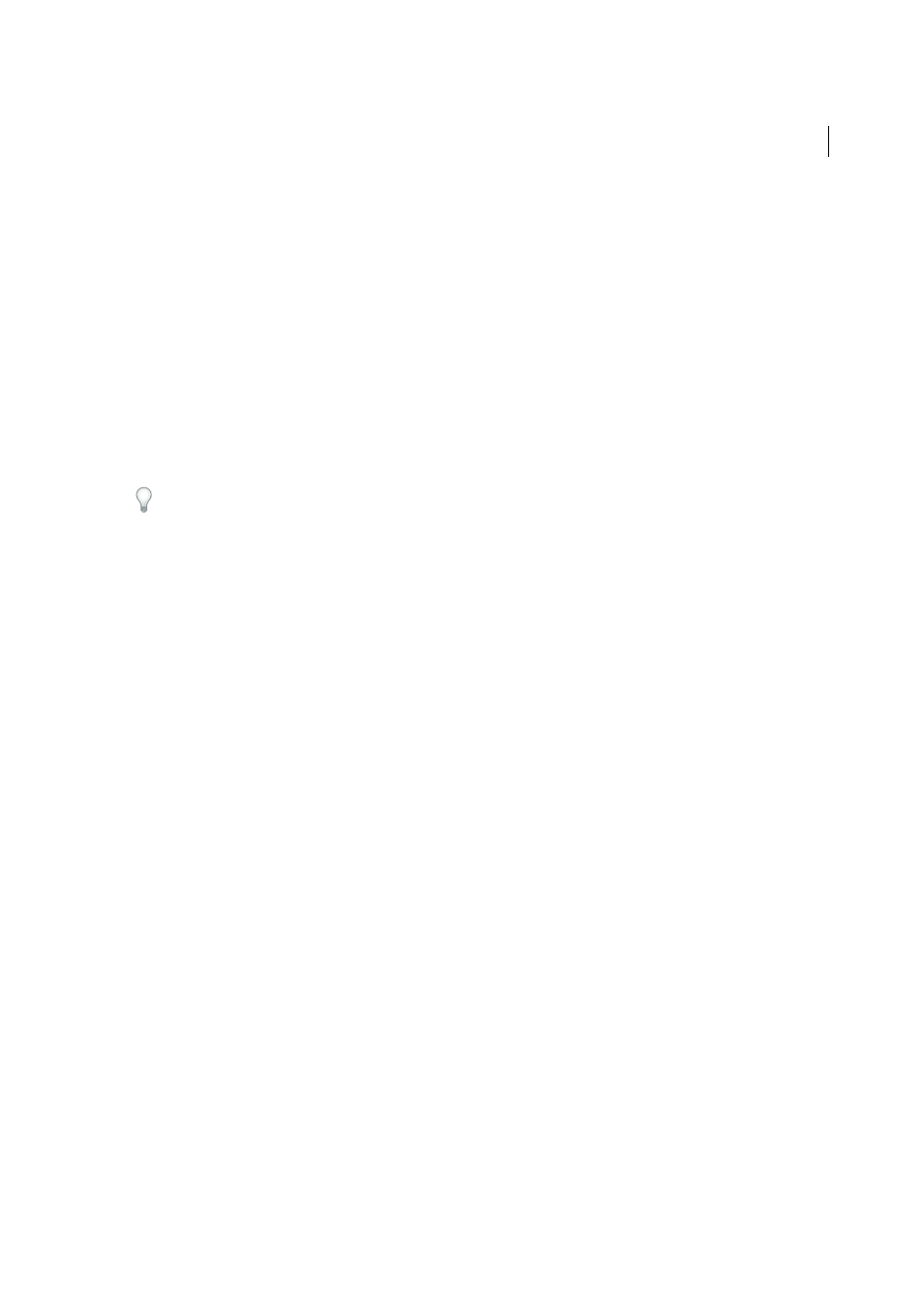
56
Workspace
Last updated 6/5/2015
Mac OS X
Settings/en_US*/Adobe Illustrator Prefs
Windows XP
CS5 Settings\en_US*\AIPrefs
Windows Vista or Windows 7
Settings\en_US*\AIPrefs.
Note: In Windows XP, the Application Data folder is hidden by default. The same is true for the AppData folder in
Windows Vista and Windows 7. To make this folder visible, open Folder Options in Control Panel and click the View tab.
In the Advanced Settings pane, select theShow Hidden Files and Folders or Show hidden files, folders, or drives option.
If you cannot locate the preferences file, use your operating system’s Find command, and search for AIPrefs (Windows)
or Adobe Illustrator Prefs (Mac OS).
About plug-in modules
Plug-in modules are software programs that add features to Adobe Illustrator. A number of special effects plug-ins
come with your program and are automatically installed in the Plug-ins folder inside the Illustrator folder.
You can install any commercial plug-in designed for use with Photoshop or Illustrator. To install an Adobe Systems
plug-in module, use the installer if one is provided. Otherwise, drag a copy of the module to the Plug-ins folder inside
the Illustrator folder. Then restart Illustrator for the plug-in to take effect. To install a third-party plug-in module,
follow the installation instructions that came with the plug-in module.
Note: The open architecture of the Adobe Illustrator program allows developers outside of Adobe to create features that are
accessible from within Adobe Illustrator. If you are interested in creating plug-in modules compatible with Adobe Illustrator,
see the Adobe Systems U.S. website at www.adobe.com.
Slicing and cutting tool gallery
Illustrator provides the following tools for slicing and cutting objects:
