Glyphs, Line and character spacing, Set the leading – Adobe Illustrator CC 2015 User Manual
Page 399
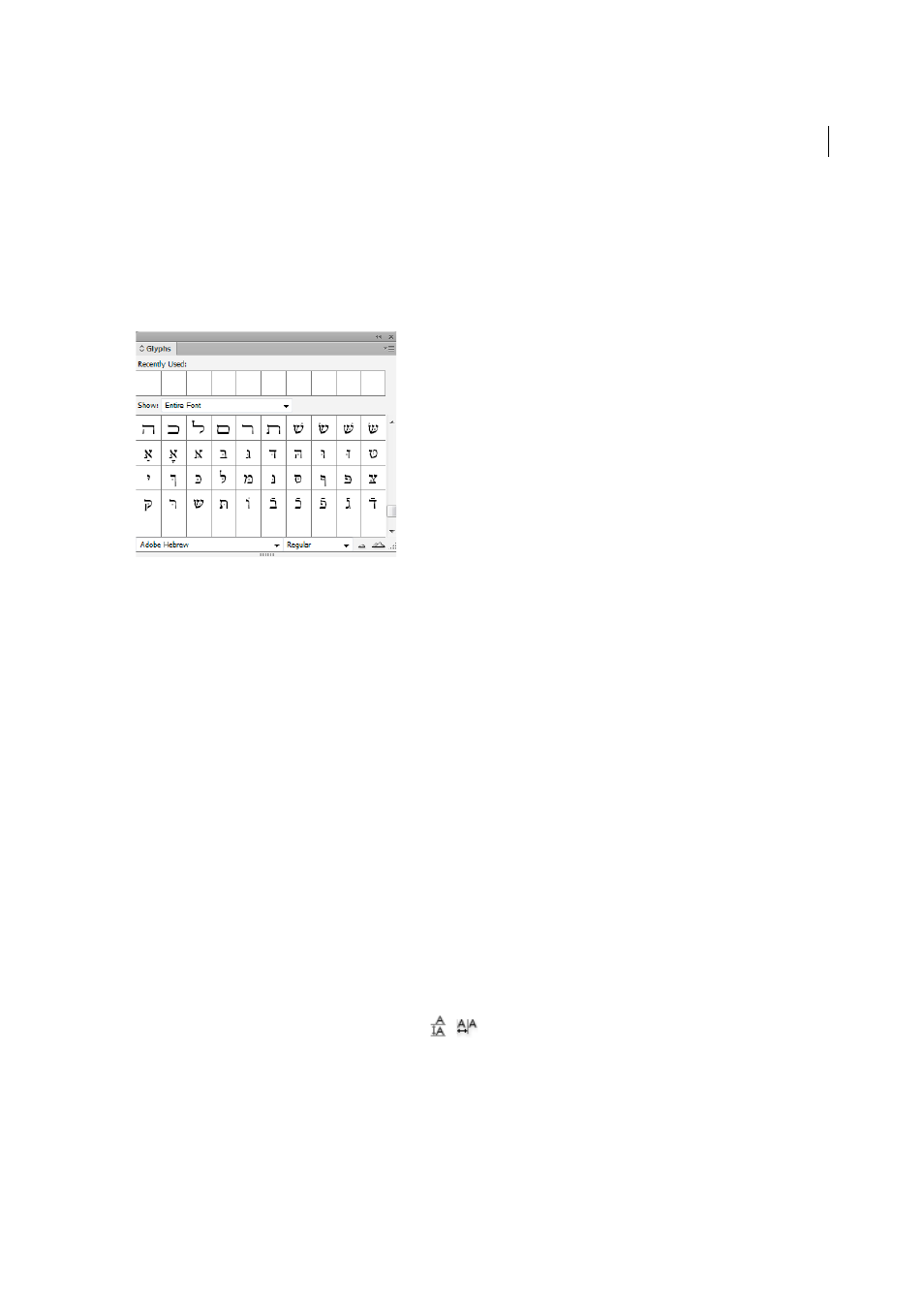
394
Type
Last updated 6/5/2015
Glyphs
Arabic and Hebrew users can apply glyphs from the default character set. However, to browse, select, and apply a glyph
from the default character set or a different language set, use the Glyphs panel:
• InDesign: Window > Type & Tables > Glyphs
• Illustrator: Window > Type > Glyphs
Line and character spacing
Set the leading
The vertical space between lines of type is called leading (rhymes with sledding). Leading is measured from the baseline
of one line of text to the baseline of the line above it. Baseline is the invisible line on which most letters sit.
The default auto-leading option sets the leading at 120% of the typeface size (for example, 12-point leading for 10-point
type). When auto-leading is in use, the leading value appears in parentheses in the Leading menu of the Character
panel. You can change this default auto-leading by choosing Justification from the Paragraph panel menu and
specifying a percentage from 0 to 500.
By default, leading is a character attribute, which means that you can apply more than one leading value within the same
paragraph. The largest leading value in a line of type determines the leading for that line.
Note: When working with horizontal Asian type, you can specify how leading is measured, either from baseline to baseline
or from the top of one line to the top of the next.
1
Select the characters or type objects you want to change. If you don’t select any text, the leading applies to new text
you create.
2
In the Character panel, set the Leading option
(
for vertical text).
