Modify patterns – Adobe Illustrator CC 2015 User Manual
Page 230
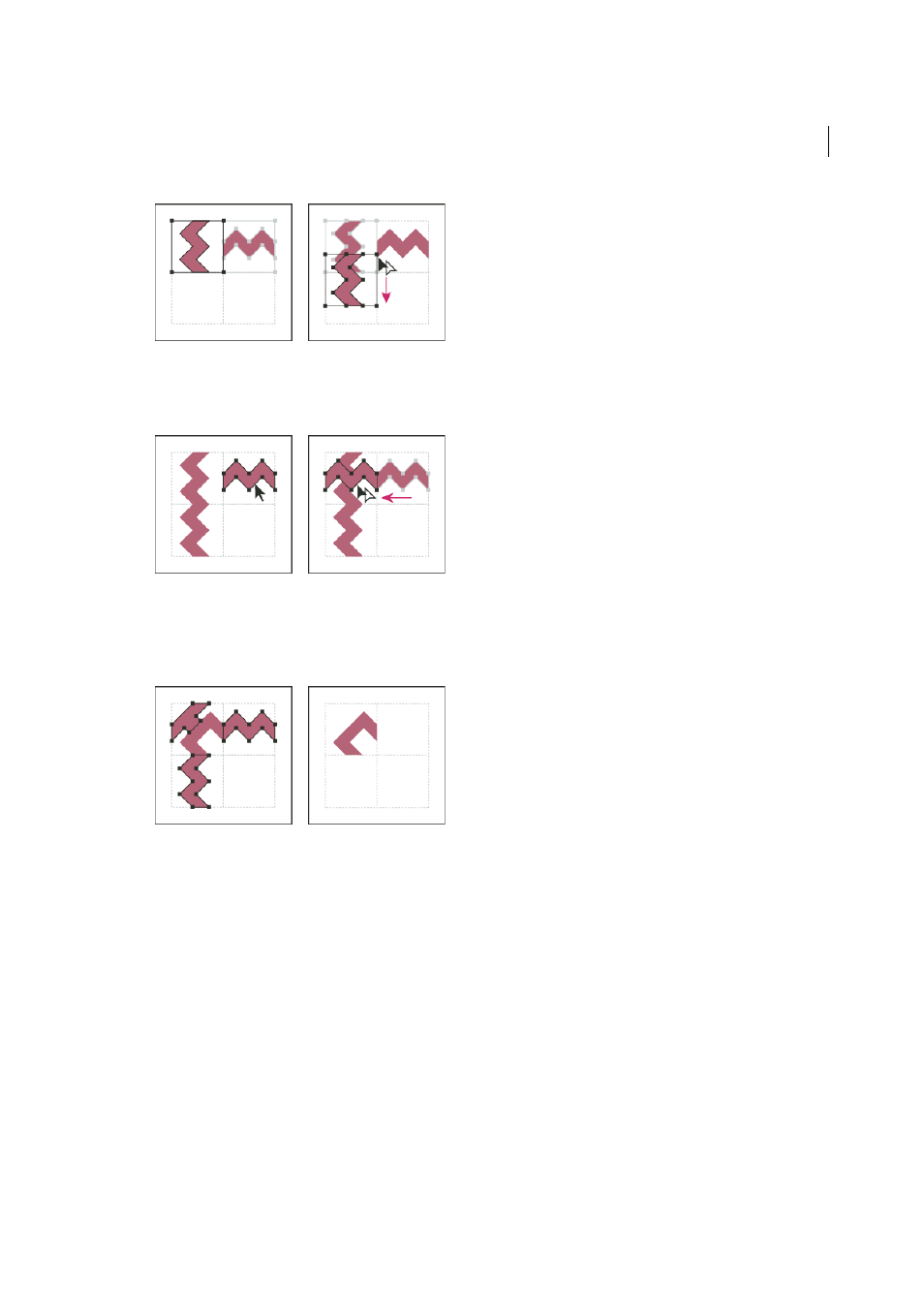
225
Painting
Last updated 6/5/2015
8
Select the artwork in the right tile. Drag it to the left, pressing Alt+Shift (Windows) or Option+Shift (Mac OS) so
that the right-tile artwork overlaps that in the corner tile.
9
Edit the corner tile so that its artwork lines up vertically and horizontally with the tiles next to it. Select and delete
any portions of the tile that you do not want in the corner, and edit the remaining art to create the final outer corner
tile.
10
Select all of the tile parts including the bounding box.
11
Save the new pattern as a swatch.
12
Double-click the new pattern swatch to bring up the Swatch Options dialog box, name the tile as a variation of the
original (for example, use the suffix “outer”), and click OK.
More Help topics
Modify patterns
1
Make sure that nothing is selected in your artwork.
2
In the Swatches panel, select the pattern swatch you want to modify.
