Formatting paragraphs, Paragraph panel overview – Adobe Illustrator CC 2015 User Manual
Page 424
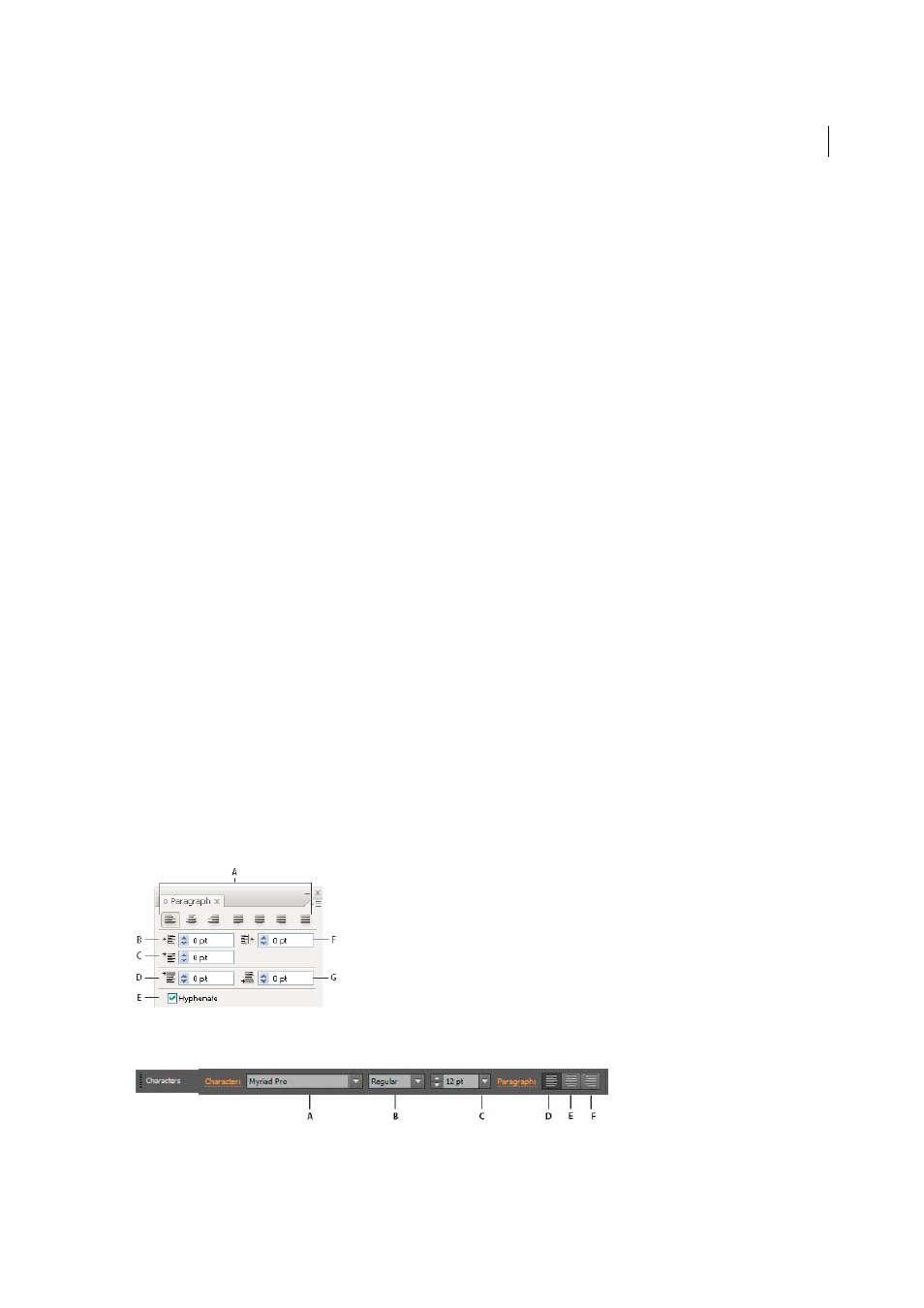
419
Type
Last updated 6/5/2015
note: The Smart Quotes option always replaces straight quotes with curly quotes, regardless of the Double Quotes and
Single Quotes settings in the Document Setup dialog box.
extra spaces, eliminatingSmart Spaces
Eliminates multiple spaces after a period.
en and em dashes, smart punctuation optiondashes, en and emEn, Em Dashes
Replaces a double keyboard dash
with an en dash and a triple keyboard dash with an em dash.
Ellipses
Replaces three keyboard periods with ellipsis points.
Expert Fractions
Replaces separate characters used to represent fractions with their single-character equivalents.
4
Select Entire Document to replace text symbols in the entire file or Text Only to replace symbols only in selected
text.
5
(Optional) Select Report Results to see a list of the number of symbols replaced.
6
Click OK to search for and replace selected characters.
More Help topics
Formatting paragraphs
Paragraph panel overview
You use the Paragraph panel (Window > Type > Paragraph) to change the formatting of columns and paragraphs. When
type is selected or when the Type tool is active, you can also use options in the Control panel to format paragraphs.
For a video on working with character and paragraph styles, se
.
A Alignment and Justification B Left Indent C First Line Left Indent D Space Before Paragraph E Hyphenation F Right Indent G Space After
Paragraph
A Font B Font Style C Font Size D Align left E Align center F Align right
