Creating text – Adobe Illustrator CC 2015 User Manual
Page 370
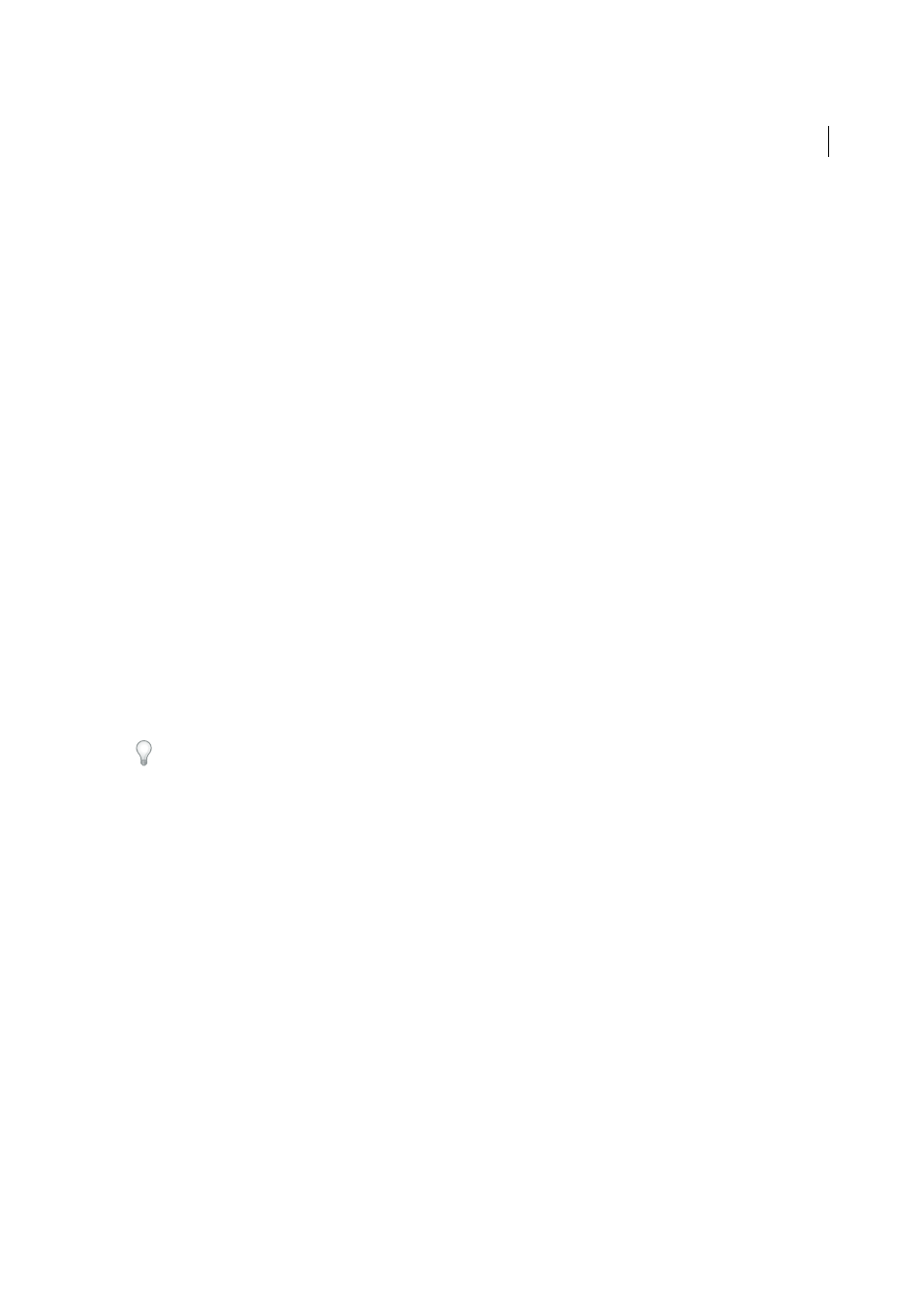
365
Type
Last updated 6/5/2015
Readability
Optimizes text for readability.
Custom
Lets you specify custom values for Thickness and Sharpness of text.
Use Device Fonts
Converts glyphs to device fonts. Anti-aliasing is not available for device fonts.
_sans, _serif, and _typewriter
Map western indirect fonts across platforms to ensure a similar appearance.
Gothic, Tohaba (Gothic Mono), and Mincho
Map Japanese indirect fonts across platforms to ensure a similar
appearance.
Note: For more information on indirect fonts, see the Flash specification document, which you can find on Adobe.com.
5
(Optional) Select any of the following:
Selectable
Makes the exported text selectable in Flash.
Show Border Around Text
Makes the text borders visible in Flash.
Edit Character Options
Opens the Character Embedding dialog box so that you can embed specific characters in
the text object. You can choose the characters you want to embed from the provided list, type the characters in the
Include These Characters text box, click Auto Fill to automatically select characters that need to be embedded, or
do any combination of these.
6
(Optional) If you tagged the text as Dynamic text, you can specify the URL of the page you want to open when the
text is clicked, and then choose a target window to specify where you want to load the page:
_self
Specifies the current frame in the current window.
_blank
Specifies a new window.
_parent
Specifies the parent of the current frame.
_top
Specifies the top-level frame in the current window.
7
If you tagged the text as Input Text, specify the Maximum Characters that can be typed into the text object.
Once you tag text as Flash text, you can select all such text at once by choosing Select > Object > Flash Dynamic Text
or Flash Input Text.
More Help topics
Creating text
