Teach restrict configuration utility, Teach restrict verification utility – Adept s600 Cobra User Manual
Page 67
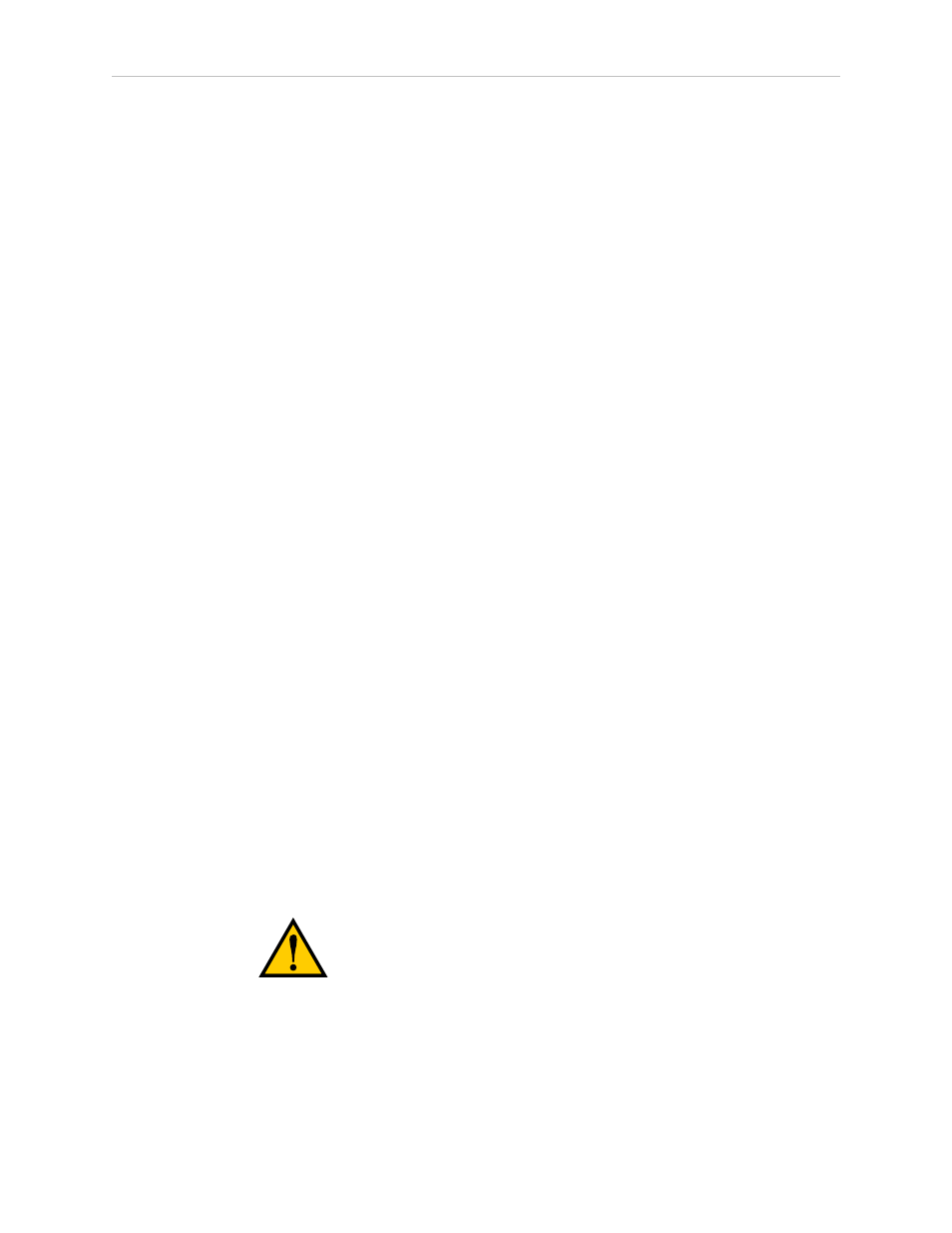
Chapter 5: Maintenance
Teach Restrict Configuration Utility
This utility sets the hardware Teach Restrict maximum speed parameter to factory
specifications.
NOTE: Ensure that the commissioning jumper is plugged into the XBELTIO jack on
the eAIB before you start this procedure.
Procedure
NOTE: This procedure takes 2 or 3 minutes to complete.
From within the Adept ACE software:
1. Open the robot object editor.
2. Select Configure > Safety Settings > Configure Teach Restrict, then click Next.
3. From the Prerequisite screen, click Next.
The wizard will go through all of the robot's motors, and display messages that it is
configuring Channel A and B for each.
It will then record the configuration, and display the target times that it set.
4. Click Finish.
5. Reboot the SmartController.
On some systems, the SmartController will reboot automatically.
Teach Restrict Verification Utility
This utility verifies that the Teach Restrict parameters are set correctly and that the hardware
Teach Restrict maximum speed control is working.
This is a two-part wizard. The first is run in Auto mode. The second is run in Manual mode.
Before running this verification utility, the Teach Restrict must be configured.
NOTE: If the commissioning jumper is plugged into the XBELTIO jack on the eAIB,
remove it before you start this procedure.
Automatic Mode Procedure
WARNING: The robot will move during this wizard.
Ensure that personnel stay clear of the robot work area.
From within the Adept ACE software:
1. Open the robot object editor.
2. Select Configure > Safety Settings > Verify Teach Restrict, then click Next.
Adept Cobra s600/s800 Robot, User’s Guide, Rev L1
Page 67 of 128
