Starting adept ace, Enabling high power, Verifying e-stop functions – Adept s600 Cobra User Manual
Page 52
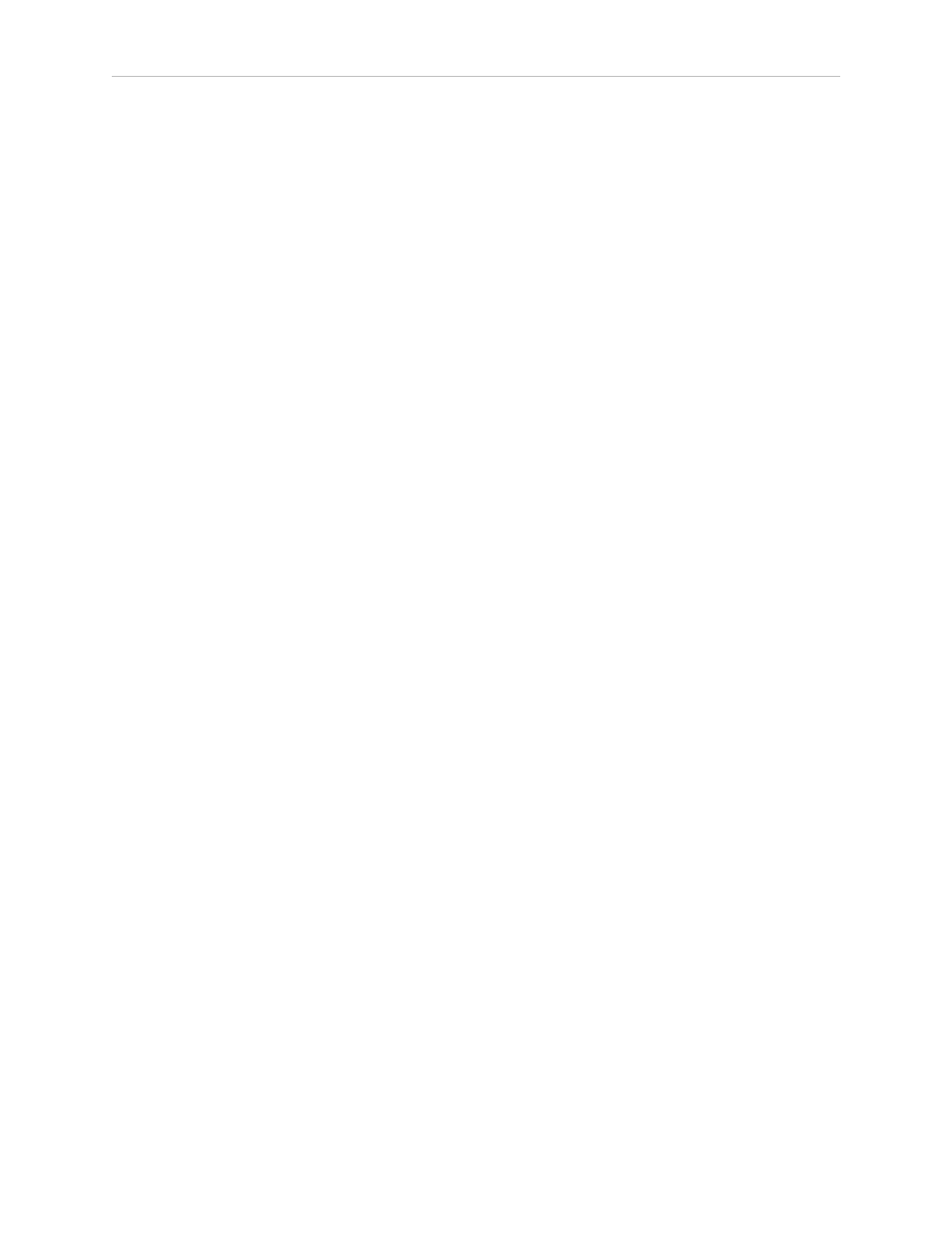
Chapter 4: System Operation
Starting Adept ACE
The robot should be on, and the status panel should display OK before proceeding.
1. Turn on the user-supplied PC and start Adept ACE.
l
Double-click the Adept ACE icon on your Windows desktop,
or
l
From the Windows Start menu bar, select:
Start > Programs > Adept Technology > Adept ACE > Adept ACE.
2. On the Adept ACE Getting Started screen:
l
Select New SmartController Workspace.
l
Select Create New Workspace for Selected Controller
to make the connection to the controller.
l
Select the IP address of the controller you wish to connect to, or manually type in
the IP address.
3. Click OK. You will see the message “Working ... please wait”.
Enabling High Power
After you have started Adept ACE and connected to the controller, enable high power to the
robot motors.
Using Adept ACE to Enable High Power
1. From the Adept ACE main menu, click the Enable High Power icon.
2. Press and release the blinking High Power button on the Front Panel within 10 seconds.
The Front Panel is shown in Figure 4-3. (If the button stops blinking, you must Enable
Power again.)
NOTE: The use of the blinking High Power button can be configured (or eliminated)
in software. Your system may not require this step.
This step turns on high power to the robot motors and calibrates the robot.
l
The Robot Status LED glows amber.
l
The code on the Robot Status Panel displays ON. See Status Panel Fault
Codes on page 37.
Verifying E-Stop Functions
Verify that all E-Stop devices are functional (pendant, Front Panel, and user-supplied). Test
each mushroom button, safety gate, light curtain, etc., by enabling high power and then
opening the safety device. The High Power push button/light on the Front Panel should go out
for each.
Adept Cobra s600/s800 Robot, User’s Guide, Rev L1
Page 52 of 128
