Generating a device interface (xif) file – Echelon i.LON SmartServer 2.0 User Manual
Page 77
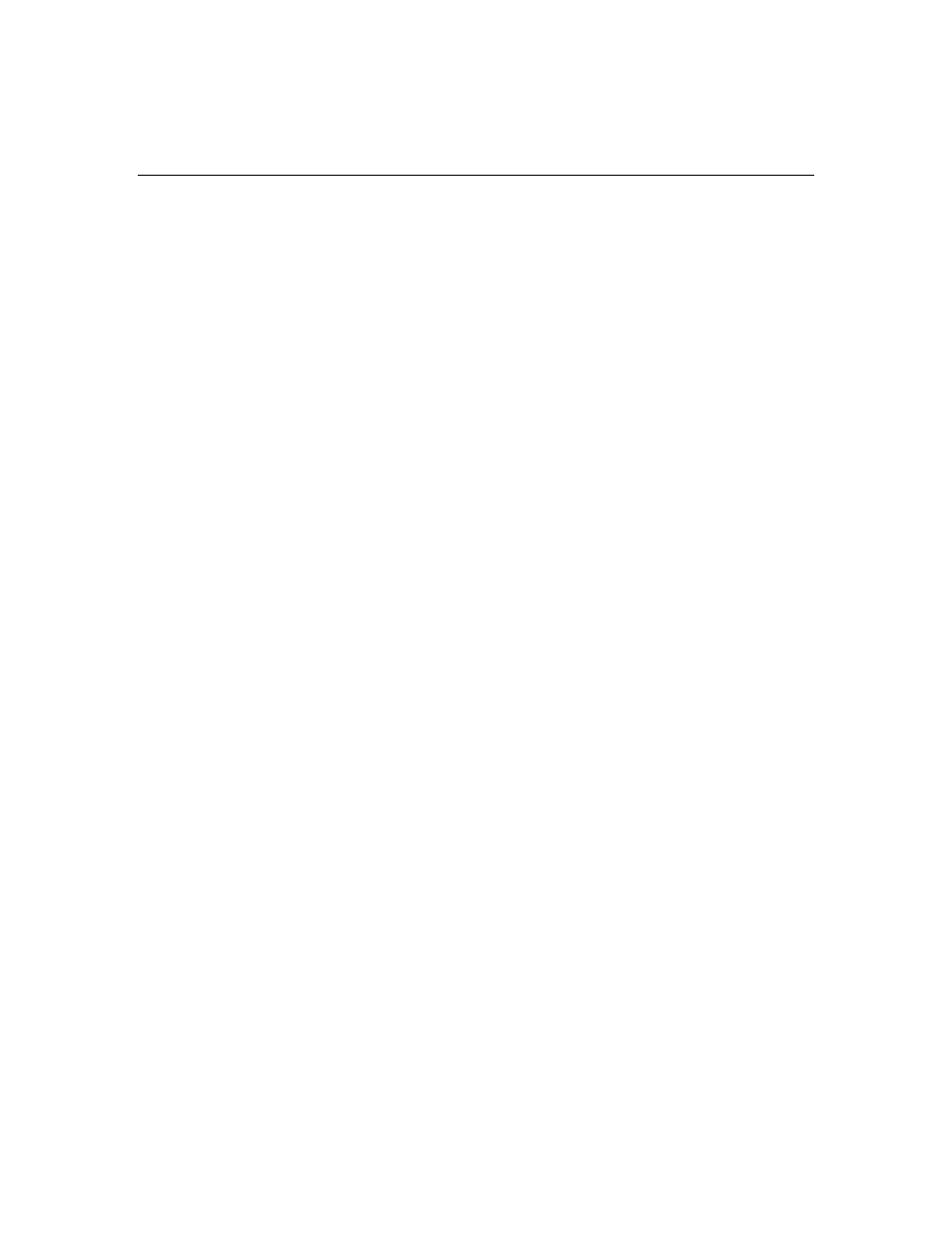
i.LON SmartServer 2.0 Programming Tools User’s Guide
63
In addition, you should create a <YourCompany> folder for your company under the
C:\LonWorks\Import folder if one does not already exist. This is where the XIF generated by the
i.LON SmartServer 2.0 LonWorks Interface Developer tool will be stored.
Generating a Device Interface (XIF) File
You can convert a model file to a XIF using the i.LON SmartServer 2.0 LonWorks Interface
Developer tool. This tool is a command line interface that requires you to type a few simple
commands to create the XIF. You just need to open a Command Prompt window and specify the file
path of your model file, your company’s program ID, and the destination file path where the XIF is to
be stored. Once it has been generated, you can copy the XIF (.xif extension) from the destination file
path to the root/lonWorks/Import/<YourCompany> folder on the SmartServer flash disk.
To generate a XIF and copy it your SmartServer, follow these steps
1. Verify that the full version of the i.LON SmartServer 2.0 Programming Tools has been installed
on your computer. Installing the i.LON SmartServer 2.0 Programming Tools installs the i.LON
SmartServer 2.0 LONWORKS Interface Developer tool that you will use to create the XIF. For
more information on installing the i.LON SmartServer 2.0 Programming Tools, see Chapter 2.
2. Open a Command Prompt window and then type the following command:
libilon
--source=<model file path> --pid=<program ID> --
out=<destination path> --basename= name > For the example HVAC.nc model file shown in the previous section, you would type the following libilon --source=C:\LonWorks\ModelFile\HVAC.nc -- pid=9F:FD:3E:00:00:00:04:00 --out= This creates device interface files named “HVAC” (.xif and .xfb extensions), and stores them in Notes: • The syntax used in the previous example demonstrates how to use the long form of the command switches. Most command switches also have a short form that you can use. If you libilon -n=C:\LonWorks\ModelFile\HVAC.nc - Note that if you use the long form, you must insert a separator character (a space or the equals See the next section, Using Long and Short Command Switch Forms, for more information on • You must separate the command switches with spaces. 3. Copy the XIF (.xif extension) generated in step 2 to the root/lonWorks/Import/<YourCompany> folder on the SmartServer flash disk. Note that you may need to create the <YourCompany>
at the command prompt (you would need to replace the sample program ID with your company’s
program ID, and you would need to replace the “YourCompany” folder in the
C:\LonWorks\Import directory with your company’s folder):
C:\LonWorks\Import\YourCompany\HVAC --basename=HVAC
the C:\LonWorks\Import\
wanted to use the short form of the required command switches used in the previous example,
you could type the following:
i=9F:FD:3E:00:00:00:04:00 -o=C:\LonWorks\Import\YourCompany -
b=HVAC
sign [=]) between the command switch and the argument. If you use short form, the separator
character is optional.
using the short and long forms.
folder before copying the XIF.
