Uploading the fpm application – Echelon i.LON SmartServer 2.0 User Manual
Page 27
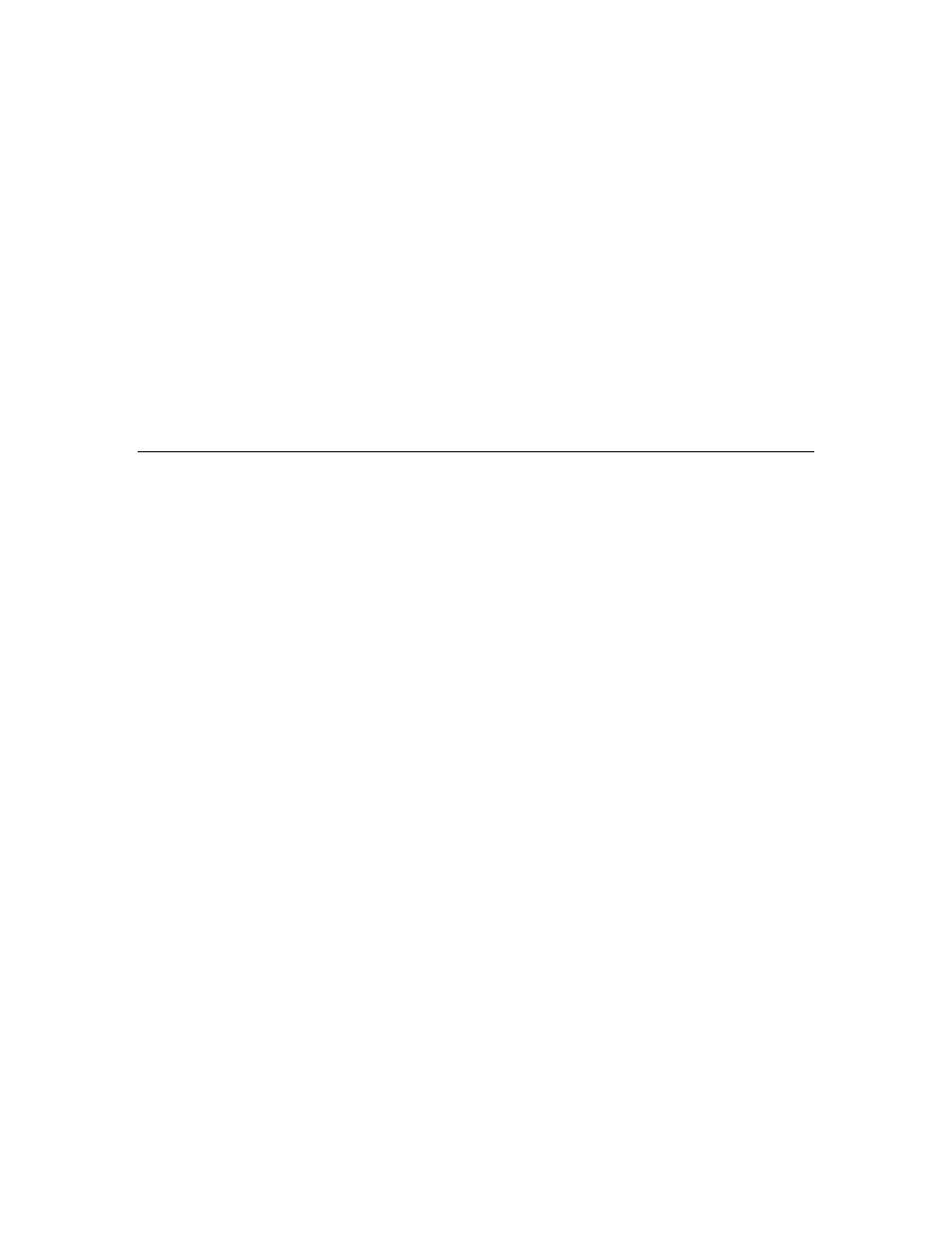
i.LON SmartServer 2.0 Programming Tools User’s Guide
13
void
CUFPTMath::Work()
{
if
(Changed(in1) || Changed(in2))
{
out1
= in1 + in2;
printf("%i
+ %i = %i \n", *in1, *in2, *out1);
}
}
3. Build the FPM application. To do this, click File and then click Save. The FPM executable
module (.app extension) is updated. If the build is not performed, click Project and then click
Build Project. You can then click Project and select Build Automatically so that your FPM
applications are built automatically when you save them.
Note: If a dialog appears prompting you to enter a license, you need to install the full version of
the i.LON SmartServer 2.0 Programming Tools on your computer in order to build your FPM
application. To order the full version of the i.LON SmartServer 2.0 Programming Tools, contact
your Echelon sales representative.
For more information on writing FPM applications and FPM drivers, see Chapter 5, Creating FPMs.
Step 5: Deploying the FPM Application on a SmartServer
You can deploy your FPM application on your SmartServer. To do this you upload your FPM
application to the SmartServer flash disk and then add a new internal device on the SmartServer tree
that uses the device interface (XIF) file that you created for the FPM in Step 2: Creating and Copying
the Device Interface (XIF) File.
Uploading the FPM Application
To upload the FPM application to your SmartServer, follow these steps:
1. Create a User/<YourCompany> folder under the root/modules folder on the SmartServer flash disk
if one does not already exist. This is where the executable module generated by the i.LON
SmartServer 2.0 Programming Tool should be stored.
2. In the C/C++ Projects view, expand the Release 4.03 folder, right-click the <company program
ID>.UFPTMath.app file, and then click Transfer to i.LON SmartServer in the shortcut menu.
