Deploying fpms on multiple smartservers – Echelon i.LON SmartServer 2.0 User Manual
Page 156
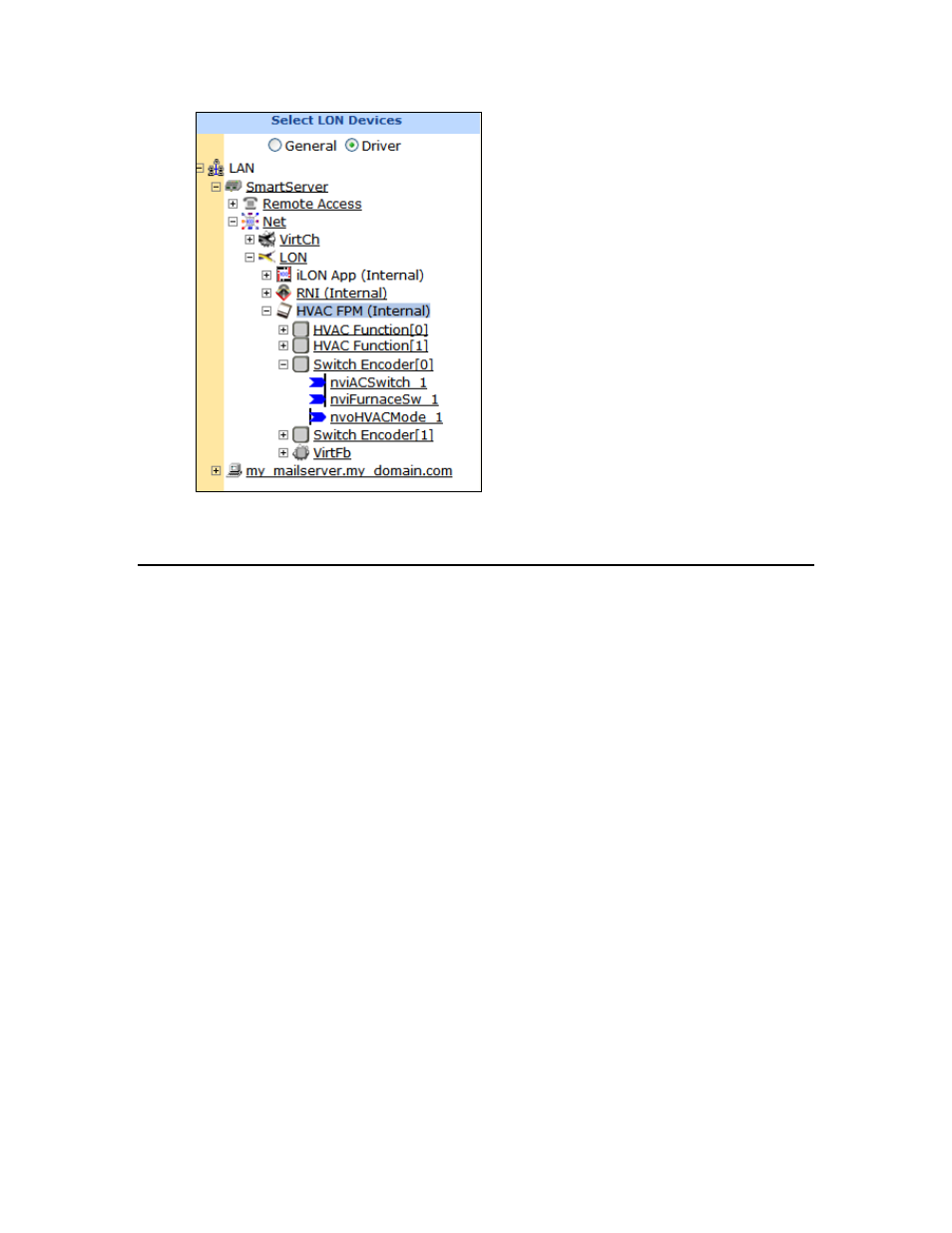
142
Deploying Freely Programmable Modules on a SmartServer
8. If you switched a static device interface to a dynamic interface, add a functional block
representing your FPM application as described in the Using a Dynamic Device Interface section
earlier in this chapter
Deploying FPMs on Multiple SmartServers
After you have deployed FPMs on a development SmartServer, you can deploy the FPM applications
and drivers you have developed on multiple SmartServers. To do this, each SmartServer on which an
FPM application or driver is to be deployed, must have an FPM programming license from Echelon.
You can then copy the files required to run the FPM applications and drivers to the SmartServer flash
disk, reboot the SmartServer (FPM drivers only), and then create, commission, and connect the FPM
devices on the SmartServers.
To deploy FPM applications on multiple SmartServers, you do the following:
1. Verify that an FPM programming license from Echelon is installed on each SmartServer.
2. Verify that you have the correct user name and password to access your SmartServer via FTP and
that FTP access is enabled on your SmartServer. To do this, follow these steps:
a. Right-click the local SmartServer icon, point to Setup, and then click Security on the
shortcut menu. Alternatively, you can click Setup and then click Security. The Setup –
Security Web page opens.
b. In the General property, verify that the FTP/Telnet User Name and FTP/Telnet Password
properties are correct.
c. In the Service property, verify that the Enable FTP check box is selected.
3. In the browser of an FTP client such as Microsoft Internet Explorer 7, enter the FTP URL of your
SmartServer (ftp://192.168.1.222, for example).
4. Enter the FTP/Telnet user name and password for accessing your SmartServer via FTP.
5. Copy the following files to the listed folder on the SmartServer flash disk:
• Copy your company’s resource file set for the FPM (.ENU, fmt, .fpt, .ls, and .typ files) to the
root/lonworks/types/user/<YourCompany> folder.
