Echelon i.LON SmartServer 2.0 User Manual
Page 60
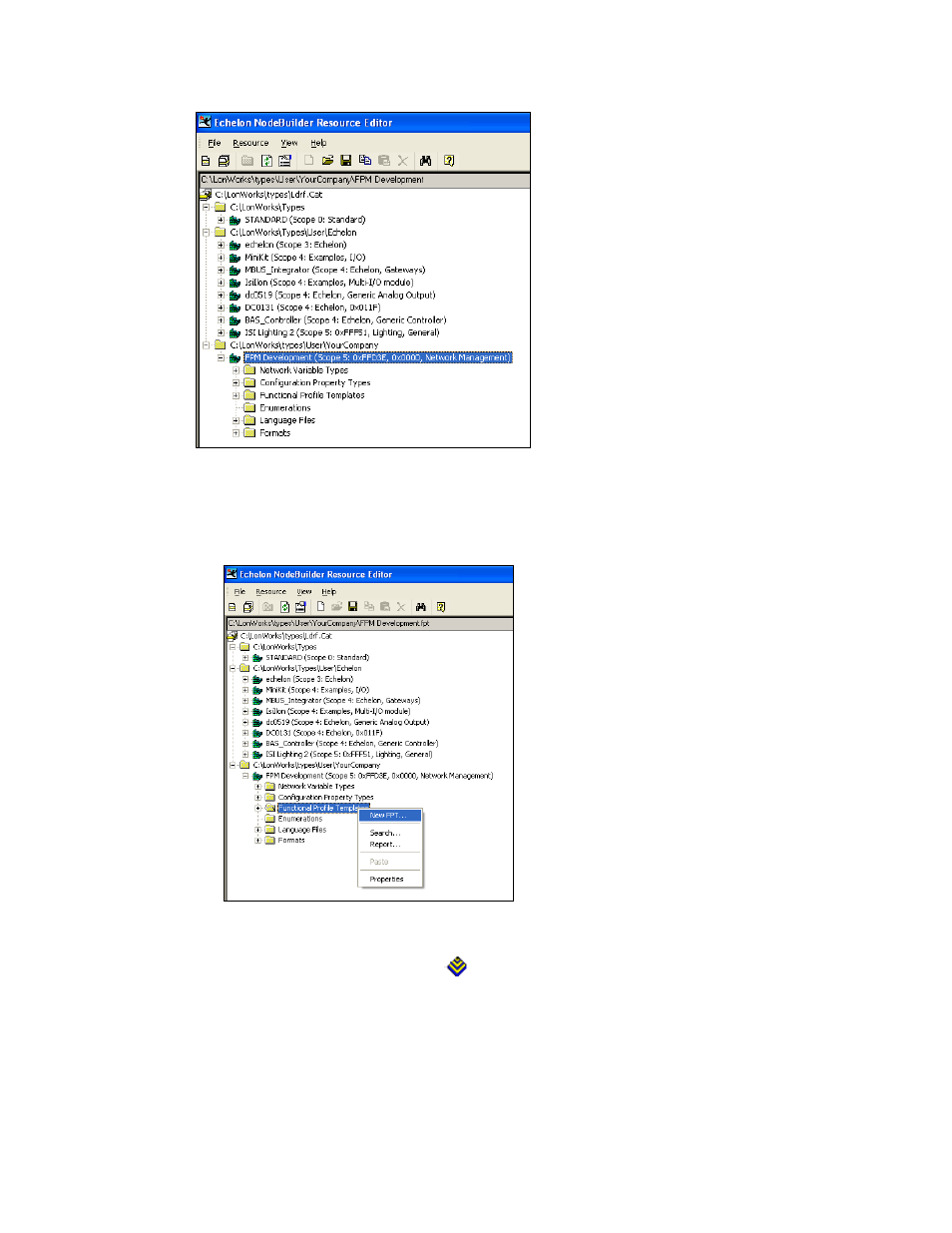
46
Creating FPM Templates
5. Create a UFPT. You can create a new UFPT, or you can create one by copying an existing SFPT
to your resource file set. To create a UFPT from an SFPT, skip to step 7. To create a new UPFT,
follow these steps:
a. Expand the folder containing your company’s FPM resource file set, right-click the
Functional Profile Template folder, and then click New FPT on the shortcut menu.
Note: Do not expand a resource file set that does not have your unique program ID or is one
that you do not manage.
b. A functional profile template icon (
) with a default name of UFPT<index> (<key>) is
added to the Functional Profile Templates folder.
c. Enter a meaningful name for the new UFPT. By convention, the functional profile name
should indicate the application set of the profile (for example, “UFPTHVACController”).
The name must start with “UFPT”, and by convention, there is no underscore following
UFPT; the first letter after UFPT is upper case (for SmartServer embedded applications only);
and the name uses mixed case. Functional profile names are limited to 64 characters,
including the “UFPT” prefix, and cannot contain spaces or dollar characters.
