Updating fpms, Updating data point declarations – Echelon i.LON SmartServer 2.0 User Manual
Page 152
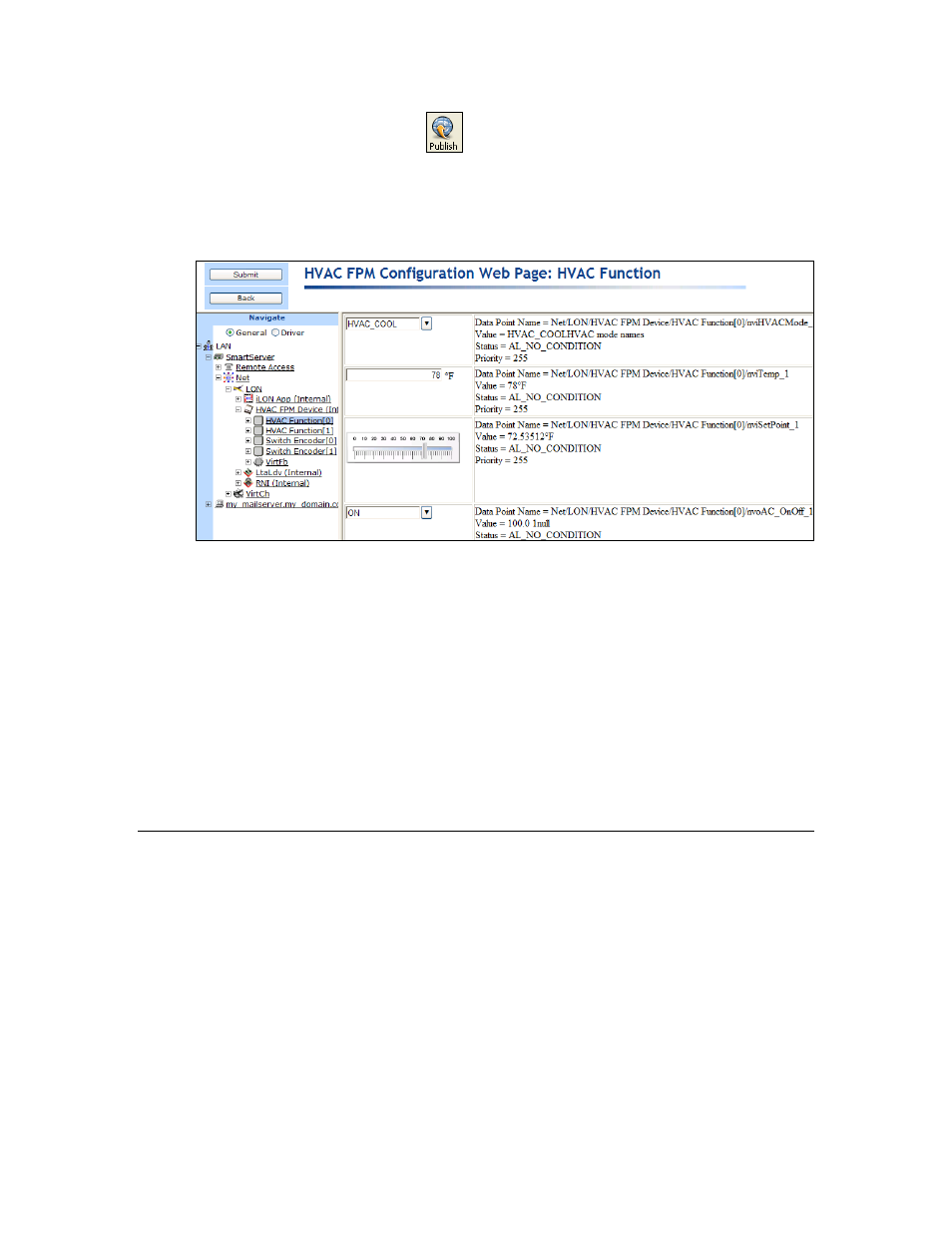
138
Deploying Freely Programmable Modules on a SmartServer
13. Click Publish on the Editor toolbar (
), click File and then click Publish, or click the Browse
tab to publish your custom Web page to save the current draft of your custom FPM configuration
Web page.
15. View your custom FPM configuration Web page from the SmartServer Web interface. To do this,
click the General button above the navigation pane on the left side of the SmartServer Web
interface, and then click the functional block representing your FPM application.
Note: If the FPM configuration Web page in the SmartServer Web interface does not display the
draft you published with Contribute, you need to clear your browser’s cache. To do this, follow
these steps (for Internet Explorer 7):
a. On the Internet Explorer Tools menu, click Internet Options. The Internet Options dialog
opens to the General tab.
a. Under Browsing History, click Delete to open the Delete Browsing History dialog.
9. In the Temporary Internet Files section, click the Delete Files button. Click Yes to confirm the
deletion of the files. All the files that are currently stored in your cache are deleted.
10. Click Close, and then click OK to exit.
11. Press F5 or click the refresh button on the Internet Explorer toolbar to refresh the screen
16. You can now use your custom FPM configuration Web page to read and write values to the data
points in your FPM application.
Updating FPMs
The following section describes how to update your FPMs. The steps you perform depend on which
component of your FPM you want to update: data point declarations (resource files), the FPM
application (the source file), or the device interface.
Updating Data Point Declarations
You can add new network variable and configuration property members to the UFPT used by your
FPM, or update existing members and then add or update the data points in the source file (.cpp
extension).
To update the data point declarations in your source file, follow these steps:
1. Use the NodeBuilder Resource Editor to generate an updated resource file set for your company.
See Chapter 3 for more information on generating an updated resource file set.
