Commissioning fpm devices, Commissioning fpm devices with the smartserver, Commissioning fpm devices with the lonmaker tool – Echelon i.LON SmartServer 2.0 User Manual
Page 134
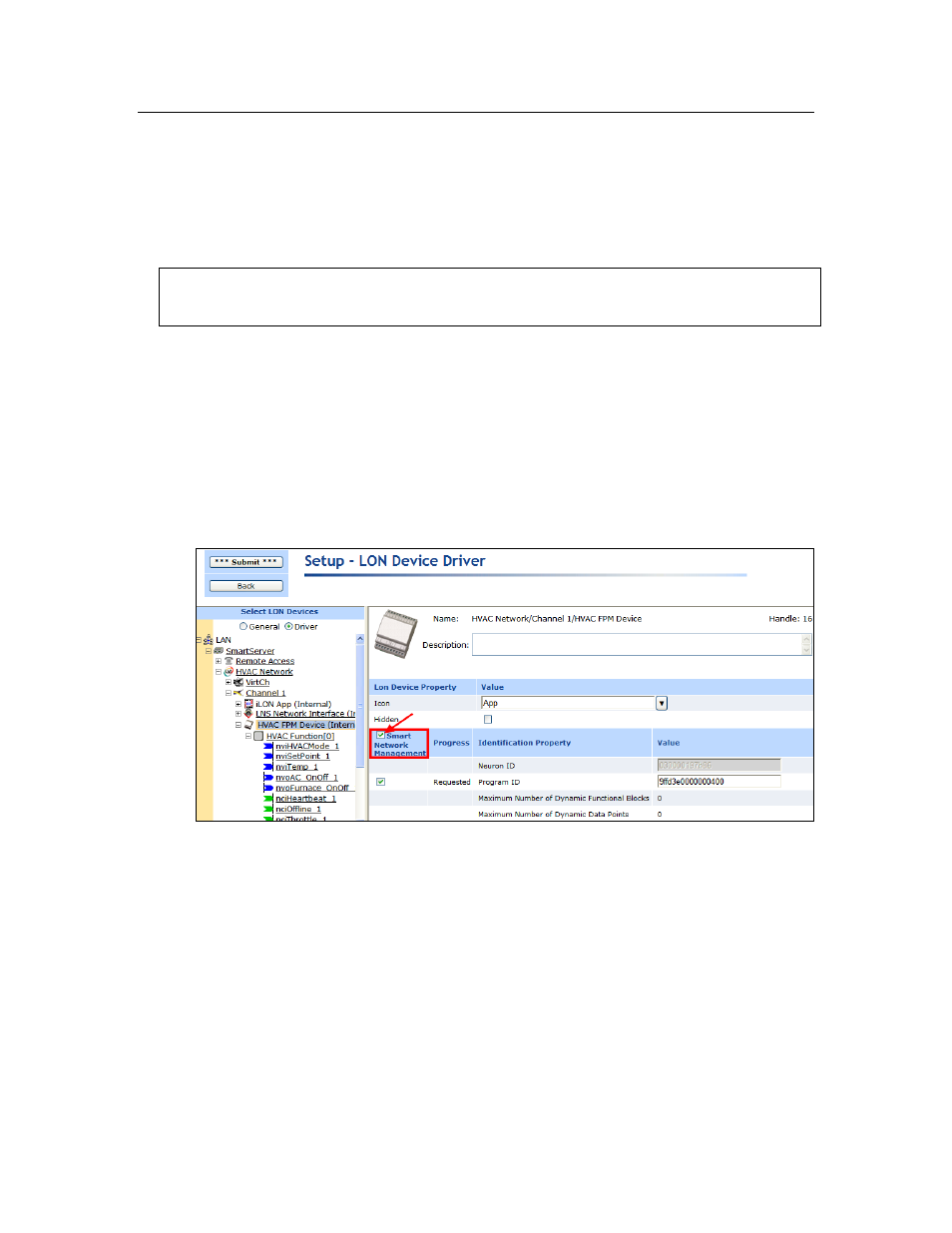
120
Deploying Freely Programmable Modules on a SmartServer
Commissioning FPM Devices
If you are running your L
ON
W
ORKS
network in LNS mode (LNS Auto or LNS Manual) and you plan
on using L
ON
W
ORKS
connections to bind the data points in your FPM application with the data points
on the internal SmartServer device, on another FPM device, or on the external devices connected to the
SmartServer, you must first commission your FPM device. You can commission your FPM device
using the SmartServer tree or LNS tree in the SmartServer Web interface, or using an LNS application
such as the LonMaker tool.
Once your FPM device is commissioned in the LonMaker tool, you cannot use the SmartServer to
change the Commission Status or Application Status of the device. You can only use the LonMaker
tool to decommission and re-commission the device, and to set the device application online or offline.
Commissioning FPM Devices with the SmartServer
To commission your FPM device with the SmartServer tree or LNS tree in the SmartServer Web
interface, follow these steps:
1. Click Driver above the navigation pane in the left side of the SmartServer Web interface.
2. Expand the LNS Server (if in the LNS tree), network, and channel containing the FPM device to
be commissioned, and then click the FPM device. The Setup – LON Device Driver Web page
opens.
3. Select the Smart Network Management check box in the Smart Network Management column
header.
4. Click Submit. The FPM device is commissioned and its corresponding icon in the SmartServer
tree should be clear.
Commissioning FPM Devices with the LonMaker Tool
To commission your FPM device with the LonMaker tool, follow these steps:
1. In the LonMaker tool, right-click the FPM device, point to Commissioning, and then click
Commission in the shortcut menu.
