Translating the menu.htm file with a text editor – Echelon i.LON SmartServer 2.0 User Manual
Page 210
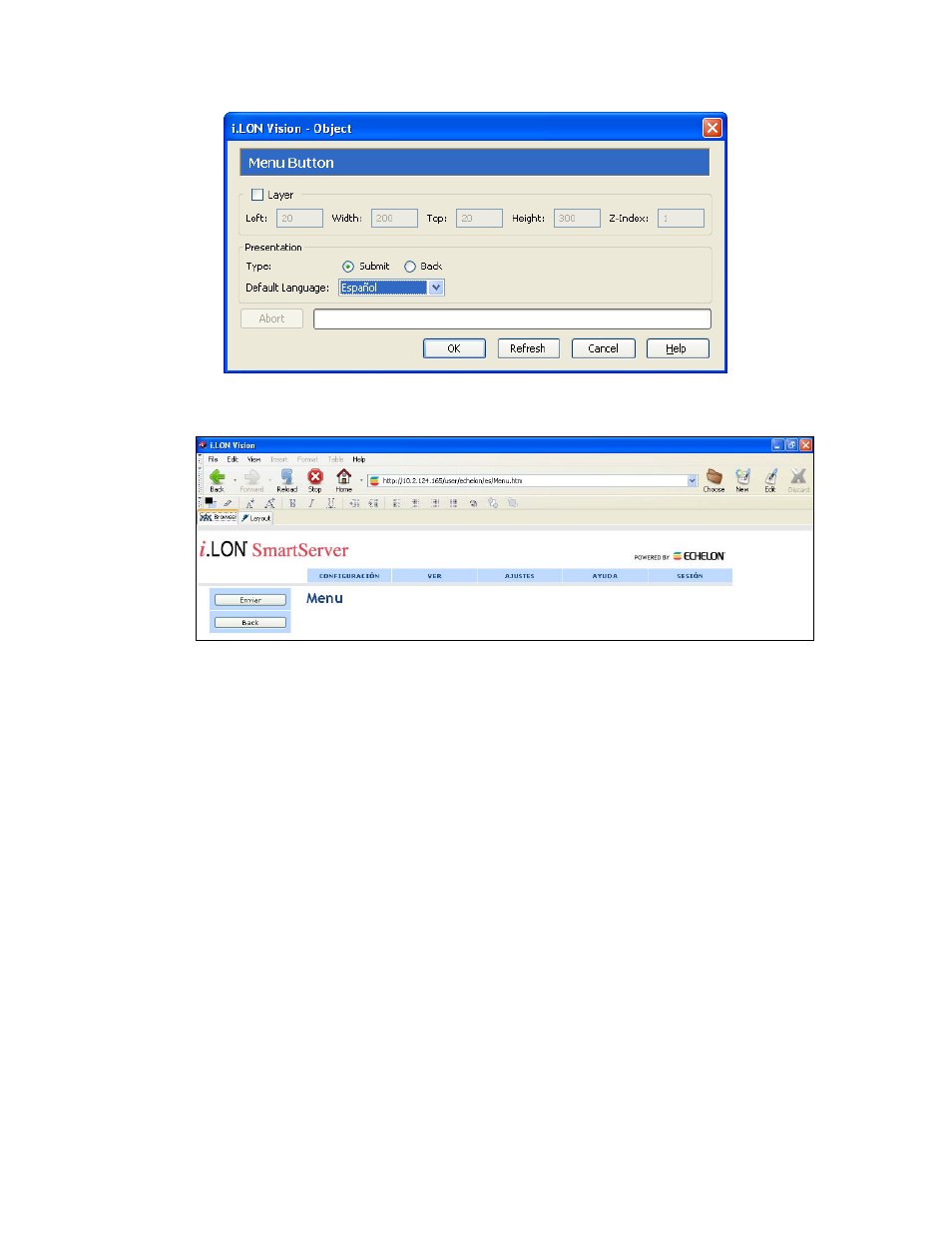
196
Localizing the SmartServer Web Interface
c. Repeat steps a–b to change the language of the Back button to your localized language.
15. Click Publish. The Menu.htm Web page appears in your localized language.
Translating the Menu.htm File with a Text Editor
You can translate the Menu.htm file using a text editor such as Notepad, WordPad, or TextPad. This
entails translating the menu and menu items and updating the language settings in the file. Updating
the language settings enables the SmartServer to display the “submit” and “back” buttons in the menu
frame in your localized language.
To translate the Menu.htm file, follow these steps:
1. Browse to the LonWorks\iLon100\images\iLon100 4.0<x>
on your computer (or other location where the Menu.htm file in your working copy of the
SmartServer embedded image is stored).
2. Open the Menu.htm file with your text editor.
3. Translate the highlighted lines of code.
