Compiling an fpm, Checking compile and warning errors – Echelon i.LON SmartServer 2.0 User Manual
Page 103
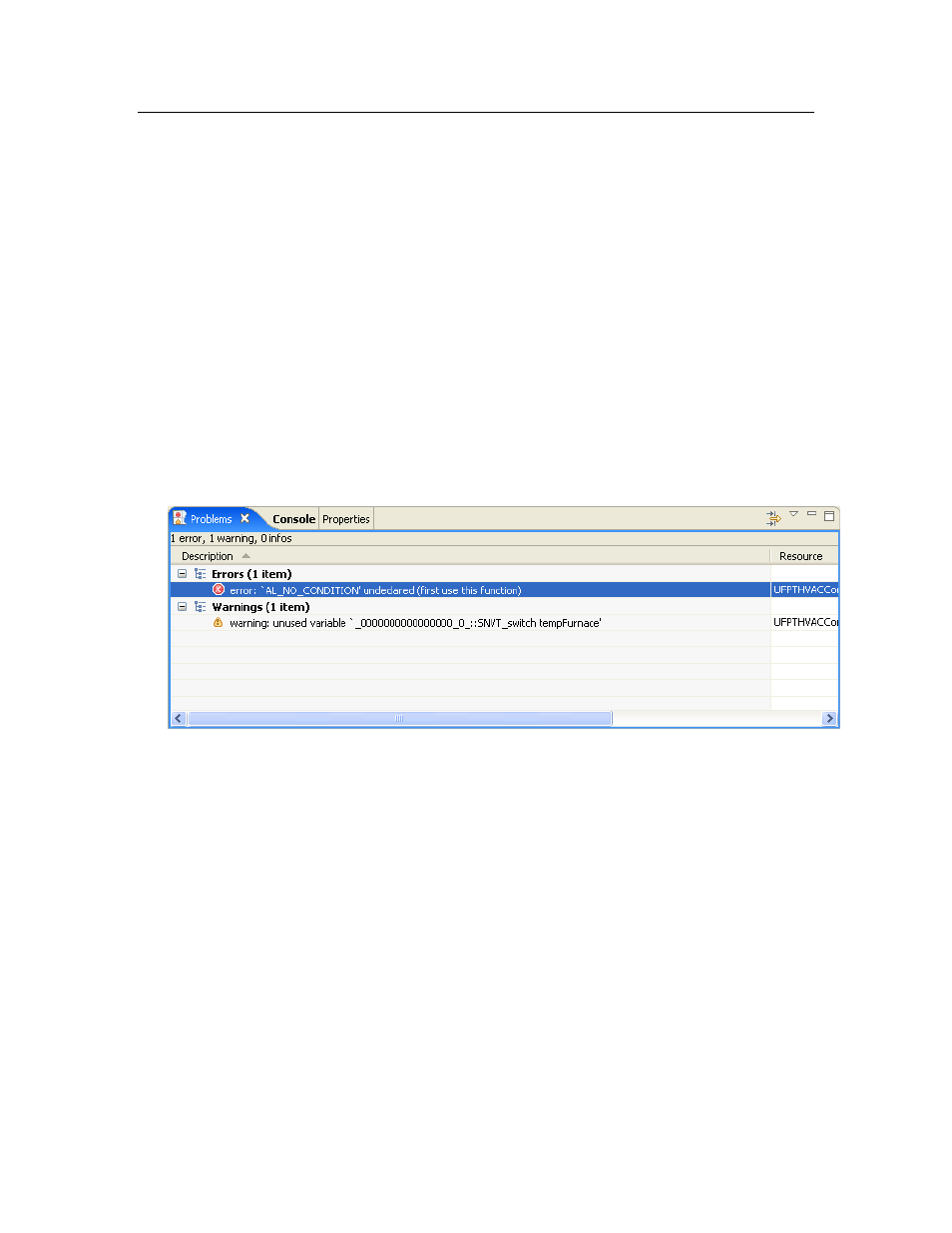
i.LON SmartServer 2.0 Programming Tools User’s Guide
89
Compiling an FPM
Once you finish writing an FPM, you can compile it with the i.LON SmartServer 2.0 Programming
Tool. If your code has any errors, they will be listed with any warnings in the Problems view at the
bottom of the document window. You can click on the errors and warnings listed in this view to debug
your FPM. Following the coding guidelines described in this section will help you debug your code.
To compile your FPM, click File and then click Save. You will upload this file to the SmartServer as
described in the next chapter, Deploying FPMs on a SmartServer. If the build is not performed, click
Project and then click Build Project. You can then click Project and select Build Automatically so
that your FPM applications are built automatically when you save them.
Note: If a dialog appears prompting you to enter a license, you need to install the full version of the
i.LON SmartServer 2.0 Programming Tools on your computer in order to build your FPM application.
To order the full version of the i.LON SmartServer 2.0 Programming Tools, contact your Echelon sales
representative.
Checking Compile and Warning Errors
If your code has any compile errors or warnings, they will be listed in the Problems view at the bottom
of the document window. You must resolve the errors and re-compile your FPM to create a successful
build and upload it to the SmartServer. You do not need to address the warnings in order to create a
successful build, but you should fix them because they typically indicate future bugs.
To resolve an error or warning, click the error or warning in the Problems view. The focus should
switch to the line of code generating the error or warning, which is marked with an error or warning
symbol.
