Echelon i.LON SmartServer 2.0 User Manual
Page 124
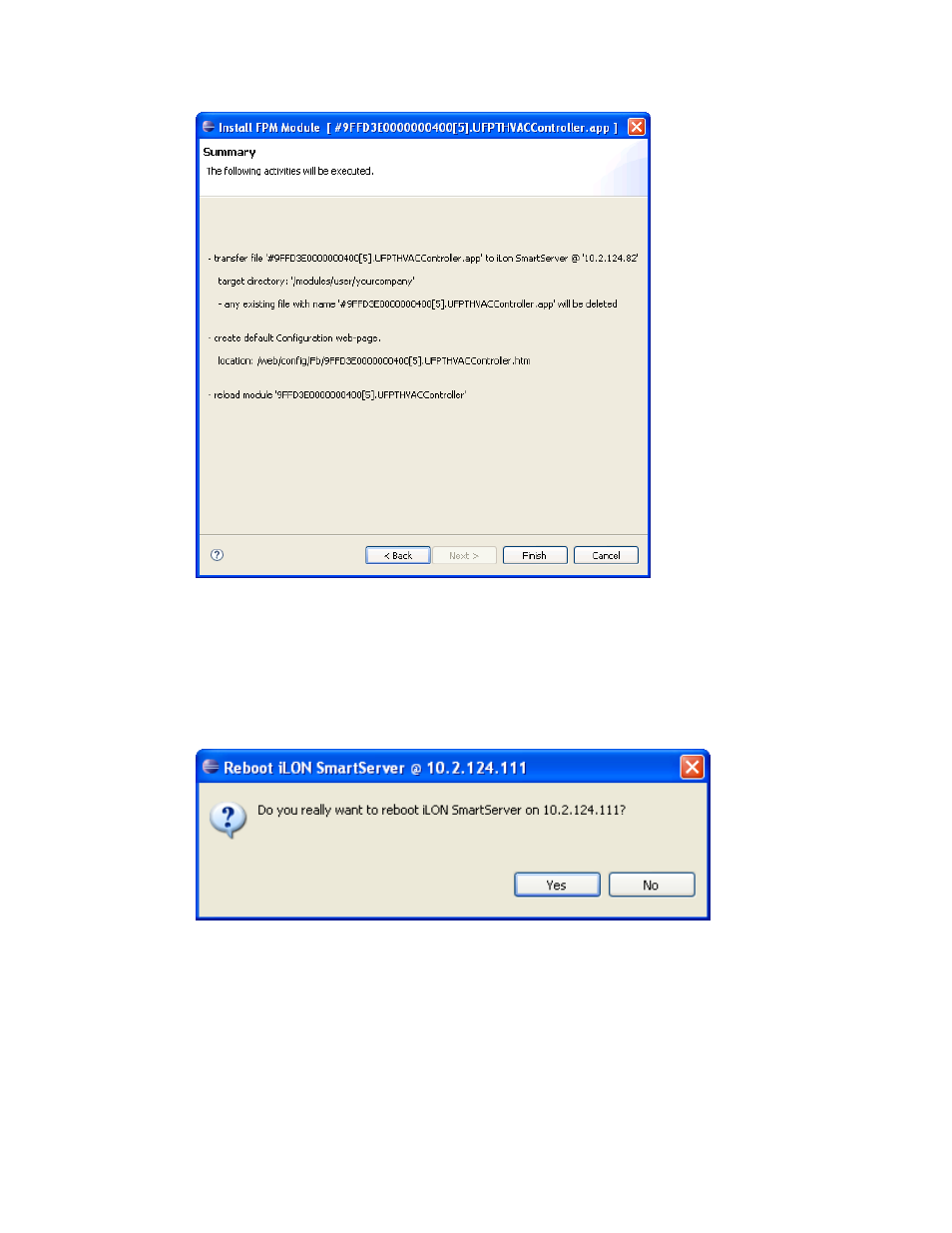
110
Deploying Freely Programmable Modules on a SmartServer
7. This window lists the tasks to be performed, which consists of uploading the FPM to the
root/modules directory on the SmartServer flash disk, deleting any existing module with the same
name of the FPM being uploaded, rebooting the SmartServer if you selected the Reboot check
box in the Deployment Settings window in step 4, and optionally creating a default configuration
Web page if you selected the Default Web Page check box. Click Finish.
8. If you selected the Reboot check box in the Deployment Settings window in step 4, the Reboot
iLON SmartServer 2.0 dialog opens and prompts you to confirm that the SmartServer selected in
the Deployment Settings window in step 4 is to be rebooted.
9. Click Yes.
10. The FPM executable module (.app or .drv extension) is uploaded to your SmartServer. You can
use the console port to verify that the FPM is being uploaded to your SmartServer. If you are
updating an existing FPM application on your SmartServer, the current module is stopped and
unloaded, and the updated module is then loaded and initialized.
If FPM Programming is not licensed on your SmartServer, the following urgent messages will
appear when the SmartServer attempts to load and start the FPM executable module:
