Echelon i.LON SmartServer 2.0 User Manual
Page 213
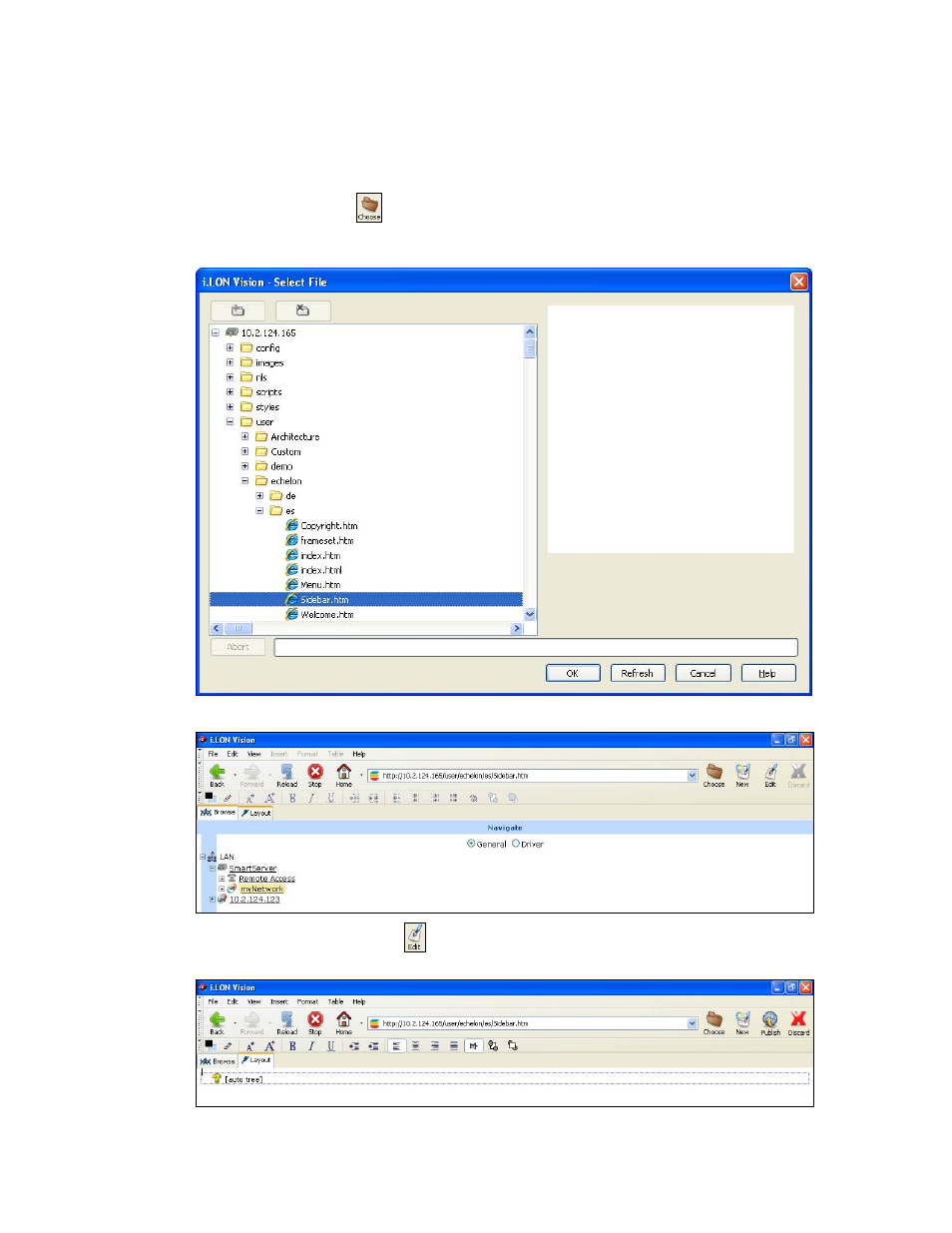
i.LON SmartServer 2.0 Programming Tools User’s Guide
199
2. Connect i.LON Vision 2.0 to your SmartServer. To do this, click Manage Connections in the
Sites pane on the left side, or click File and then click Site Manager. The Site Manager dialog
opens. Click New Site, the Edit Site dialog opens. Enter your SmartServer’s information, and
then click OK twice. A link with the IP address of your SmartServer is added to the Sites pane.
3. Click the Choose button (
) on the Editor toolbar to open the Select File dialog opens. Select
the web/user/echelon/<language[_REGION] [_variant]>/Sidebar.htm Web page, and then click
OK.
4. The English version of the Sidebar.htm Web page opens.
5. Click Edit on the Editor toolbar (
) or click the Layout tab. An auto tree navigation icon
appears on the Web page.
