Using fpm development guidelines – Echelon i.LON SmartServer 2.0 User Manual
Page 115
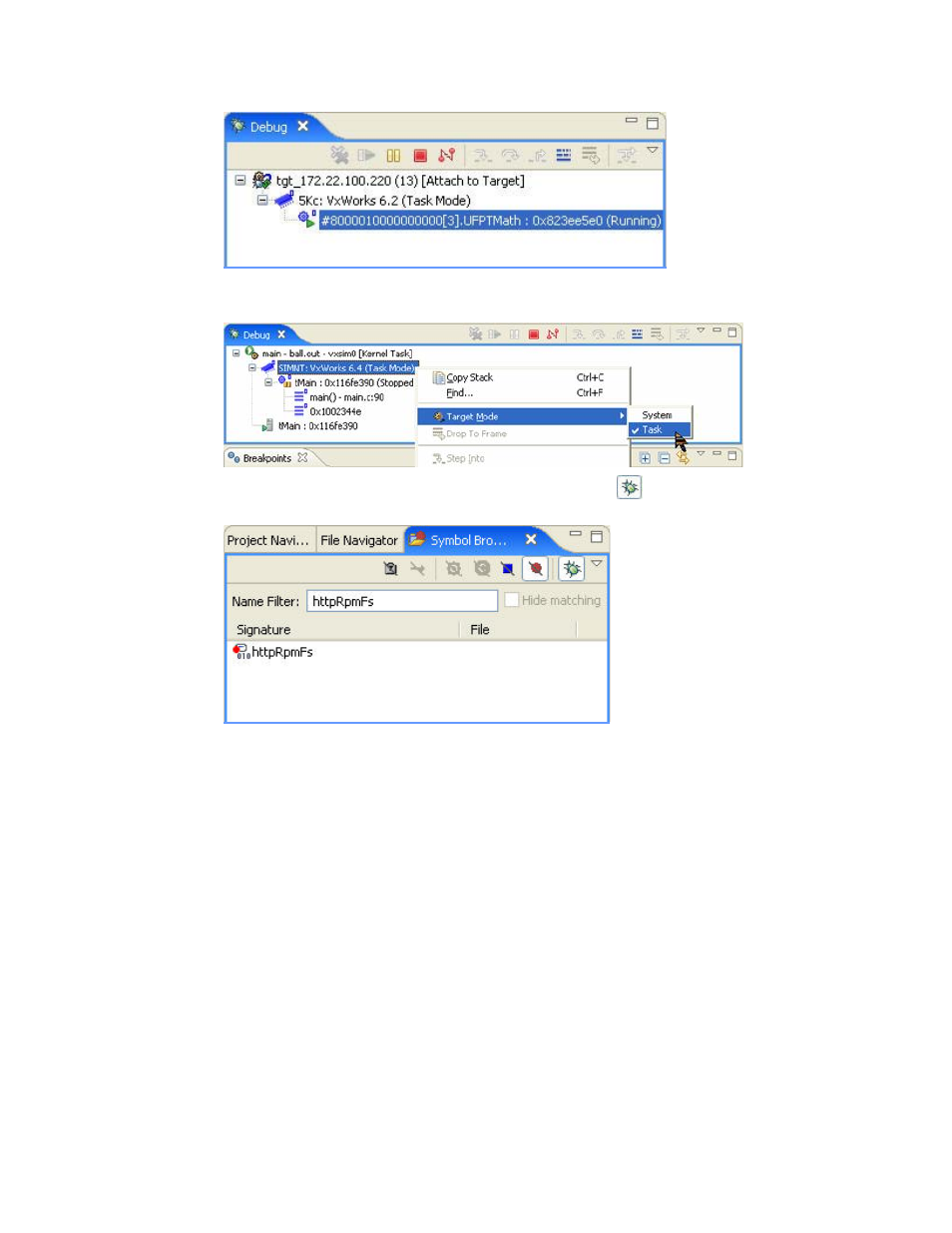
i.LON SmartServer 2.0 Programming Tools User’s Guide
101
d. If you are using the iLonSystemWdbEnd image and want to switch to System Mode, right-
click the FPM task, point to Target Mode, and click System Mode on the shortcut menu.
e. In the Symbol Browser view, first verify that the Debug icon (
) is enabled. In the Name
Filter box, you can search for the symbol for which you want to set a breakpoint.
f. Once the symbol appears in the Symbol Browser view, double-click it. The source file view
displays the routine to be debugged.
g. In the source file view, double-click the line number in the routine to set a breakpoint.
Using FPM Development Guidelines
You can perform some debugging of your FPMs by adhering to the following guidelines when
developing your FPM:
• Physically connect the computer running the i.LON SmartServer 2.0 Programming Tool to the
i.LON console port using an RS-232 null modem cable. This enables you to use a Terminal
emulator such as Windows HyperTerminal to view the i.LON console port and debug your FPMs
during runtime. After the FPM is initialized you can use Telnet to view the i.LON console port.
• Back up the FPM project frequently. Always make a back up after you make significant changes
to an FPM application and successfully compile it.
• Bracket comments around those portions of the FPM application that you have written. For
example, you can do the following:
// mycode – begin --------------------------------------
out1 = in1 + in2;
// mycode – end ----------------------------------------
