Assign a patient and location – Welch Allyn 6000 Series Connex Vital Signs Monitor - User Manual User Manual
Page 63
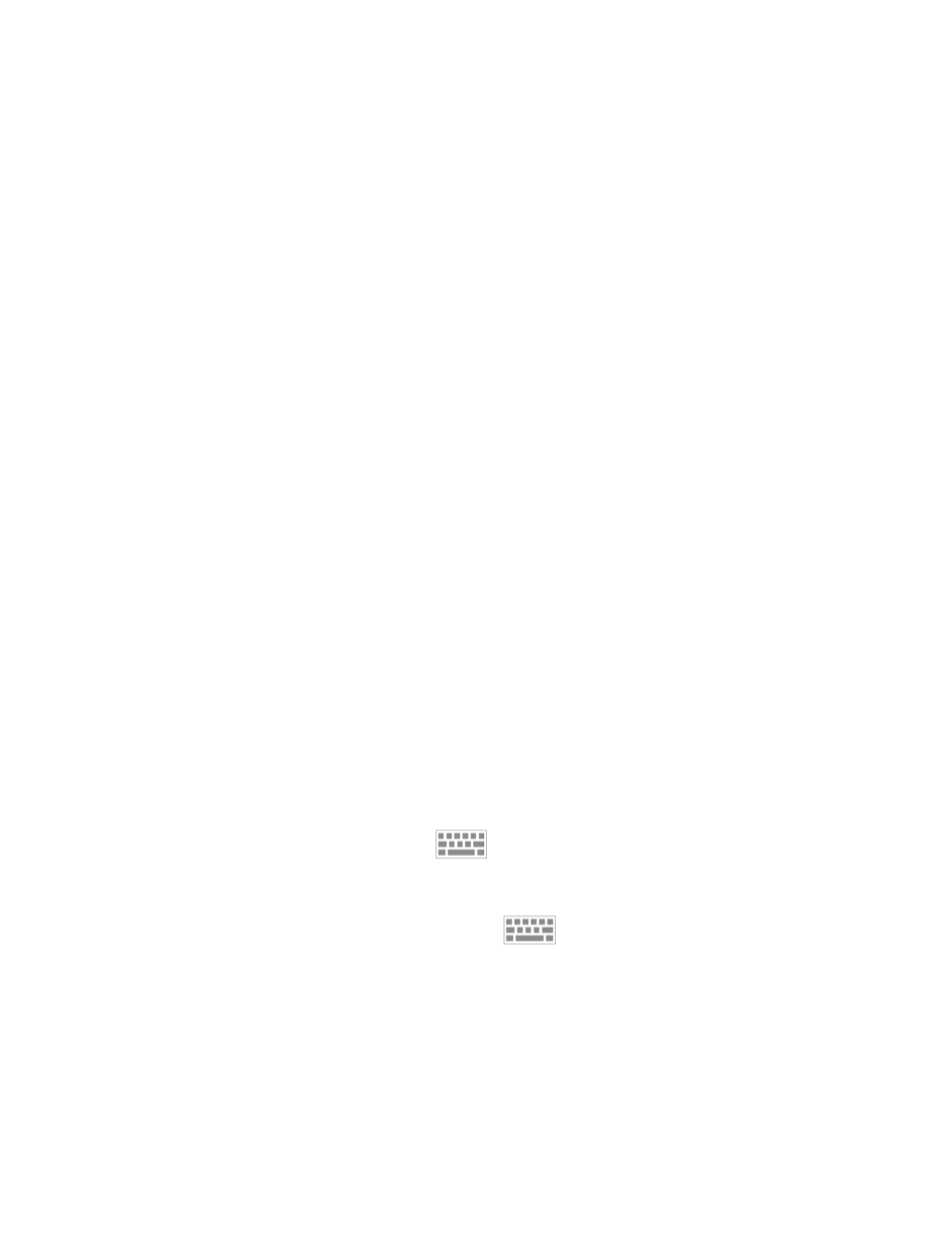
Note
After approximately 30 seconds of inactivity, the "End
monitoring" dialog disappears. If you do not respond to this
dialog and continuous monitoring is interrupted, the "Confirm
patient and location" dialog appears. You must respond to
this dialog before continuous monitoring resumes.
4. If you select New patient, follow the onscreen prompt to remove sensors from your
patient (and the device, if applicable), and then touch OK.
The Home tab appears.
Assign a patient and location
You can assign a patient and location after you have begun to monitor a patient's vital
signs.
When you start to continuously monitor a patient on a device that has no patient context,
the following information message appears in the Device Status area: "Assign patient
and location."
1. In the top right corner of the screen, touch Assign.
The List tab appears.
Note
When the monitor is connected to a central station, the
monitor automatically retrieves the patient list when you
navigate to the Patients tab.
2. If you see your patient's name on the patient list, select that patient entry, and then
touch Select.
The Home tab appears with patient and/or location information filled in according to
your monitor's settings.
Note
If patient name or location information is missing, the
monitor will prompt you to "Assign patient" or "Assign
location" until that information is complete. You can monitor
the patient without entering all of these details.
3. If your patient's name does not appear on the patient list, touch Add.
4. In the Patient pane, touch
in a field and enter patient information. Touch
Next to cycle through the patient data fields.
Note
You can use a barcode scanner to enter a patient ID in the
Patient ID field. Touch
in the Patient ID field, scan
the barcode, and touch OK.
Note
If "Require patient ID match to save measurements" is
enabled in Advanced settings, a progress indicator appears
onscreen as the device queries an external host system or
the device's Patient list for a matching ID.
•
An unsuccessful query results in the message, "Unable to identify
patient."
•
A successful query results in patient data populating fields and appearing
onscreen according to preferences configured in Advanced settings.
Directions for use
Connex CS 57
