Power down the monitor – Welch Allyn 6000 Series Connex Vital Signs Monitor - User Manual User Manual
Page 41
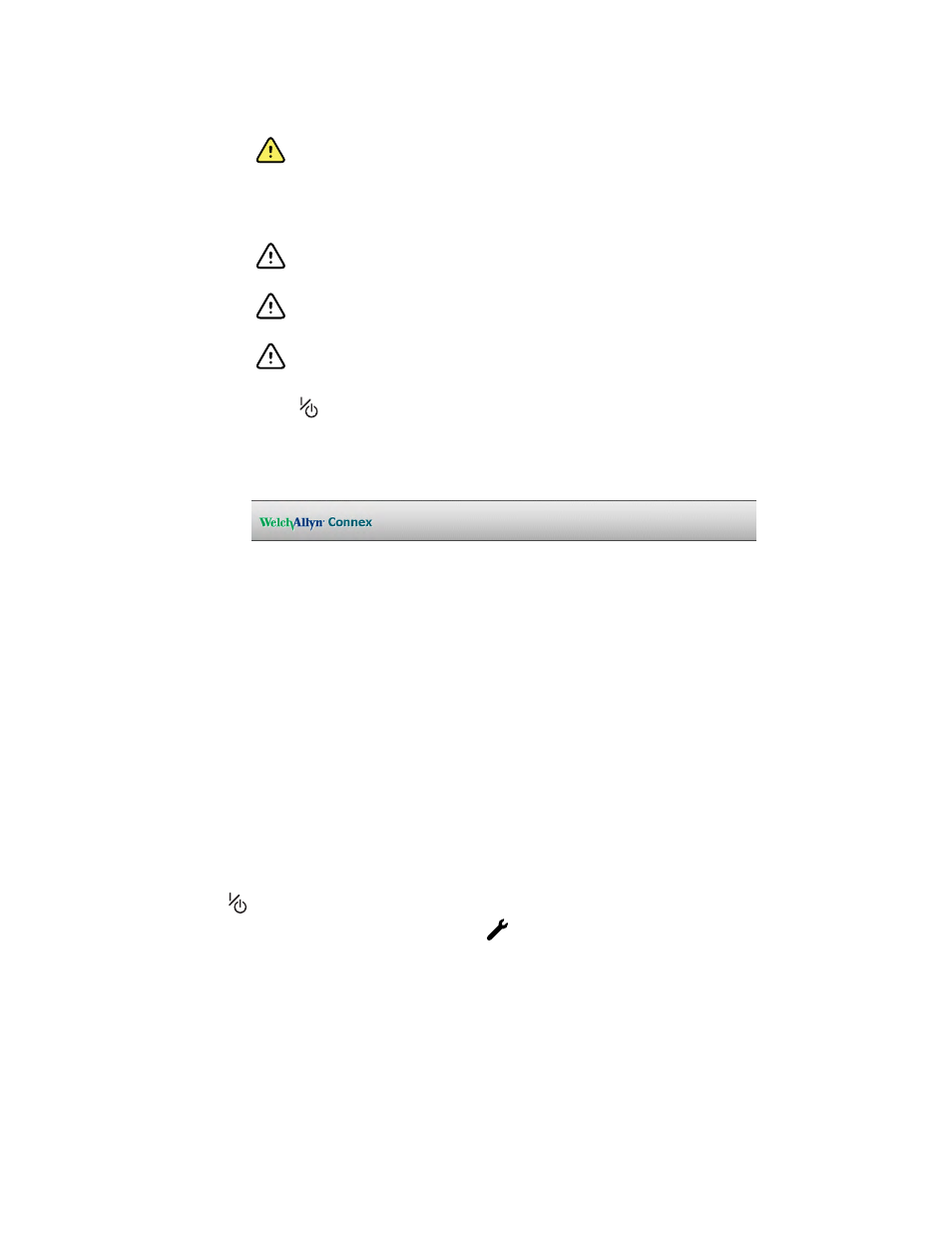
WARNING Always observe the monitor during power-up. If any display
fails to illuminate properly, or if a system fault code or message displays,
inform qualified service personnel immediately, or call your nearest Welch
Allyn Customer Service or Technical Support facility. Do not use the
monitor until the problem is corrected.
CAUTION Always use the monitor with an adequately charged and
properly functioning battery.
CAUTION During continuous monitoring, keep the monitor connected to
AC power at all times.
CAUTION Use only a Class I (grounded) AC power cord for powering this
monitor.
1. Press
to power up the monitor.
Following a successful self-test, the monitor displays the Welch Allyn logo, the LED
light bar (located on the handle) flashes, and a power-up tone sounds. The startup
screen then appears with the following banner across the bottom.
Note
If patient data was saved during the most recent power
down and the device was in the Continuous Monitoring
profile, a Confirm patient and location dialog appears with
the following options:
•
Same patient and location
•
Same patient, new location
•
New patient
Note
If "Allow profile change" is enabled in Advanced settings and
continuous sensors are attached to the device at startup, the
device powers up in the Continuous Monitoring profile,
overriding other default profile selections.
2. If the Confirm patient and location dialog appears, select the desired option and
touch OK.
If a system error is detected during startup, the monitor becomes inactive until you press
or until the monitor shuts down automatically. The monitor displays a system fault
message that contains a wrench icon
and a system fault code to aid service
personnel and engineers in diagnosing the problem.
Power down the monitor
You can power down the device as follows: 1) by briefly pressing the power button on
the housing and then following the onscreen prompts, or 2) by using onscreen controls
alone. These methods help prevent the inadvertent clearing of patient information and
configuration settings you have changed and saved so that they are available at the next
startup.
Directions for use
Startup 35
