2 view fault log—obi, 3 clear fault log—obi – Banner SC22-3E Safety Controller with Ethernet User Manual
Page 89
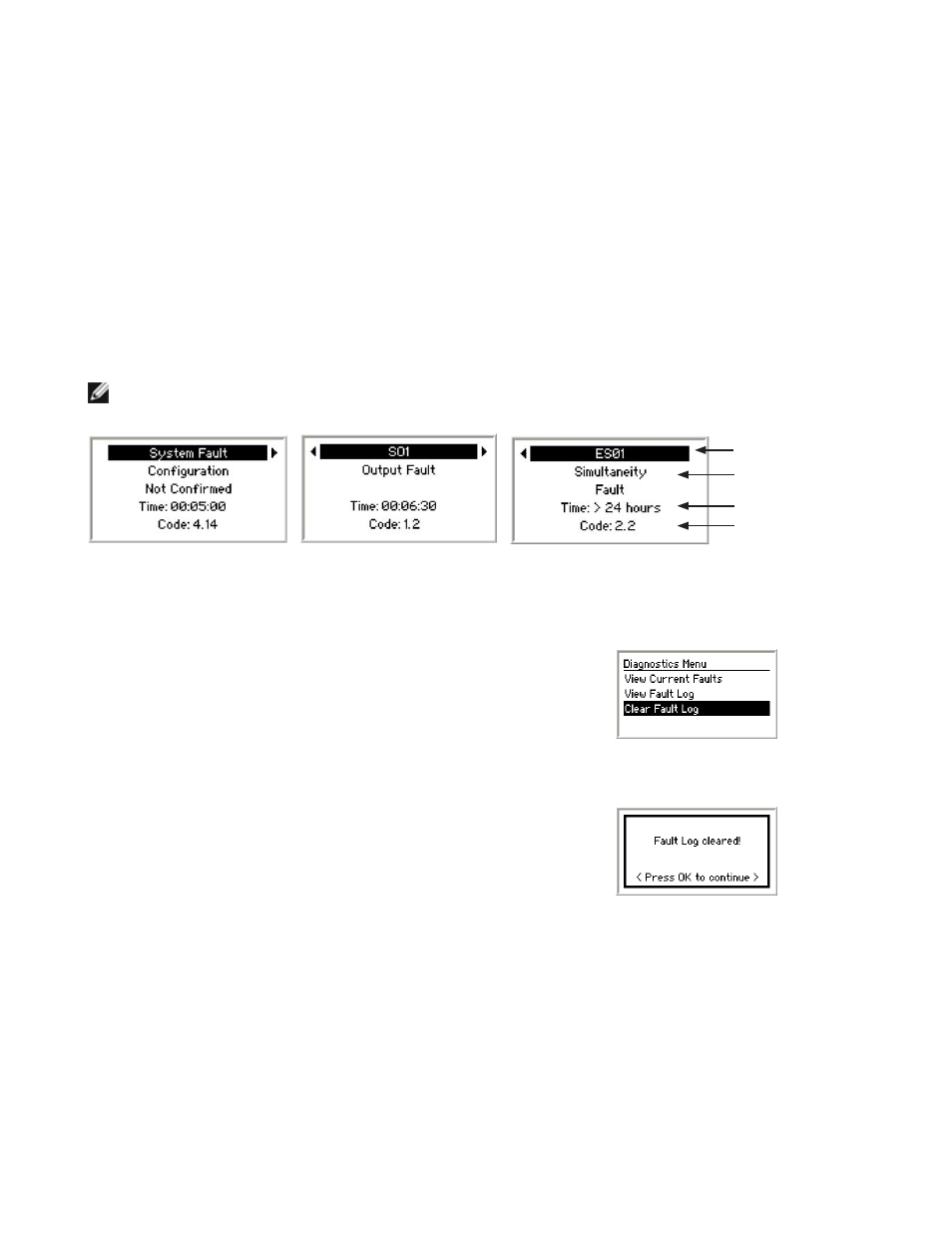
9.6.2 View Fault Log—OBI
The Safety Controller keeps a record of the last ten faults that have occurred. The faults are viewable from the View Fault Log menu. To
view the fault log, select View Fault Log in the Diagnostics menu and press OK.
The screen shows the first fault stored in the fault log. Use the left/right arrow keys to view additional faults in the fault log.
• The top line of the fault log screen indicates which device had the fault.
• The second and third lines provide a brief description of the fault.
• The fourth line displays how long ago the fault occurred. For instance, a time of 01:30:23 indicates the fault occurred one hour, thirty
minutes, and 23 seconds previous to the View Fault Log menu’s appearance on the screen. (If a fault is added to the fault log while
the fault log is being viewed, the time is displayed as New Fault. If a fault is older than twenty-four hours, the time is displayed as >
24 hours.)
• The fifth line provides the fault code. Use the fault code and information in section
9.3.1 Troubleshooting Fault CodeTable
to obtain more information about the fault and additional suggestions for correcting it.
NOTE: Removing power from the Safety Controller will clear the fault log, in addition to the method described next.
Device Name
Fault Description
Time Since Fault
Fault Code
Figure 56. Fault Log screens—OBI
9.6.3 Clear Fault Log—OBI
To clear the fault log, select Clear Fault from the Diagnostics menu and press OK.
Figure 57. Clearing the fault log—OBI
When the fault is cleared, press OK to return to the Fault Diagnostics menu, then press
ESC twice to return to the Run mode menu.
Figure 58. Fault log is cleared—OBI
SC22-3/-3E Safety Controller Instruction Manual
P/N 133487 rev. C
www.bannerengineering.com - tel: 763-544-3164
89
