Banner SC22-3E Safety Controller with Ethernet User Manual
Page 78
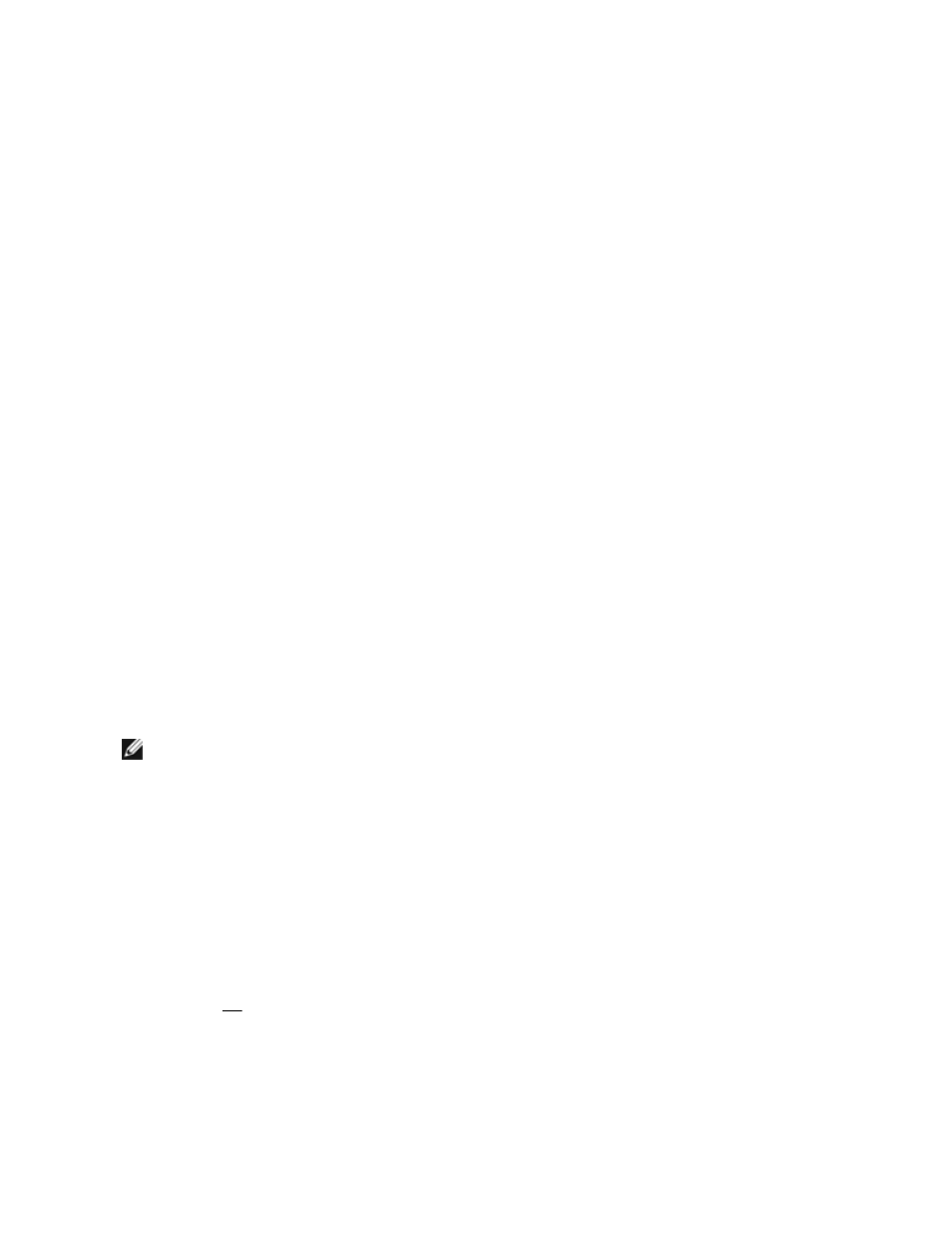
11. While the outputs are ON, individually actuate and re-arm each E-stop and/or rope-pull device, one device at a time.
Verify that each associated Safety Output turns OFF with the proper OFF-delay, where applicable.
12. As the E-stop or rope-pull device is returned to the Run state (armed):
If configured for Manual Reset or if associated with a two-hand control device: Verify that the Safety Output remains OFF.
If configured for Automatic Reset (assuming that another device is not holding it OFF): Verify that the Safety Output turns
ON.
13. Apply a manual reset and/or activate the two-hand control device as necessary to turn the output(s) back ON.
Verify that each associated Safety Output turns ON with the proper ON-delay, where applicable.
Other Stopping Device Functions
14. Repeat the preceding three steps for each device type below, as applicable:
a. Verify operation of all gate switches.
b. Verify operation of all optical sensors.
c. Verify operation of all protective stops (i.e., other safety/safeguarding devices otherwise not listed).
d. Verify operation of all ON/OFF inputs.
If Mute, Bypass and/or Enabling Device functions are not used, proceed to the final step in this procedure.
15. Mute Functions
a. While the outputs are ON, initiate a mute cycle by activating the mute enable input (if used) and then activate each mute
sensor of a pair within 3 seconds.
Verify that the mute lamp, if used, turns ON.
b. Generate a stop command from the safeguarding device that has been muted.
a. Verify that the associated Safety Outputs remain ON (Green status indicator remains ON).
b. If a time limit (backdoor timer) is associated with the mute, verify that the associated Safety Outputs turn OFF when the
mute timer expires.
c. Repeat above steps for each muting sensor pair.
Verify proper operation with each associated muted device
d. Generate a stop command from the non-muted safeguarding device(s), one at a time.
Verify that the associated Safety Outputs turn OFF while the muted input is muted.
NOTE: The mute function will end when an associated output turns OFF for any reason. In order to complete this test with the
other non-muted safeguarding devices, a new mute cycle must be initiated for each one.
16. Directional Muting Option
a. If 2 Mute Sensor pairs have been configured and mapped to a mutable Safety Input (i.e., a light screen), a setting of the
mutable Safety Input in the PC GUI provides the option for Directional Muting.
Check the "Enable directional muting" box in the PC GUI. Select sensor pair 1.
b. Verify that all mute sensors and the light screen are clear, and the Safety Outputs are ON.
c. Block sensor pair 1 (the one selected in the PC GUI), followed by the light screen, and sensor pair 2.
d. Verify, that the mute lamp, if used, turns ON.
e. If a time limit (backdoor timer) is associated with the mute, verify that the associated safety outputs turn OFF when the mute
timer expires.
f. Repeat the test in the wrong direction (mute sensor pair 2, then the light screen, then mute sensor pair 1), and verify that the
mute
does not take place: the Safety Output(s) turn(s) OFF as soon as the light screen is blocked.
g. Repeat the steps above for all devices with directional muting.
h. Mute an input device that is configured for directional muting. While the Safety Output(s) are ON, generate a Stop command
from a non-muted safeguarding device(s) mapped to the same Safety Output(s). Verify that the associated Safety Output(s)
turns OFF, even though an input is muted.
17. Mute on Power-Up Option
SC22-3/-3E Safety Controller Instruction Manual
78
www.bannerengineering.com - tel: 763-544-3164
P/N 133487 rev. C
