System settings, 4 configuration summary, 5 add an input – Banner SC22-3E Safety Controller with Ethernet User Manual
Page 68: 1 add a safety input, 2 add a non-safety input
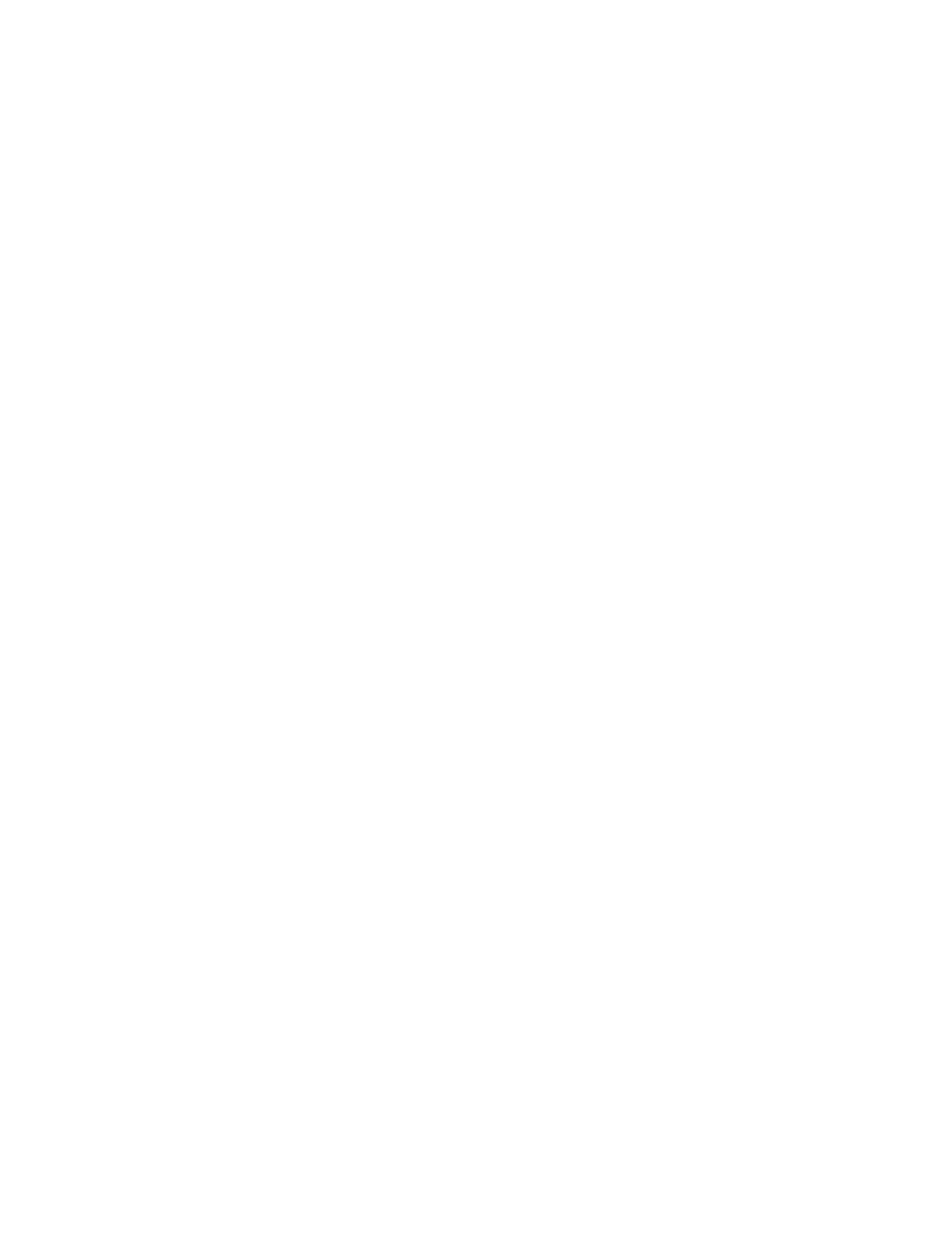
2. To save the settings for this output, select
configure additional Status Outputs, select Status Outputs, select another Status Output and repeat the steps above. When the
last Status Output is configured, press ESC to return to the Edit Configuration menu.
System Settings
Select the output’s reset mode, power up mode and whether mute will be active on power-up.
System Reset—Use the left/right arrows to toggle between Monitored or Non-Monitored, and press OK.
Power Up Option—Use the left/right arrows to select among Normal, Auto, or Manual, and press OK.
Mute on Power-Up—Use the left/right arrows to toggle between Off or On, and press OK.
6.4.4 Configuration Summary
This section is similar to that in section
on page 64, and is included for convenient reviewing of the current settings while in
Configuration mode. It provides read-only screens to review:
• Input device terminal assignments for each device in the current configuration,
• The mapping relationships between input devices, and between input devices and Safety Outputs,
• The current settings of the Status Outputs (to change the settings, see section
on page 67), and
• Safety Output response times for each input mapped to the output. Response times can be used to calculate safety distance (separa-
tion distance).
Use the up/down arrows to highlight your selection, then press OK to select.
6.5 Add an Input
Input devices are categorized as either safety inputs or non-safety inputs. While the devices differ, the process for adding either is virtual-
ly identical. Use the up/down arrow buttons to select Safety or Non-Safety and press OK.
6.5.1 Add a Safety Input
Safety input device options include:
• E-stop buttons
• Gate (interlock) switches
• Optical sensors (including safety light curtains, single-/multiple-beam sensors, and area scanners)
• Two-hand control devices
• Safety mats
• Protective stop devices
• External device monitoring (EDM and AVM) contacts
• Rope pulls
• Enabling devices
• Mute sensors
• Bypass switches
See section
10 Input Device and Safety Category Reference
on page 90 for more information about each of the input device
types.
6.5.2 Add a Non-Safety Input
Non-safety input device options include:
• Manual reset switches
• ON/OFF switches
• Mute Enable switches
SC22-3/-3E Safety Controller Instruction Manual
68
www.bannerengineering.com - tel: 763-544-3164
P/N 133487 rev. C
