4 system options, 5 exit configuration, 4 edit configuration – Banner SC22-3E Safety Controller with Ethernet User Manual
Page 66: 1 name configuration, 2 inputs, 4 system, Options, Password, refer to section
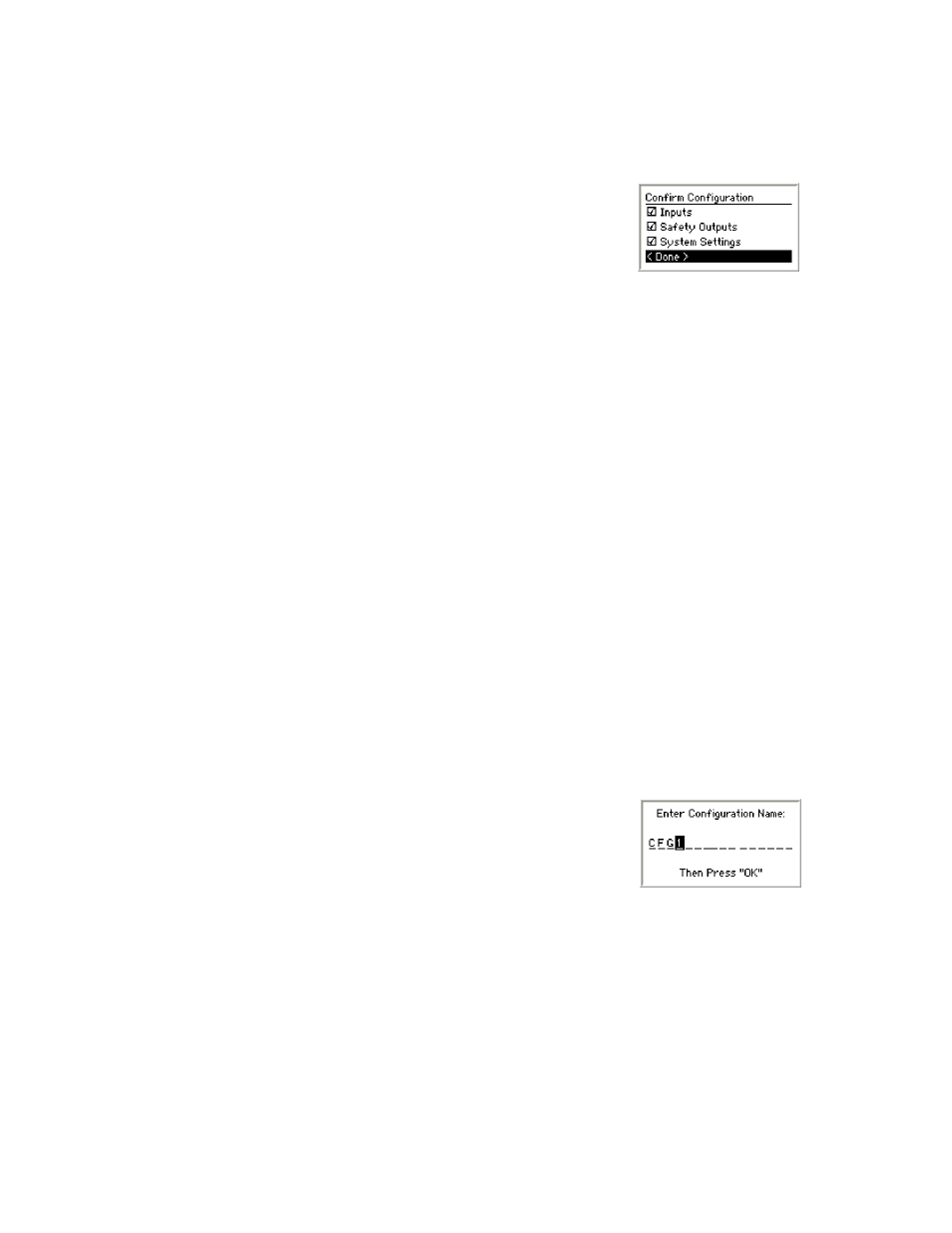
The Confirm Configuration menu reappears, indicating whether the inputs and Safety Outputs are confirmed. If any boxes do not have a
check mark, repeat the confirmation of those components.
Confirm System Settings—The last step is to confirm the system settings. Select System Settings and press OK. The next series of
menus lists the safety-critical system settings. Review each setting and press OK to confirm.
Final Confirmation Step—After all of the safety-critical configuration settings are confirmed,
the configuration can be used in a safeguarding application. If any changes are made to the
configuration, the confirmation process must be repeated.
Select
Configuration to return to Run mode.
6.3.4 System Options
Edit Password—This is the screen that can change the password to something other than the default. The password may be unique to
each Controller. The procedure is similar to that used to enter the default password initially:
1. Use the left/right arrows to select the password digit position.
2. Use the up/down arrows to select the digit (value) for each position (choices 0-9).
3. When the password is entered, press OK and record the new password in a file for safekeeping and later reference.
Set Language—This screen is used to determine what language will appear on the display. Choices are English, German, Spanish,
French, Italian, Portuguese, and Japanese. Highlight the correct language to select it, then press OK.
NOTE: Language can also be changed immediately following power-up. A screen appears automatically, and the language selection can
be changed at that time. If nothing is changed, the screen times out after 5 seconds and continues to Run mode in the language that was
selected before the Controller was last powered down.
6.3.5 Exit Configuration
Use this screen to return to Run mode. Select Exit Configuration Mode and press OK to exit Configuration mode and return to the
System menu.
6.4 Edit Configuration
6.4.1 Name Configuration
The first property of the configuration that can be changed is the name.
1. Use the left/right arrows to select the character position. Up to 16 characters are
possible.
2. Use the up/down arrows to select the character for each position (choices A-Z, 0-9,
-, +, or space).
3. When the configuration name is entered, press OK.
6.4.2 Inputs
Add Input—Select this option to add either a safety or non-safety input device. See section
on page 68 for the proce-
dure.
Delete Input—This option is used to remove a previously added input device from the configuration. A screen will appear with all of the
previously configured inputs; use the left/right arrows to select a device and press OK. A screen will ask whether you really intend to
delete this input; select Yes and press OK. If you select No, the screen will return to select a different input to delete. To return to the
Inputs menu, press ESC. If you select Yes, you are asked whether you want to delete another input.
Edit Input—This option is used to edit a previously configured input device in the configuration. A screen will appear with all of the
previously configured inputs; use the left/right arrows to select a device and press OK. A series of screens will appear, with the device’s
SC22-3/-3E Safety Controller Instruction Manual
66
www.bannerengineering.com - tel: 763-544-3164
P/N 133487 rev. C
