6 onboard interface configuration (obi), 1 onboard interface (obi) overview – Banner SC22-3E Safety Controller with Ethernet User Manual
Page 62
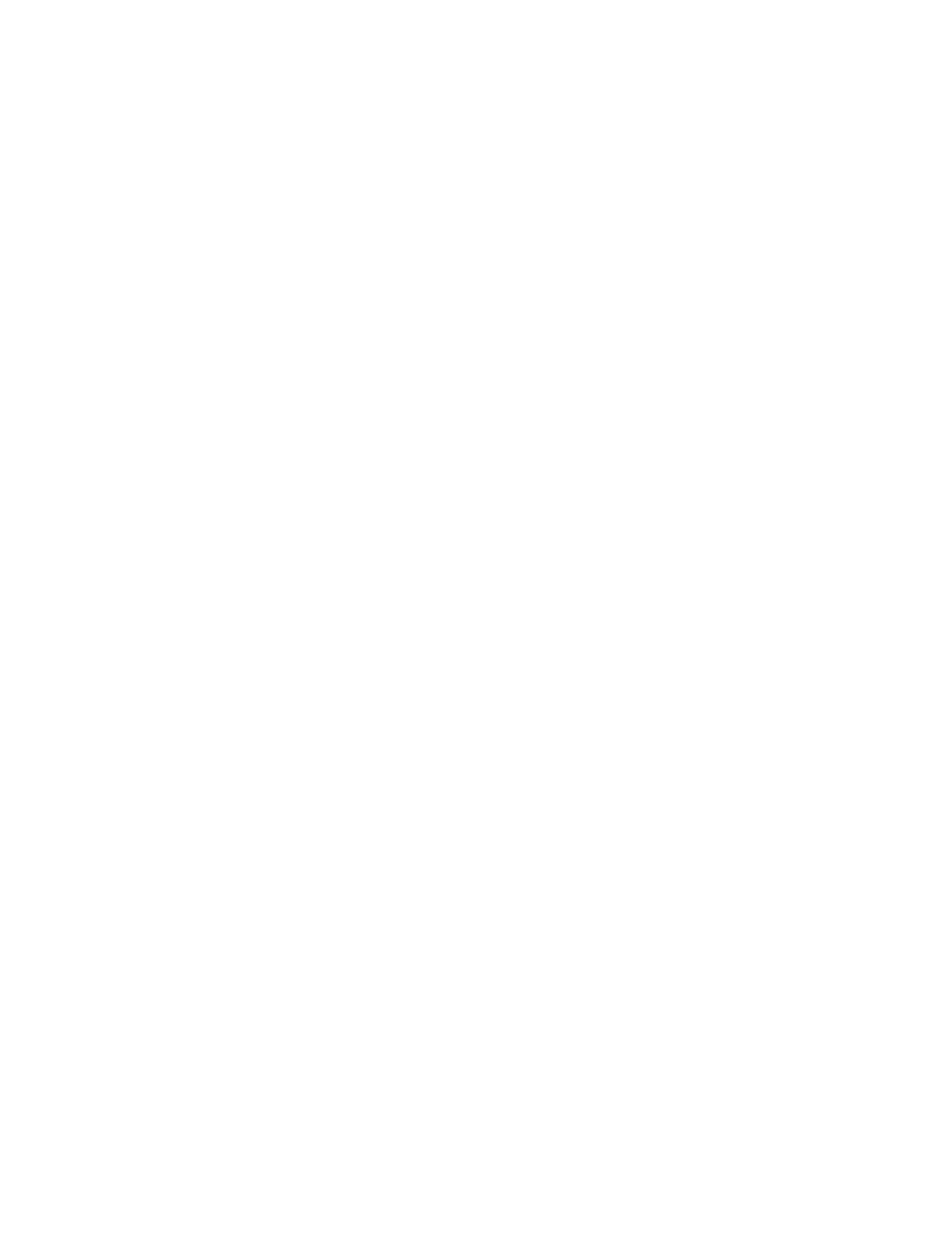
6 Onboard Interface Configuration (OBI)
6.1 Onboard Interface (OBI) Overview
The Safety Controller’s onboard interface (OBI) consists of a display and six push buttons that are used to:
• Select a language
• Create, confirm, edit, erase, send, and receive a configuration
• Display real-time Run mode information
• Display current fault data, fault log data, and to clear the fault log
• Display the model number of the Safety Controller
• Set a password
The configuration is used to define the input devices that will be connected to the Safety Controller and to establish relationships between
input devices, and between the input devices and the outputs.
This section provides a “map” and description of Run mode and Configuration mode options, using the OBI. See the following figure for
an overview of all the Run mode and Configuration mode options available. For an example of a beginning-to-end configuration process
To move through the menus, in most cases, press the OK push button to make a selection or move further into the menu tree; press
the ESC push button to move up a step. When a vertical list of options appears on the screen, use the up/down arrow push buttons to
highlight an option to select. Press OK to select the highlighted option. When a single option appears on the screen (for example, an
input device) with an arrow running across the top of the screen, use the left/right arrow push buttons to step through the selections;
press OK to select the option showing on the screen.
SC22-3/-3E Safety Controller Instruction Manual
62
www.bannerengineering.com - tel: 763-544-3164
P/N 133487 rev. C
