3 confirm configuration – Banner SC22-3E Safety Controller with Ethernet User Manual
Page 65
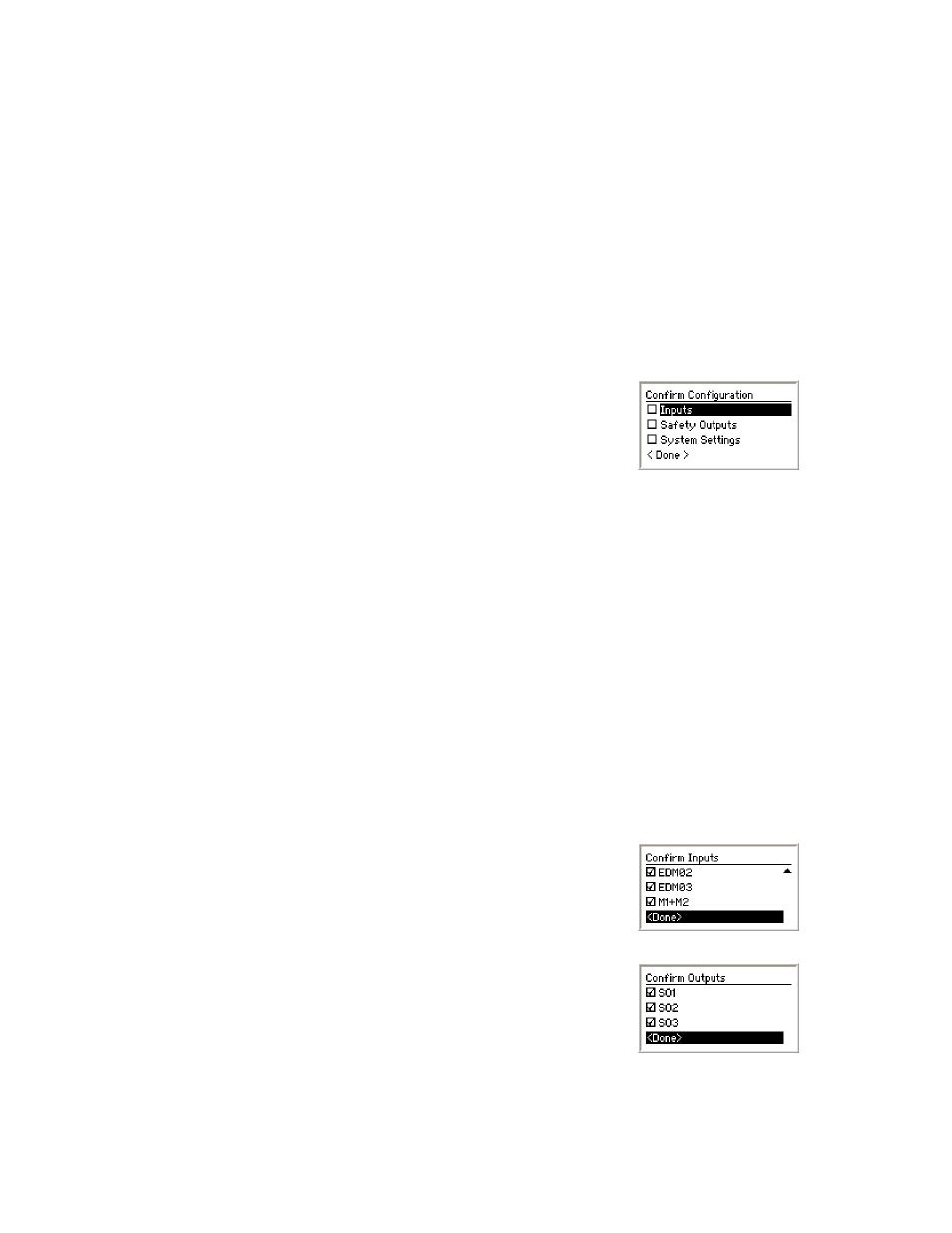
To perform an Erase, use the up/down arrows to select the option from the menu and press OK. When prompted whether you want to
do this, highlight Yes and press OK.
Send File to XM—This selection is used to send a configuration file to the XM card plugged into the Controller’s XM port. The file can
then be stored and/or transported to another Controller. Insert the XM card into the Controller’s XM port, highlight the selection and press
OK.
Receive File from XM—This selection is used to receive a configuration from the XM card. Highlight the selection and press OK. The
Controller will ask if you want to overwrite the current configuration (if not, send the existing configuration to an empty XM card first).
Answer Yes, then if one is not already in the port, insert an XM card and press OK. If the new configuration is unconfirmed, the Controller
provides the option to confirm it at this time.
6.3.3 Confirm Configuration
If any changes are made to a configuration, it must be confirmed again before it can be used in a safeguarding application. Select
Confirm Configuration and press OK.
The Confirm Configuration menu will appear. To confirm, you will review the safety-critical con-
figurations for the inputs, the Safety Outputs, and the system settings. An unchecked box in
the Confirm Configuration menu indicates the safety-critical settings have not yet been con-
firmed.
Confirm Configurations of Inputs—Select Confirm Inputs and press OK. The next menu lists all of the safety inputs in the configura-
tion. Use the up/down arrows to select an input and press OK.
The next series of menus lists the safety-critical configurations for this input, including some or all of the following (depending on the
device):
• Circuit type
• Safety Output mapping or input mapping
• Reset logic (manual or automatic)
• Simultaneity (simultaneous or concurrent)
• Startup test
• Mute time limit
• Enabling device time limit
• Bypass time limit
• Debounce times (if not equal to default)
• Directional muting (enabled or disabled)
• Mute-dependent override (enabled or disabled)
• AVM monitoring time limit
Press OK after reviewing each setting.
Repeat the confirmation process for each input. When all inputs have been confirmed, each
input in the display will have a check mark.
To continue confirming the configuration, select
Confirm Configuration of Safety Outputs—Select Safety Outputs and press OK. Use the
up/down arrows to select a Safety Output and press OK. The next series of menus displays
the safety-critical configurations for the selected Safety Output. Review each setting and press
OK.
When the Safety Output is confirmed, a checked box should appear in front of it, on the Con-
firm Outputs screen. Repeat the confirmation process for each Safety Output. When all Safety
Outputs have been confirmed, each output in the display will have a check mark.
After each output is confirmed, select
SC22-3/-3E Safety Controller Instruction Manual
P/N 133487 rev. C
www.bannerengineering.com - tel: 763-544-3164
65
