3 outputs/system settings, Safety outputs, Status outputs – Banner SC22-3E Safety Controller with Ethernet User Manual
Page 67
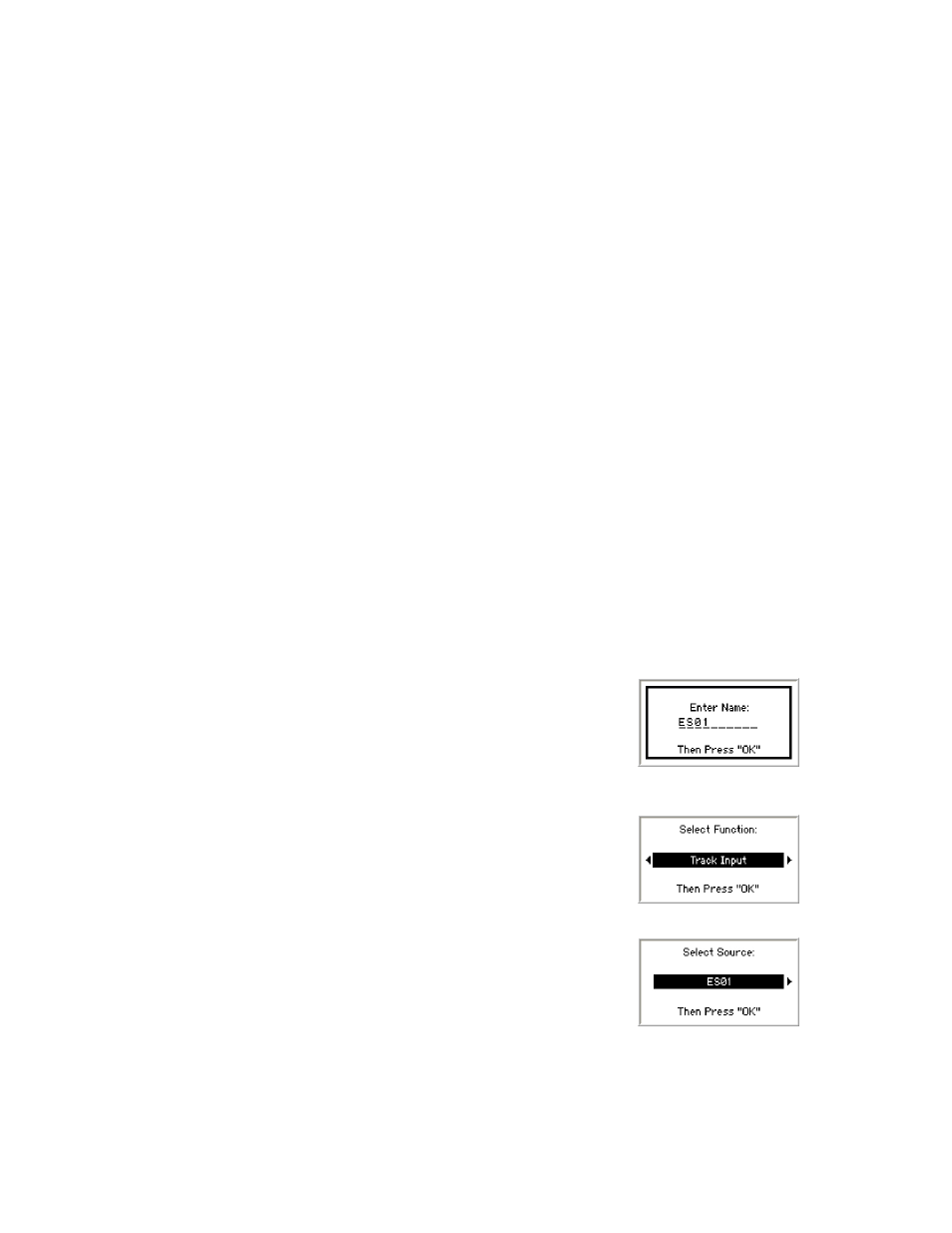
properties; select each property (in the same way used to define the input initially; see section
on page 68), and press
OK.
The Inputs screen also reappears when ESC is pressed after all of the required inputs have been added. Press ESC when the Inputs
menu reappears, to return to the Edit Configuration menu.
6.4.3 Outputs/System Settings
Safety Outputs
This option is used to configure the Safety Outputs. Use the up/down arrows to select Safety Outputs and press OK. Select the output
to configure in the resulting menu and press OK. You will be given the opportunity to change the output’s name, and give it an ON- or
OFF-delay.
Status Outputs
This option is used to configure the Status Outputs. Status Outputs are configured individually. Use the up/down arrows to select Status
Outputs and press OK.
1. Use the left/right arrows to select the Status Output to configure (O1 to O10), and press OK.
2. The Status Output Properties menu appears. This menu is used to configure the Status Output to indicate:
• The status of an input device
• The status of a Safety Output
• A system lockout
• An I/O fault
• The need to perform a system reset
• The need to perform a reset operation on a Safety Output
• When an input is being muted
• The logical status (ON or ON-delay) of a Safety Output
Name the Status Output—Use the up/down arrows to select Change Name and press OK.
1. Use the left/right arrows to select the character to be changed (up to 10 characters).
2. Use the up/down arrows to change the character (choices A-Z, 0-9, -, +, or space).
3. Press OK when done.
4. When the display returns to the Status Output Properties menu, the top line of the dis-
play will display the new name.
Select the function of the Status Output—Use the up/down arrows to select Select Func-
tion and press OK.
1. Use the left/right arrows to select a function, then press OK.
2. The display returns to the Status Output Properties menu.
Select the source for the Status Output function—Select Select Source and press OK.
1. Use the left/right arrows to select a device and press OK.
2. The display returns to the Status Output Properties menu.
Select the signal convention—The options are:
• 24V = Input Active and
• 24V = Input Inactive (e.g., if tracking an input; see section
4.7.1 External Device Monitoring (EDM)
on page 40 for more information).
1. Use the left/right arrows to toggle between the selections and press OK.
SC22-3/-3E Safety Controller Instruction Manual
P/N 133487 rev. C
www.bannerengineering.com - tel: 763-544-3164
67
