2 run mode, 3 configuration mode, 1 enter controller password – Banner SC22-3E Safety Controller with Ethernet User Manual
Page 64: 2 configuration file
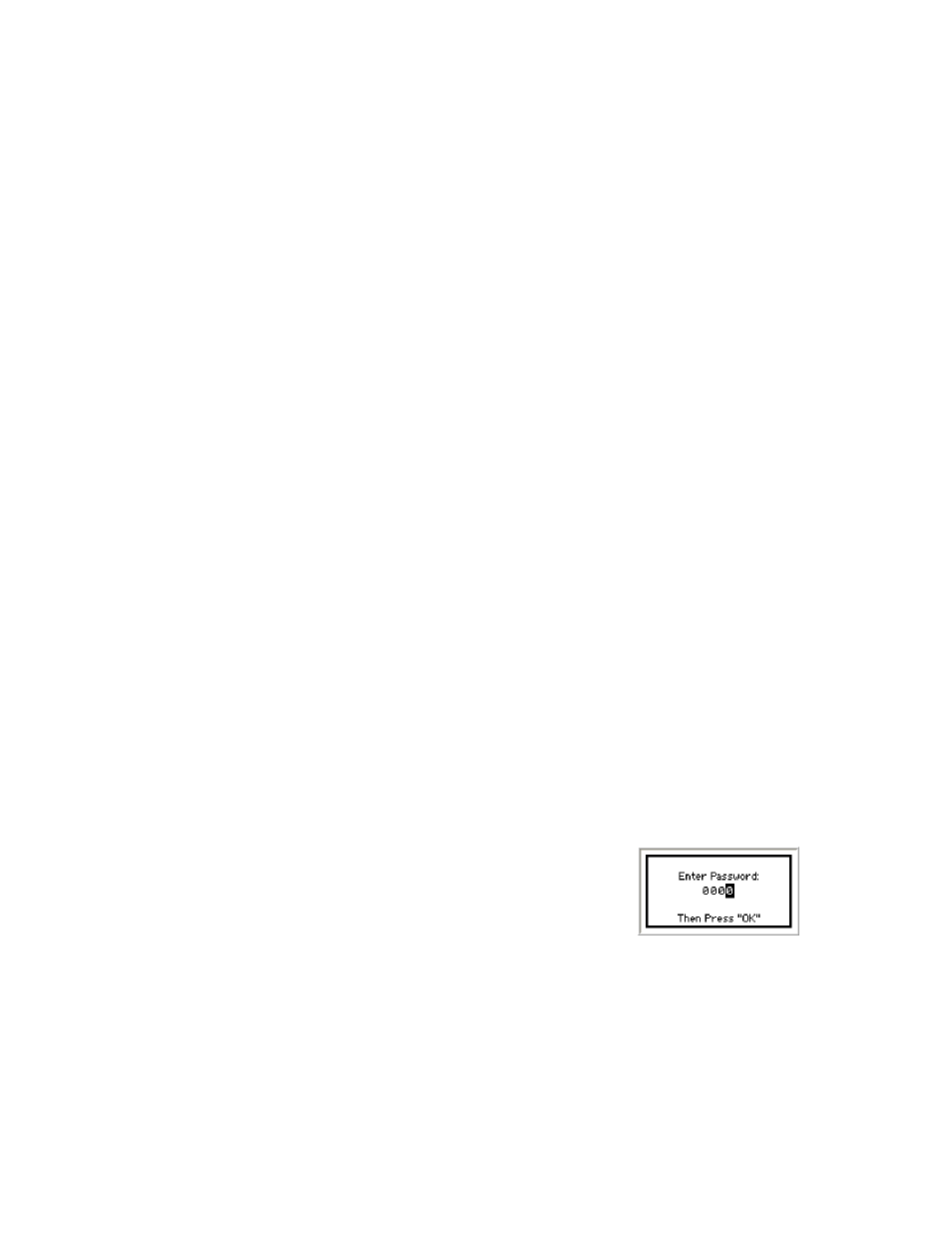
6.2 Run Mode
From Run mode, press OK to view the System menu. This menu provides the ability to read fault diagnostic information, enter Configura-
tion mode to create or edit a configuration, read the configuration summary, read the Safety Controller Model number, and adjust the
contrast of the display itself.
Use the up/down arrows to highlight your selection, then press OK to select.
Fault Diagnostics—Use this screen to view current faults, view the fault log, or clear the fault log. Refer to section
on page 82 for more information.
Configuration Mode—Use this selection to enter Configuration mode and create or edit a configuration; refer to section
on page 64 for more information.
Configuration Summary—This selection provides read-only screens to review:
• Input device terminal assignments for each device in the current configuration,
• The mapping relationships between input devices, and between input devices and Safety Outputs,
• The current settings of the Status Outputs (to change the settings, see section
on page 66),
• Safety Output response times (used to calculate safety distance) for each input mapped to the output,
• The current network settings configured for network communication, and
• The configuration checksum: a unique identifier for any configuration that is programmed into a Safety Controller. It becomes availa-
ble after a configuration is confirmed and is provided for the user to track configuration revisions.
Use the up/down arrows to highlight your selection, then press OK to select.
Model Number—Select this screen to see the Controller model number, and software and hardware versions. This can be useful when
an Applications help call is needed.
Set Display Contrast—Select this screen to adjust the brightness of the Controller display screen background and images for ambient
conditions. Use the left/right arrows to adjust contrast level (left for lighter, right for more saturated); when contrast is correct, press OK.
6.3 Configuration Mode
The first step in creating a configuration using the OBI is entering Configuration mode. To enter Configuration mode from the main Run
mode screen, press the OK button to display the System menu. At the System menu, press the down arrow push button until Configura-
tion Mode is highlighted. Then press OK.
6.3.1 Enter Controller Password
Before any configuration can take place, the password must be entered. The default password is 0000. For instructions on changing the
password, refer to section
on page 66.
• Use the left/right arrows to select the password digit position.
• Use the up/down arrows to select the digit (value) for each position (choices 0-9).
• When the password is entered, press OK to enter Configuration mode.
• Read the caution that the Safety Outputs will turn OFF when Configuration mode is en-
tered and press OK.
6.3.2 Configuration File
Edit Configuration—To edit the configuration from the Configuration Mode menu, select Configuration File and press OK. See section
on page 66 for more instructions. To begin editing the configuration, select Edit Configuration from the
Configuration File menu and press OK.
Erase Configuration—This selection is used to remove the current configuration from the Controller, so a new configuration can be
created (the Controller can hold only one configuration at a time). To keep the current file, send it to the XM card before erasing it from
the Controller.
SC22-3/-3E Safety Controller Instruction Manual
64
www.bannerengineering.com - tel: 763-544-3164
P/N 133487 rev. C
