I/o comment function, Programming restrictions, Creating a function block program – Rockwell Automation 1752-L24BBBE SmartGuard 600 Controllers User Manual User Manual
Page 144: Add an input or output tag, I/o comment function programming restrictions
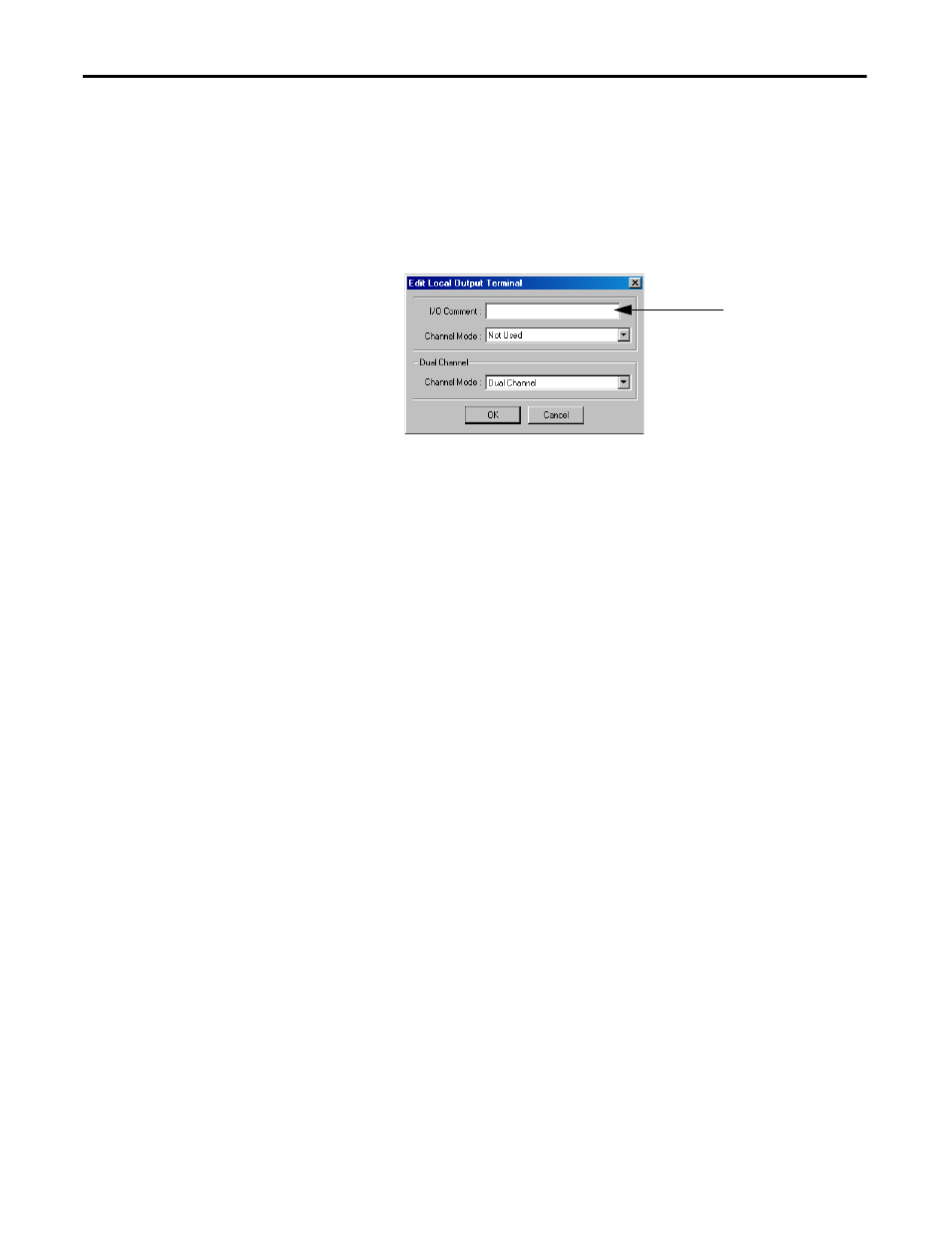
144
Rockwell Automation Publication 1752-UM001E-EN-P - June 2014
Chapter 10
Create Your Application Program
I/O Comment Function
The I/O comment is an optional name, consisting of up to 32 ASCII characters
that can be registered in the controller for each I/O terminal by using
RSNetWorx for DeviceNet software. These I/O comments can be used in the
object list of the Logic Editor as I/O tags, simplifying programming.
Figure 32 - I/O Comment
Programming Restrictions
Items, such as I/O tags and function blocks, can be used on each page with the
following restrictions:
•
The same input tag can be placed on more than one page.
•
The same input tag can only be used once on each page.
•
Each output tag can only be used once in the application program.
•
Only function blocks can be copied. I/O tags, I/O tag connections, and
connections between function blocks cannot be copied.
•
When a function block is pasted, it is placed in the same position as the
function block that was copied. When pasting a function block on the
same page, move the source function block.
•
A maximum of 254 function blocks can be used.
•
A maximum of 128 number jump addresses can be used.
•
A maximum of 32 pages can be used.
•
A maximum of 128 text boxes can be used for program comments.
•
The page setup cannot be changed if there are any items on the workspace.
Set up the size of the workspace first by choosing File>Page Setup.
Creating a Function Block
Program
To create a program using function blocks, you create connections from the
function block to input and output tags.
Add an Input or Output Tag
Follow these steps to add a tag.
1.
Click the Input or Output tab in the object list.
