Key setting – 2N NetStar Admin manual User Manual
Page 237
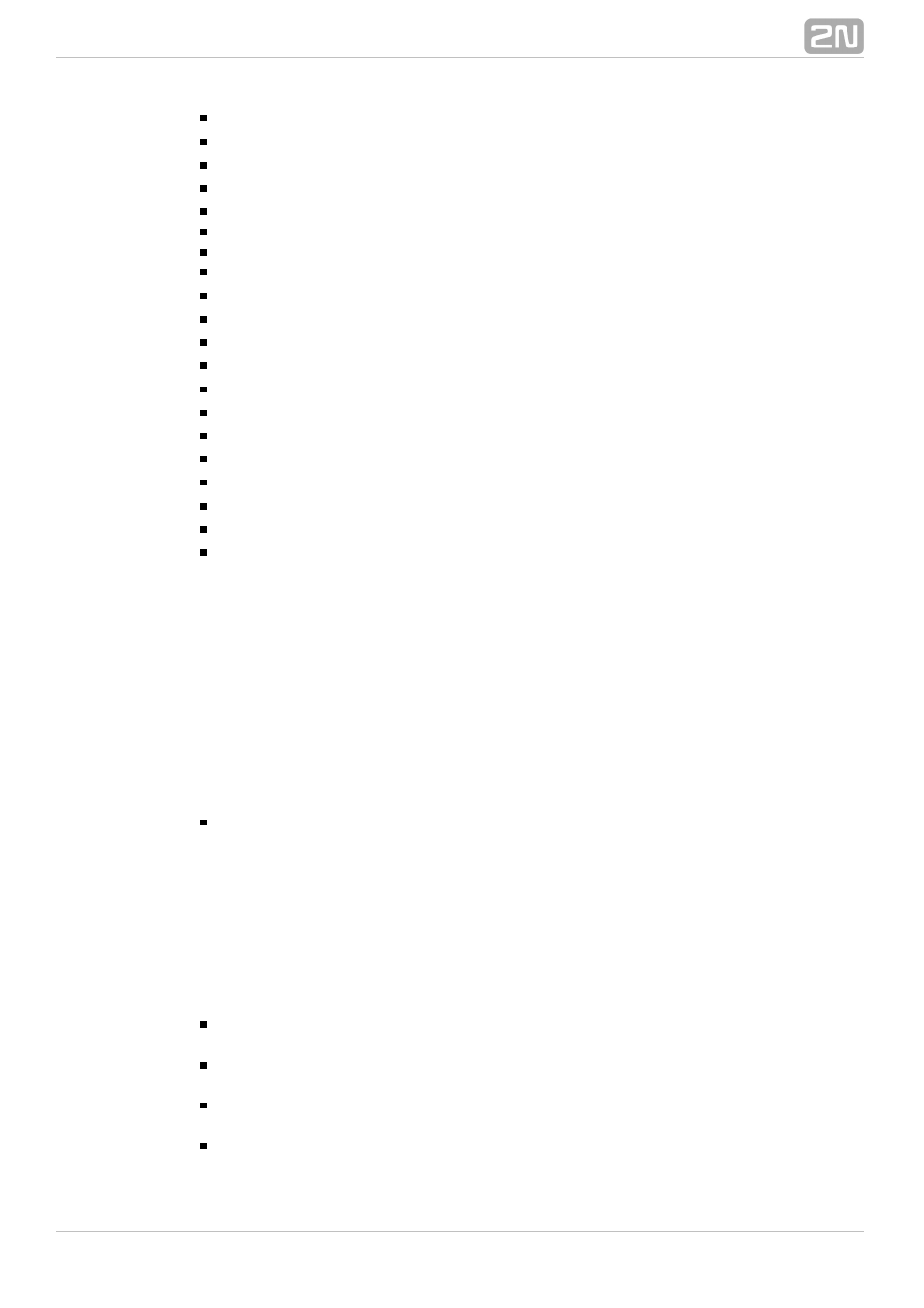
237
ECONOMY – indicates a
key phone –
type.
2N StarPoint
®
Economy
ADVANCED – indicates a
key phone –
type.
2N StarPoint
®
Advanced
ENTRY – indicates a
key phone –
type.
2N StarPoint
®
Entry
BASIC – indicates a
key phone –
type.
2N StarPoint
®
Basic
STANDARD – indicates a
key phone –
type.
2N StarPoint
®
Standard
ISDN – indicates any ISDN terminal.
GSM – indicates any GSM terminal.
VoIP – indicates any VoIP terminal.
Optiset Advance – indicates a
key phone –
type.
2N Optiset
®
Advanced
Optiset Standard – indicates a
key phone –
type.
2N Optiset
®
Standard
Optiset Entry – indicates a
key phone –
type.
2N Optiset
®
Entry
OpenStage 10 – indicates a key phone
type 10.
2N OpenStage
®
OpenStage 15 – indicates a key phone
type 15.
2N OpenStage
®
OpenStage 20 – indicates a key phone
type 20.
2N OpenStage
®
OpenStage 30 – indicates a key phone
type 30.
2N OpenStage
®
OpenStage 40 – indicates a key phone
type 40.
2N OpenStage
®
2N StarPoint IP T20 – indicates a IP phone
type T20.
2N StarPoint IP
®
2N StarPoint IP T22 – indicates a IP phone
type T22.
2N StarPoint IP
®
2N StarPoint IP T26 – indicates a IP phone
type T26.
2N StarPoint IP
®
2N StarPoint IP T28 – indicates a IP phone
type T28.
2N StarPoint IP
®
Extenders - Having chosen one of the
key phone, you can connect
2N StarPoint
®
extenders with further programmable keys. You can connect up to four extenders with
sixteen keys (extender type S16) or up to two extenders with ninety keys (extender
type S90).
An eighteen-button extender (S18 type) can only be connected to the 2N
®
and
key phones.
OpenStage 15, 2N OpenStage 30
®
2N OpenStage 40
®
Up to two 38-button extenders (IP key modules) can be connected to the 2N
®
phones of the types T26 and T28.
StarPoint IP
With the
,
,
,
and
terminals, you can set
Entry Economy Basic Standard
Advanced
the following parameters:
Restart IP terminal – push the button to restart the given IP terminal. The
function is only available for the
IP T2x terminals.
2N StarPoint
®
Make sure
that the correct terminal type is entered in the * Virtual ports – SIP –
* menu to avoid errors.
Stack – Terminals
Key setting
To program the phone keys display a dialogue box by clicking on the selected key.
Select the key function and legend in the window and choose any of the following
functions:
Auto answer – use this function to set the timeout after which the incoming call
is answered automatically.
CLIR – use the function to restrict the CLI. If active, the CLIR function is
indicated by a button LED light.
DEFAULT – use this function to clear all the key functions on the given fall-down
level.
DO NOT DISTURB – push the button to enable the Do not disturb state, during
which the station is inaccessible and the calling subscriber gets the busy tone.
