8 progress tones, Introduction, Progress list – 2N NetStar Admin manual User Manual
Page 119
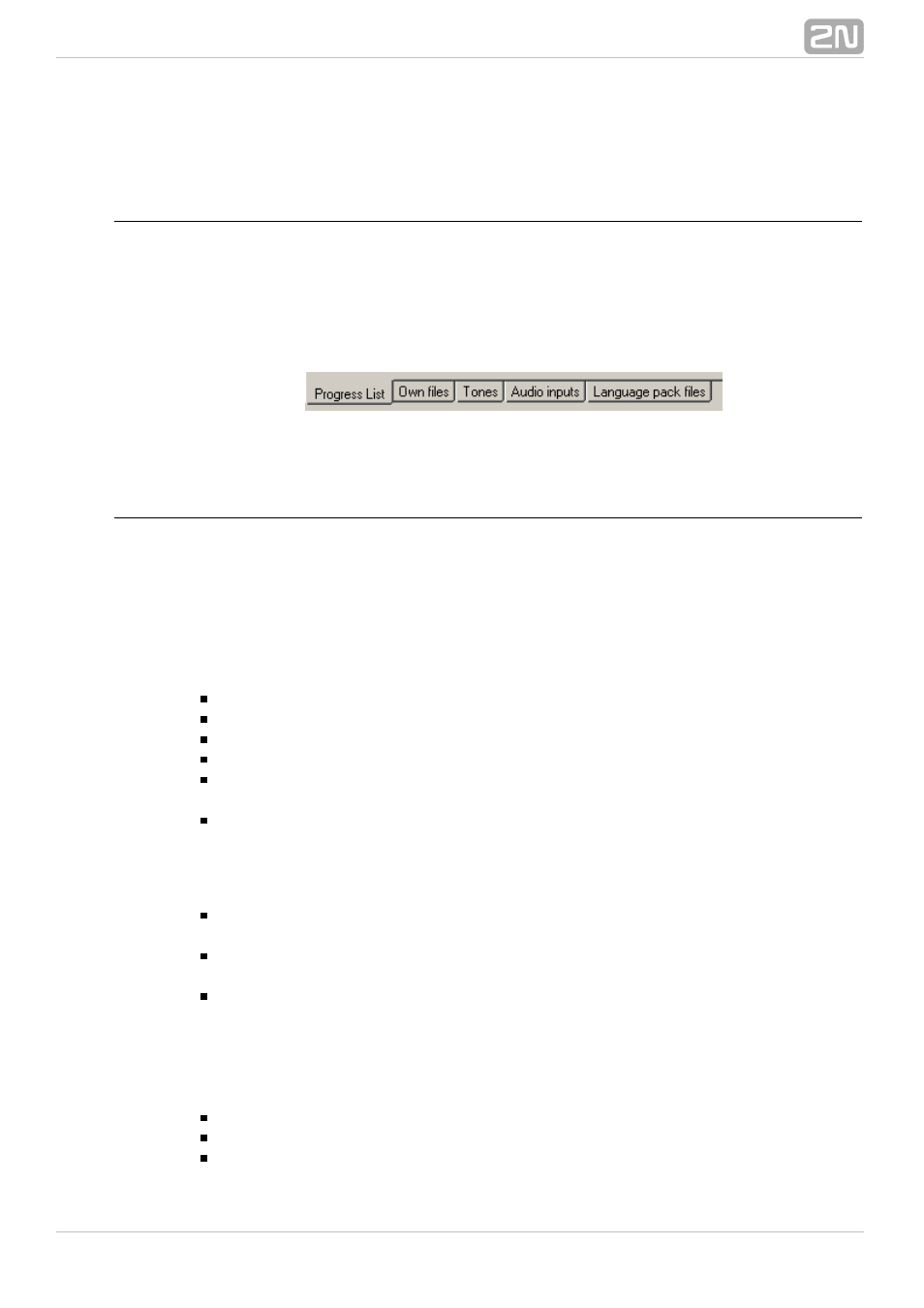
119
6.8 Progress Tones
Introduction
The "Progress" is a general name for all tones and announcements injected into the
speech channel by the PBX. When a new database has been created, the PBX provides
a set of default progress tones depending on the language packages installed. The
basic set can be extended to include own (user recorded) files and tones, or external
audio inputs (e.g. mp3 player) can be connected. The menu is logically divided into
tags.
Figure: View of Progress Tones Menu Tags
Progress list
The progress tones represent the highest level of tone and message processing. They
are ready–made tones and announcements that are played back to the user by the
PBX. Each progress tone has to contain one source at least.
Progress list
The Progress list tag displays all progress tones available in your PBX including those
created by the user. The following functions can be used through the context menu:
Add – use this option to add a new progress tone.
Rename – use this option to rename a selected progress.
Delete – use this option to delete a selected progress.
Delete all – use this option to delete all progresses.
Add default progresses – use this option to update the default progress set
preserving the changes made in other default and user progress tones.
Restore default progresses – use this option to restore the default set of
progress tones without changing or deleting the user created progress tones.
Information about progress
Name – the parameter shows the name of a selected progress tone and cannot
be configured in this section.
Number – is the progress tone number to be used for user progress tone
recording, playing and deleting services.
Allow progress sharing – use this parameter to enable sharing of a selected
progress tone by multiple users with the aim to save the PBX internal sources
(players) during increased traffic. Since the progress tone is played back from
the current position in this mode, this function is mostly used for the progress
tones that need not necessarily be played back from the beginning (e.g. Music on
Hold).
Language – here select the progress tone language version.
Play – use this option to play back a selected progress tone.
Stop – use this option to stop playing a selected progress tone.
