7 virtual port options, Virtual port options 3.7 – 2N PBX 2N NetStar - Configuration Manual v2.6.0 User Manual
Page 38
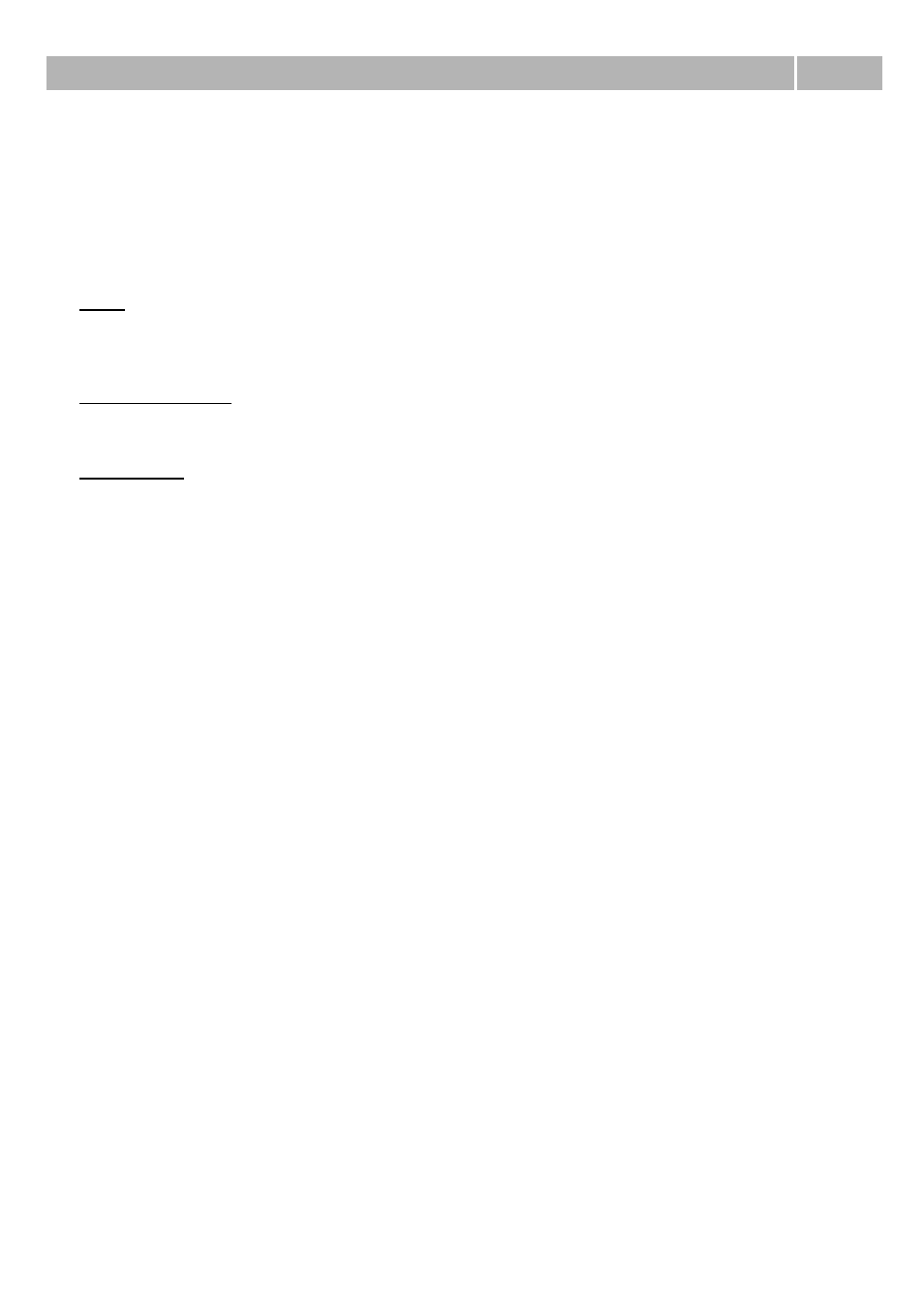
Virtual port options
3.7
38
DSP – This section can be used for transferred data optimalisation. When it is enabled packets aren't
sent needlessly if user doesn't speek. Shortcut VAD means Voice Activity Detector.
Generate comfort-noise – With this parameter you can enable generating of some noise to the
background of the call.
Mask lost packets – With this option you can activate optimalisation for lost packets masking. It can
be used only by lower error rate, because it is based on some presumption.
RTCP
Send with period [s] – With this parameter you can set period of sending information about call
(establishment, disconnection, ...).
Echo suppression
With parameters of this section you are able to suppress echo.
Jitter buffer
With parameters of this section you are able to suppress jitter.
3.7 Virtual port options
Introduction
Menu
Virtual ports
you can use for setting up of virtual port types and virtual ports. In the menu
Virtual ports - All
you can see all virtual ports independently of their type. For easier orientation are
virtual ports divided according virtual port types and they are also coloured according to stack type. If
you want to display only specific type of virtual ports, you can use other submenus in the menu
Virtual ports
. At the beginning are colours of virtual ports following:
DSS1 BRI
,
DSS1 PRI
,
CORNET
,
ASL
,
CO
,
GSM
,
SIP Proxy
,
SIP Gateway
,
AUX
. This setting can be changed within
application setting, as is described in the chapter 1.2 About application.
Creating virtual ports
At the beginning inhalts database two basic types of virtual ports – Default IN and Default OUT.
Virtual ports are created automatically in the menu
Hardware - Boards
. Another virtual port and
virtual port types can be created manually by following options of context menu:
Add virtual port type – With this option you can created new virtual port type. If you want to
assign virtual ports to created virtual port type, you can use function Drag&Drop or parameter Type
on the tab Basic.
Add virtual port – With this option you can initiate dialog box for adding new virtual port. within this
dialog box you have to enter name and choose stack type. Stack type is chosen from list, which
depends on submenu where was option used. If it was in the menu
Virtual ports - All
, are in list all
stack types, but if you use this option for example in the menu
Virtual ports - Cornet
, in the list is
only this stack type. Manually created virtual ports aren't assigned to the physic ports. It has to be
done manually in the menu
Hardware - Boards
.
Delete – With this option you can delete selected virtual port or virtual port type.
Rename – With this option you can rename selected virtual port or virtual port type.
Following part brings description of the tabs which are used at virtual ports. All tabs and parameters
which are in following chapters defined are common for all virtual port types. Some parameters or
