Configuration menu 1.4 – 2N PBX 2N NetStar - Configuration Manual v2.6.0 User Manual
Page 11
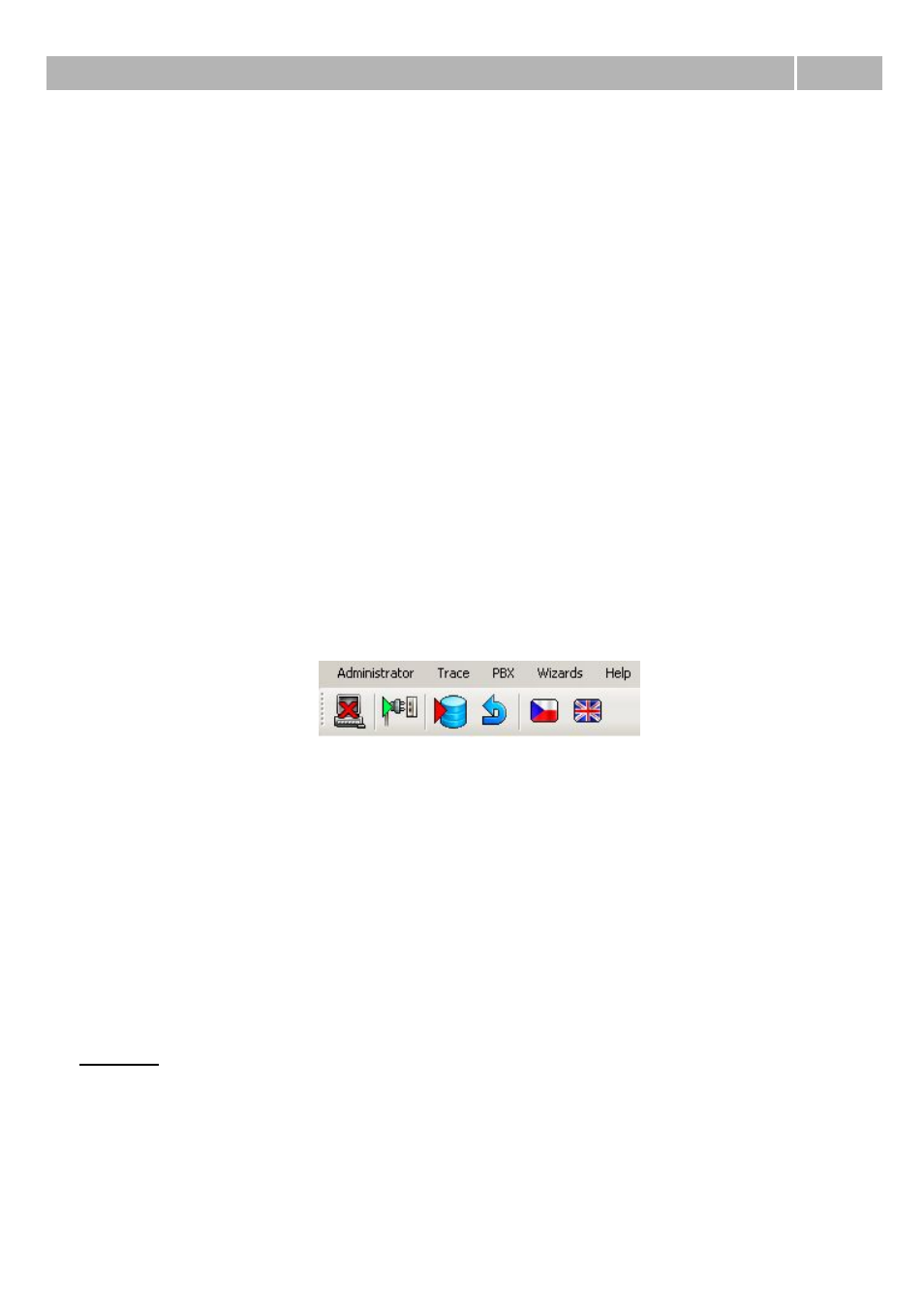
Configuration menu
1.4
11
Exit – It is used for exiting configuration tool.
Trace
Load trace from file – This option is used for loading concrete saved trace from the file. Old trace is
cleared.
Add trace from file – This option is used for adding another saved trace to actual one. It can
connect more traces to one, which you can analyse easily.
Save trace to file – This option is used for saving actual online trace to the file. Configuration tool
always saves whole trace independently of actualy used filter.
Trace analyse – It opens window for basic analyse of the trace.
PbX
Upgrade – With this option you can invoke dialogue for firmware upgrade. After choosing file with
firmware is it uploaded into the PbX and decompressed. After following restart is used new firmware.
Import logs from PbX – With this option you can easily reach most important files in the space of
the PbX without using another aplications like WinSCP. After choosing concrete folder are downloaded
config.db, aoc.db, whole content of the folders /data/netstar/log and /var/log. These data aren't
removed from PbX.
Service mode – With this option you can switch PbX to the service mode, when you can handle with
all boards except CPU. After using this option is it changed to option Cancel service mode.
Restart PbX – With this option you can invoke restart of actual connected PbX.
Wizards
Activation wizard – This wizard is in detail described in the next chapter PbX activation in steps.
Import/export company structure – This option invokes dialogue for import or export company
structure. Csv and Xml files are supported.
Help – With this option you can start this help in dependence on chosen language.
Figure 1 View of the main menu of the configuration tool.
Figure 1 shows also all icons of this menu. Meaning of icons is described from left to right.
Logout PbX – With this icon you can logout configuration tool from PbX and return to the previous
menu where you can choose another connection. Connect/Disconnect – These icons are displayed
only in the offline mode. You can use them for connecting and disconnecting configuration tool to the
PbX.
Save changes – With this icon you can save all changes made since last save.
Undo changes – With this icon you can cancel all changes made since last save within concrete
menu.
Language – Particular flags are used for selecting concrete language of the configuration tool.
Windows
On the left side of the configuration tool you can find TreeView, where you can choose menu which
you want to configurate. Selected menu is then displayed on the right side and it is mostly divided
into two windows. First one for selecting concrete object of selected type and second one for setting
up this concrete object. All three parts you can see on following figure.
