Changing the default database settings, Changing the default, Database settings – Apple Cinema Tools 4 User Manual
Page 99
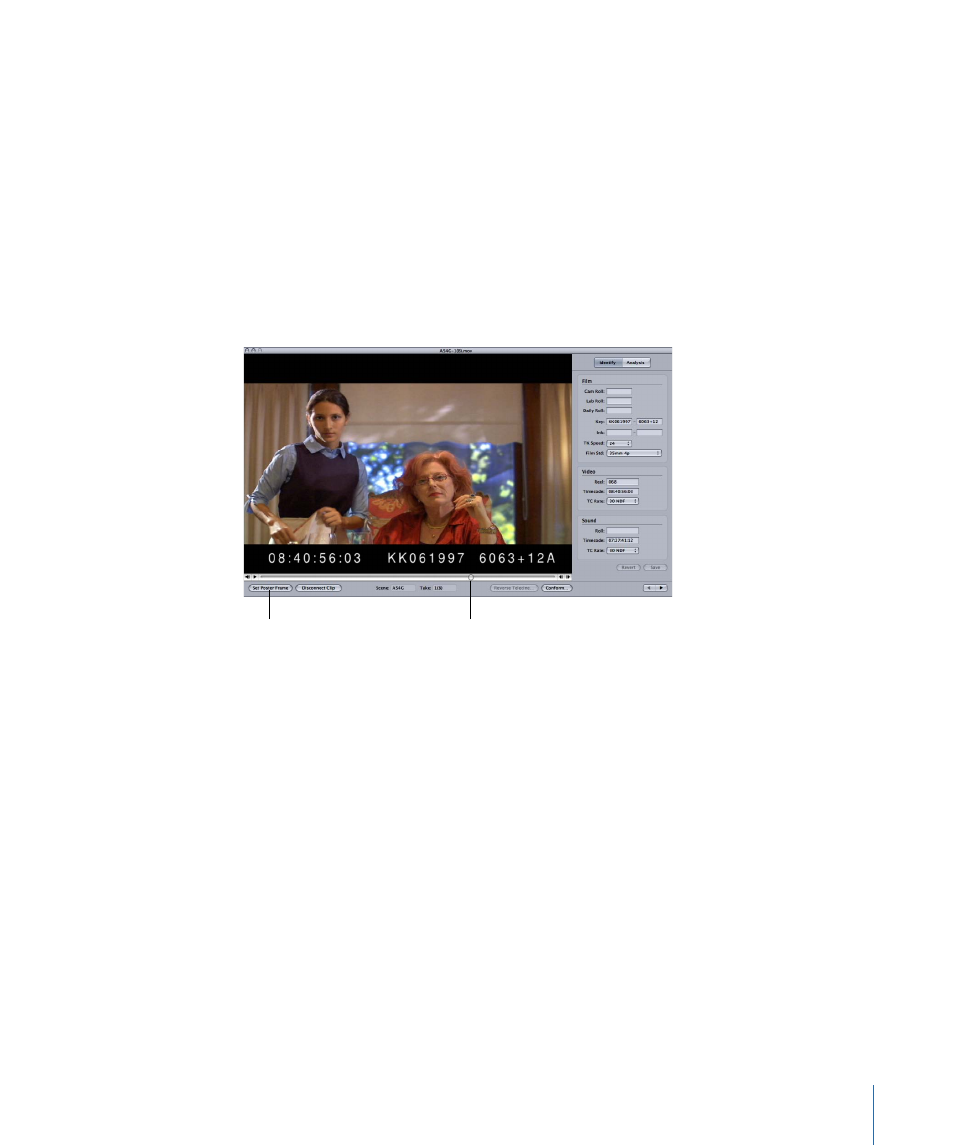
The default clip poster frame does not appear in the Detail View window until after:
• The clip has been connected to a database record
• The clip has been opened in the Clip window
To choose a new poster frame for a clip
1
If it isn’t already open, open the clip in the Clip window in one of the following ways:
• Choose File > Open Clip (or press Command-O) and use the dialog to select the clip.
• Click Open Clip in the Detail View window of the clip’s database record.
2
In the clip playback area, locate the frame you want to use as the poster frame.
Tip: Use the arrow keys on your keyboard to move forward and backward frame by frame.
You can drag the
playhead to locate and
display the frame you
want to use as the clip
poster frame.
Click the Set Poster Frame
button to have the
current frame appear as
the thumbnail image in
the Detail View window.
3
Click Set Poster Frame when the clip playback area displays the frame you want to use.
The new poster frame appears in the Detail View window of the clip.
Note: Regardless of the poster frame you set, the Clip window always opens to the first
frame of the clip.
Changing the Default Database Settings
Although you cannot directly change a database’s default settings, you can get the same
effect by creating a new database with the proper settings and importing the original
database into it.
99
Chapter 6
Entering and Modifying Database Information
