Apple Cinema Tools 4 User Manual
Page 20
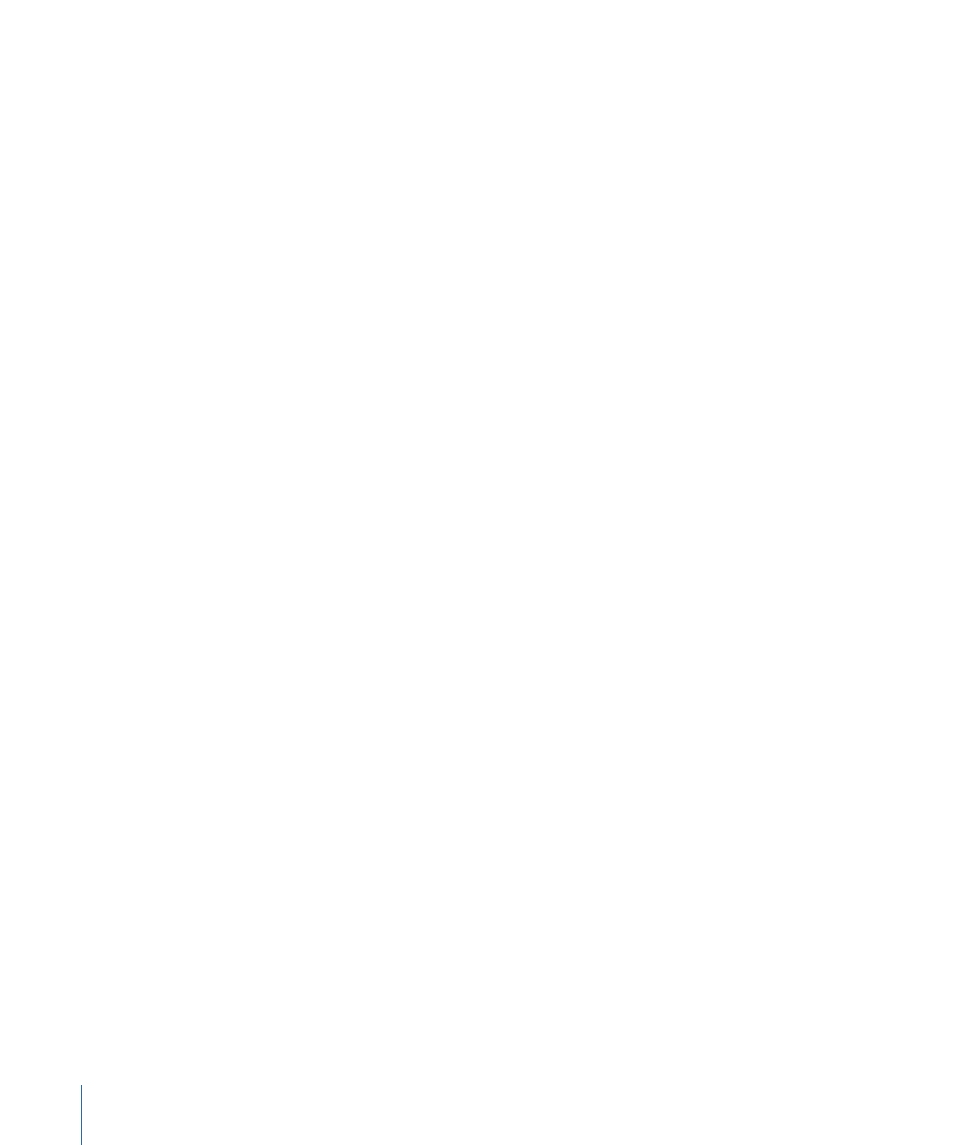
In order to understand the Conform feature, you need to know a bit about the nature of
QuickTime video files. Each video frame within a QuickTime file has a duration setting
that defines the length of time that a particular frame is displayed (normal NTSC- or
PAL-based QuickTime video has the same duration assigned to all frames). For example,
the NTSC video rate has a value of 1/30 of a second (actually 1/29.97 of a second) assigned
to each frame. The PAL video rate is 1/25 of a second.
Occasionally, captured video clips have some frames whose durations are set to slightly
different values. Although the differences are not visible when playing the clip, they can
cause problems when Cinema Tools creates the cut list or when you use the Reverse
Telecine feature. In these cases, you can conform the clip to its current frame rate.
There are also times when you may want to change the frame rate of a clip. If you
transferred 24 fps film to video by speeding it up (either to 29.97 fps for NTSC or to 25 fps
for PAL—in each case ensuring a one-to-one relationship between the film and video
frames), the action during playback will be faster than in the original film, and the audio
will need to have its playback speed adjusted to compensate. You can use the Conform
feature to change the clip’s frame rate to 24 fps, making it play back at the original film
rate and stay in sync with the audio. See
for details.
Note: Make sure to use the Conform feature on a clip before editing it in Final Cut Pro.
Also make sure the editing timebase in the Final Cut Pro Sequence Preset Editor is set at
the same rate you are conforming to.
See
Determining How to Prepare Source Clips for Editing
for more information.
Creating Cut Lists and Other Lists with Cinema Tools
There are a number of other useful lists that can be generated at the same time as a cut
list. One film list file can contain any of the following:
• Missing elements list: A list of any required information that could not be found in the
database
• Duplicate list: A list of duplicate usages of the same source material
• Optical list: A list for the effects printer, describing any transitions and motion effects
• Pull list: A list to aid the lab in pulling the required negative rolls
• Scene list: A list of all the scenes used in your program and the shots used in the opticals
You can also export a change list, useful if your production process involves workprint
screenings and modifications. The change list assumes a workprint has been cut to the
specifications of a cut list (or prior change list) and it specifies further changes to make
to the workprint, based on edits you have made to the sequence in Final Cut Pro. See
When Are Change Lists Used in a Film Workflow?
for a flow chart of the workprint and
change list process.
20
Chapter 1
An Overview of Using Cinema Tools
