About the clip window – Apple Cinema Tools 4 User Manual
Page 80
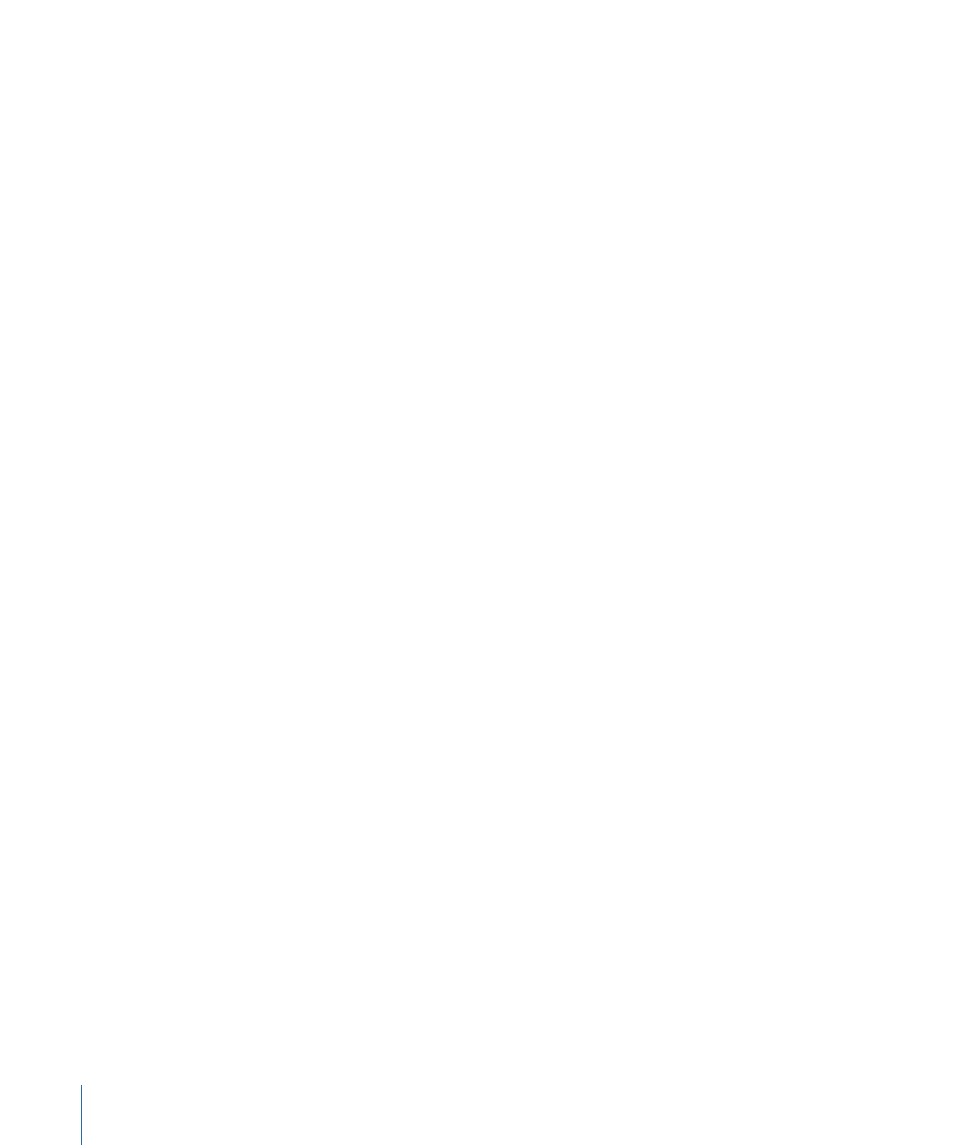
Backing Up, Copying, Renaming, and Locking Databases
As is the case with all important data, it is wise to store backup copies of your Cinema Tools
database files and to lock the database files if you want to make sure they are not modified
or deleted. Do this by using any of the standard desktop methods for copying and locking
files. You can back up your files on your computer’s hard disk or on separate removable
media. If you are going to lock a database file, make sure that the database is closed
before you lock it.
You can also use any standard desktop method to rename a database file. Changing a
database filename (as opposed to a source clip filename) does not affect the content of
the database or any of the database functions.
Important:
Changing a source clip filename (by editing it in the Finder) is not
recommended because it breaks the link between the source clip and the database.
However, you can reconnect clips to the database using the Reconnect command.
About the Clip Window
You use the Clip window to play the selected clip, identify the timecode and key number
of a specific frame, view general information about the clip, and process it with the Reverse
Telecine and Conform features.
To open the Clip window
Do one of the following:
µ
Choose File > Open Clip (or press Command-O), locate a clip, then click Choose.
µ
Click Open Clip in the Detail View window (if a clip is connected to the current record).
µ
Click Connect Clip in the Detail View window, then select a clip (if one has not already
been connected to the record).
µ
Drag one or more (up to 20 total) clips from a Finder window to the Cinema Tools
application icon. A Clip window opens for each clip.
Note: If you drag a folder containing clips to the Cinema Tools icon, a new database is
created. See
Creating a New Database Using Cinema Tools
for more information.
80
Chapter 5
Working with Databases
